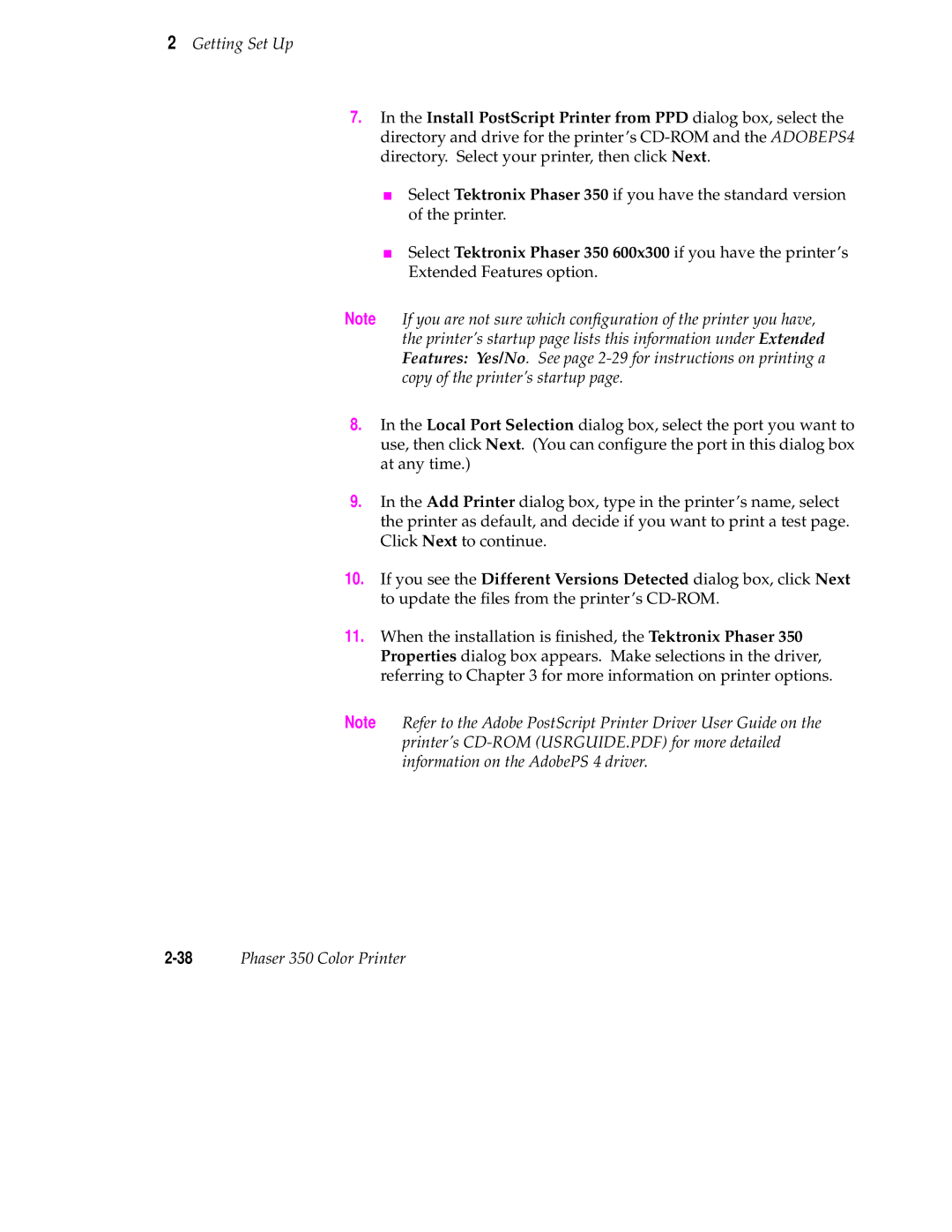2Getting Set Up
7.In the Install PostScript Printer from PPD dialog box, select the directory and drive for the printer’s
■Select Tektronix Phaser 350 if you have the standard version of the printer.
■Select Tektronix Phaser 350 600x300 if you have the printer’s Extended Features option.
Note If you are not sure which configuration of the printer you have, the printer’s startup page lists this information under Extended Features: Yes/No. See page
8.In the Local Port Selection dialog box, select the port you want to use, then click Next. (You can configure the port in this dialog box at any time.)
9.In the Add Printer dialog box, type in the printer’s name, select the printer as default, and decide if you want to print a test page. Click Next to continue.
10.If you see the Different Versions Detected dialog box, click Next to update the files from the printer’s
11.When the installation is finished, the Tektronix Phaser 350 Properties dialog box appears. Make selections in the driver, referring to Chapter 3 for more information on printer options.
Note Refer to the Adobe PostScript Printer Driver User Guide on the printer’s