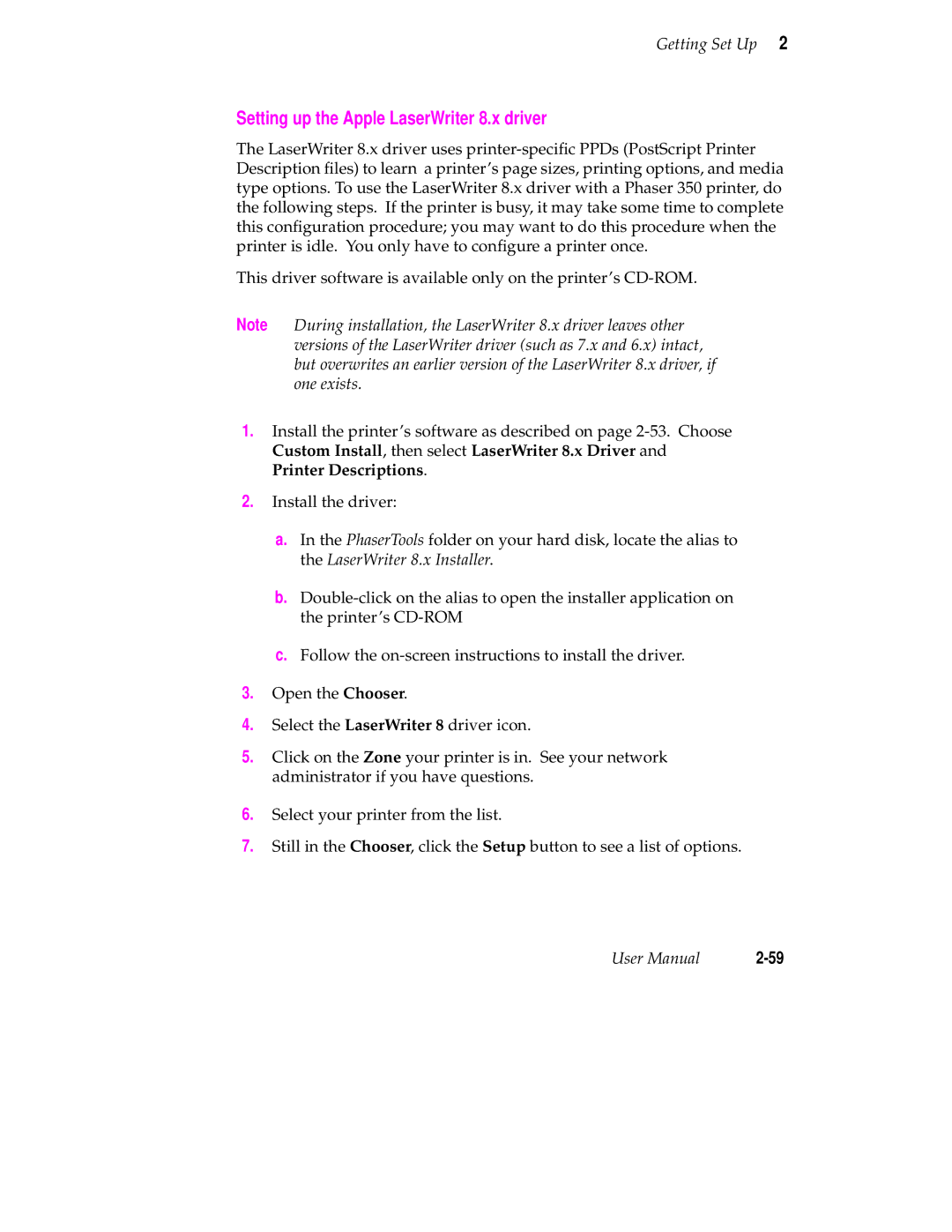Getting Set Up 2
Setting up the Apple LaserWriter 8.x driver
The LaserWriter 8.x driver uses
This driver software is available only on the printer’s
Note During installation, the LaserWriter 8.x driver leaves other versions of the LaserWriter driver (such as 7.x and 6.x) intact, but overwrites an earlier version of the LaserWriter 8.x driver, if one exists.
1.Install the printer’s software as described on page
2.Install the driver:
a.In the PhaserTools folder on your hard disk, locate the alias to the LaserWriter 8.x Installer.
b.
c.Follow the
3.Open the Chooser.
4.Select the LaserWriter 8 driver icon.
5.Click on the Zone your printer is in. See your network administrator if you have questions.
6.Select your printer from the list.
7.Still in the Chooser, click the Setup button to see a list of options.
User Manual |