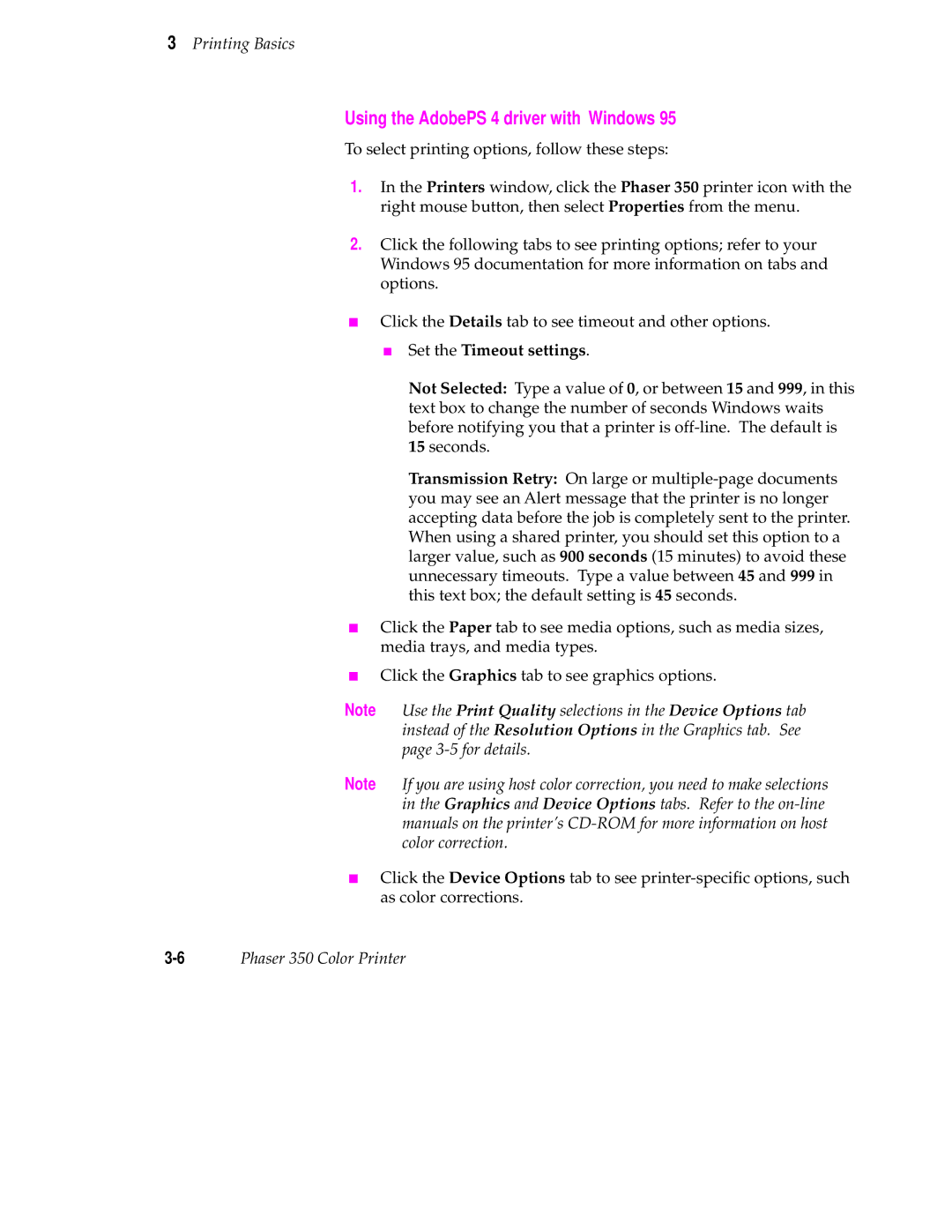3Printing Basics
Using the AdobePS 4 driver with Windows 95
To select printing options, follow these steps:
1.In the Printers window, click the Phaser 350 printer icon with the right mouse button, then select Properties from the menu.
2.Click the following tabs to see printing options; refer to your Windows 95 documentation for more information on tabs and options.
■Click the Details tab to see timeout and other options.
■Set the Timeout settings.
Not Selected: Type a value of 0, or between 15 and 999, in this text box to change the number of seconds Windows waits before notifying you that a printer is
Transmission Retry: On large or
■Click the Paper tab to see media options, such as media sizes, media trays, and media types.
■Click the Graphics tab to see graphics options.
Note Use the Print Quality selections in the Device Options tab instead of the Resolution Options in the Graphics tab. See page
Note If you are using host color correction, you need to make selections in the Graphics and Device Options tabs. Refer to the
■Click the Device Options tab to see
Phaser 350 Color Printer |