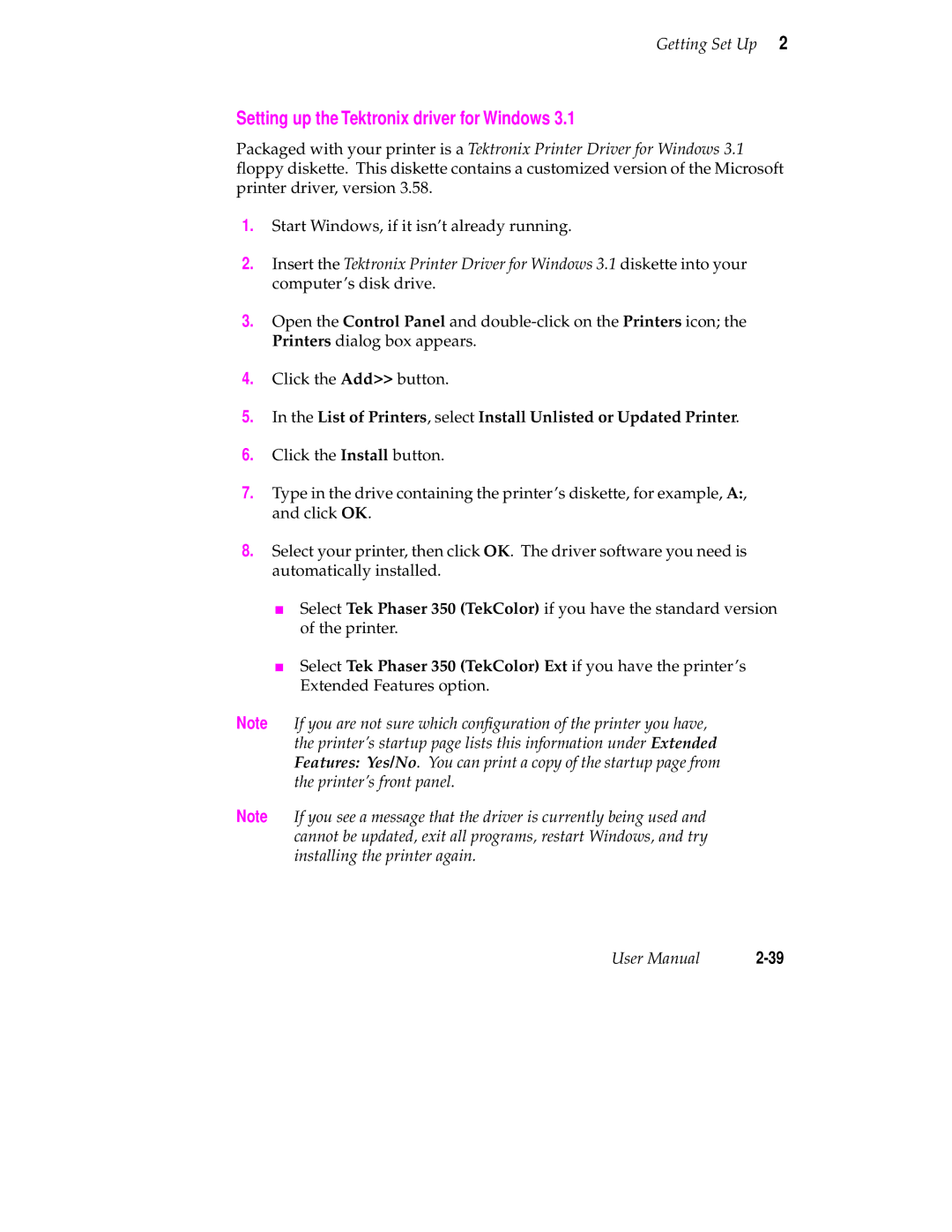Getting Set Up 2
Setting up the Tektronix driver for Windows 3.1
Packaged with your printer is a Tektronix Printer Driver for Windows 3.1 floppy diskette. This diskette contains a customized version of the Microsoft printer driver, version 3.58.
1.Start Windows, if it isn’t already running.
2.Insert the Tektronix Printer Driver for Windows 3.1 diskette into your computer’s disk drive.
3.Open the Control Panel and
4.Click the Add>> button.
5.In the List of Printers, select Install Unlisted or Updated Printer.
6.Click the Install button.
7.Type in the drive containing the printer’s diskette, for example, A:, and click OK.
8.Select your printer, then click OK. The driver software you need is automatically installed.
■Select Tek Phaser 350 (TekColor) if you have the standard version of the printer.
■Select Tek Phaser 350 (TekColor) Ext if you have the printer’s Extended Features option.
Note If you are not sure which configuration of the printer you have, the printer’s startup page lists this information under Extended Features: Yes/No. You can print a copy of the startup page from the printer’s front panel.
Note If you see a message that the driver is currently being used and cannot be updated, exit all programs, restart Windows, and try installing the printer again.
User Manual |