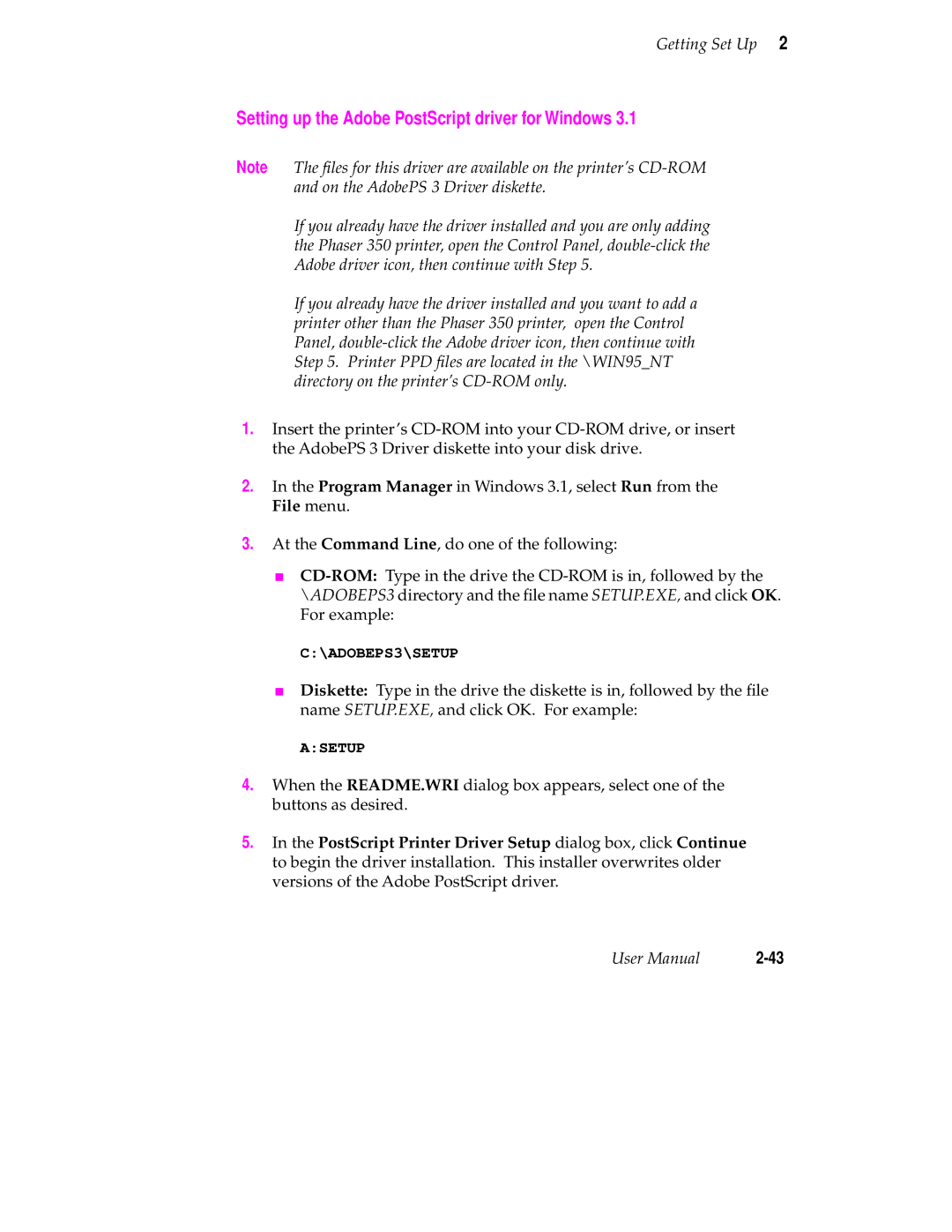Getting Set Up 2
Setting up the Adobe PostScript driver for Windows 3.1
Note The files for this driver are available on the printer’s
If you already have the driver installed and you are only adding the Phaser 350 printer, open the Control Panel,
If you already have the driver installed and you want to add a printer other than the Phaser 350 printer, open the Control Panel,
1.Insert the printer’s
2.In the Program Manager in Windows 3.1, select Run from the File menu.
3.At the Command Line, do one of the following:
■
C:\ADOBEPS3\SETUP
■Diskette: Type in the drive the diskette is in, followed by the file name SETUP.EXE, and click OK. For example:
A:SETUP
4.When the README.WRI dialog box appears, select one of the buttons as desired.
5.In the PostScript Printer Driver Setup dialog box, click Continue to begin the driver installation. This installer overwrites older versions of the Adobe PostScript driver.
User Manual |