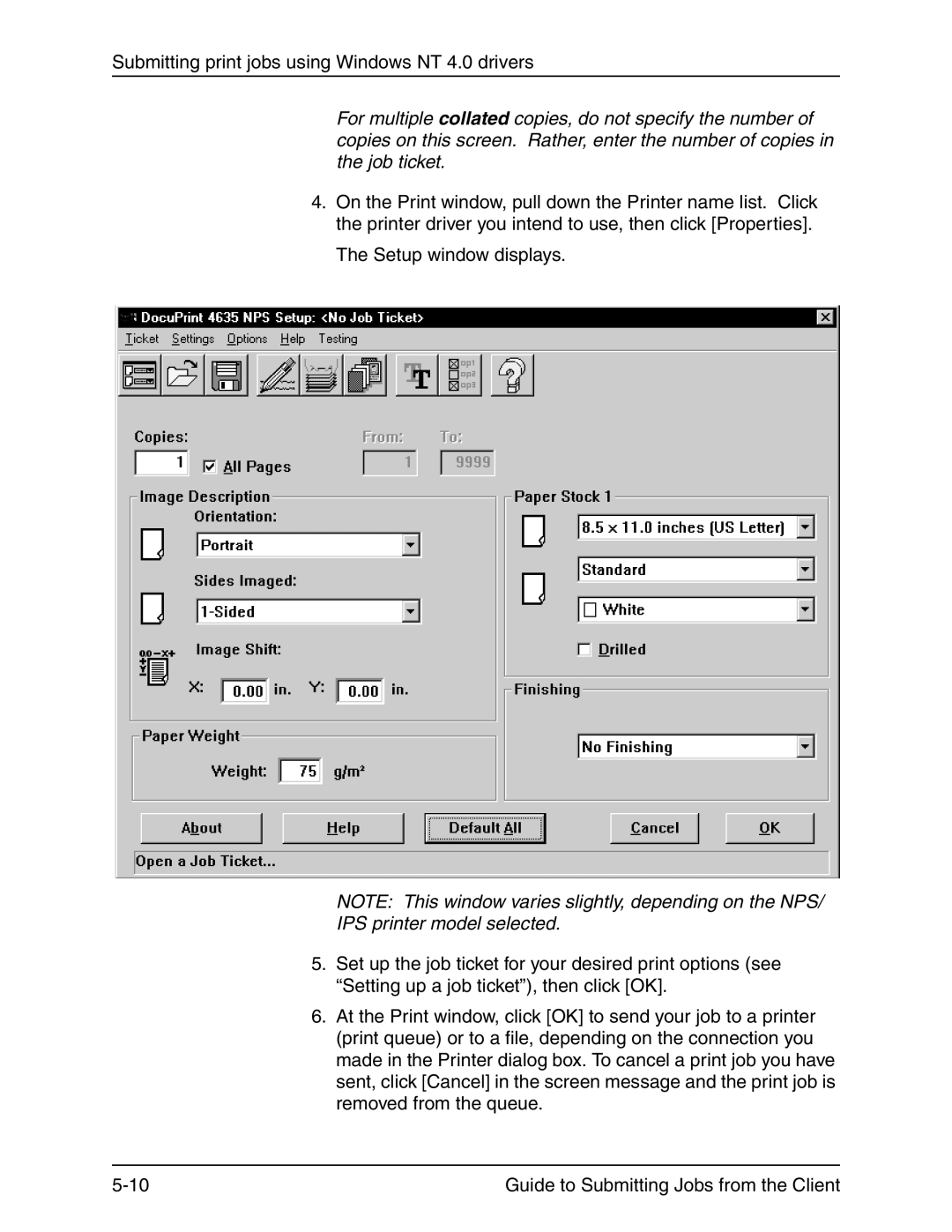Submitting print jobs using Windows NT 4.0 drivers
For multiple collated copies, do not specify the number of copies on this screen. Rather, enter the number of copies in the job ticket.
4.On the Print window, pull down the Printer name list. Click the printer driver you intend to use, then click [Properties].
The Setup window displays.
NOTE: This window varies slightly, depending on the NPS/
IPS printer model selected.
5.Set up the job ticket for your desired print options (see “Setting up a job ticket”), then click [OK].
6.At the Print window, click [OK] to send your job to a printer (print queue) or to a file, depending on the connection you made in the Printer dialog box. To cancel a print job you have sent, click [Cancel] in the screen message and the print job is removed from the queue.
Guide to Submitting Jobs from the Client |