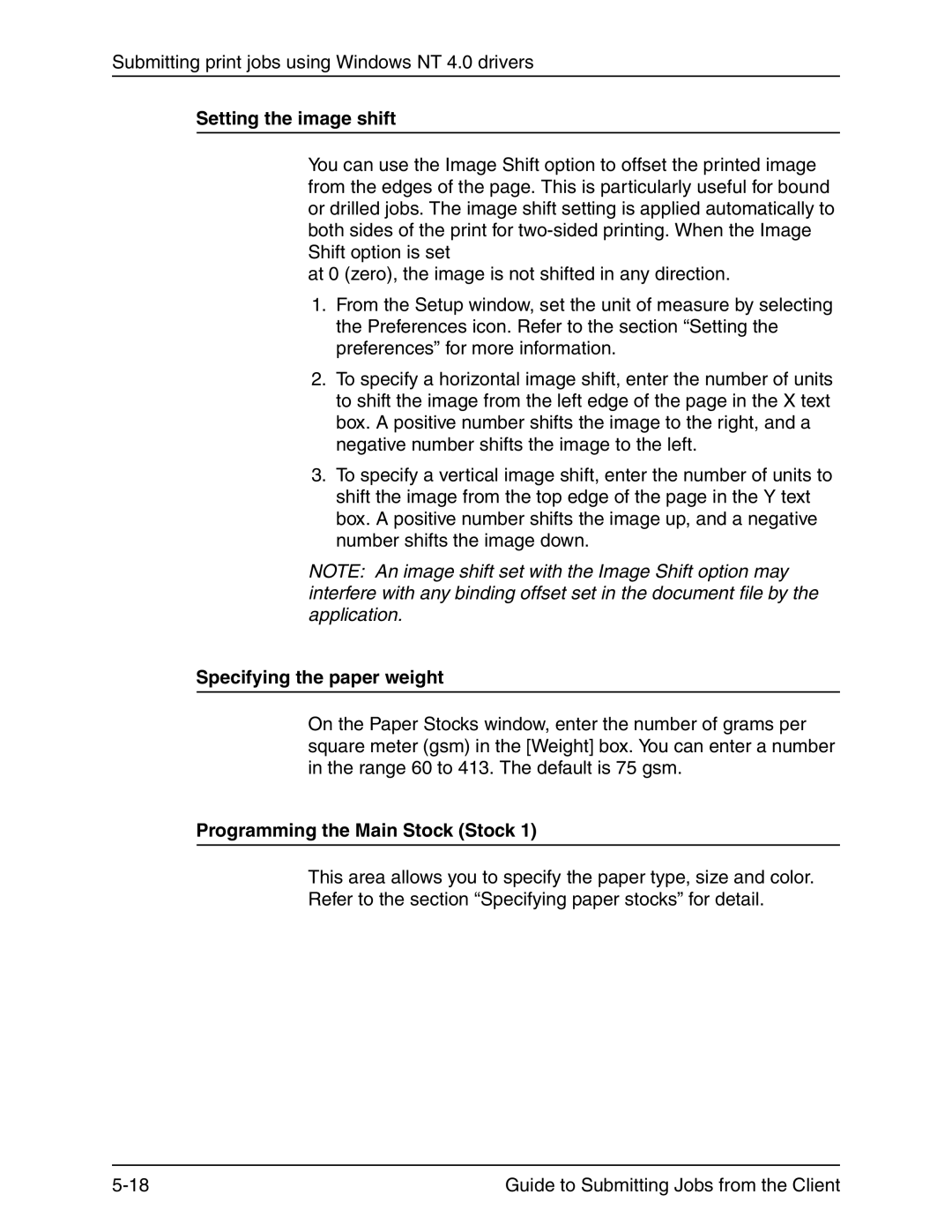Submitting print jobs using Windows NT 4.0 drivers
Setting the image shift
You can use the Image Shift option to offset the printed image from the edges of the page. This is particularly useful for bound or drilled jobs. The image shift setting is applied automatically to both sides of the print for
at 0 (zero), the image is not shifted in any direction.
1.From the Setup window, set the unit of measure by selecting the Preferences icon. Refer to the section “Setting the preferences” for more information.
2.To specify a horizontal image shift, enter the number of units to shift the image from the left edge of the page in the X text box. A positive number shifts the image to the right, and a negative number shifts the image to the left.
3.To specify a vertical image shift, enter the number of units to shift the image from the top edge of the page in the Y text box. A positive number shifts the image up, and a negative number shifts the image down.
NOTE: An image shift set with the Image Shift option may interfere with any binding offset set in the document file by the application.
Specifying the paper weight
On the Paper Stocks window, enter the number of grams per square meter (gsm) in the [Weight] box. You can enter a number in the range 60 to 413. The default is 75 gsm.
Programming the Main Stock (Stock 1)
This area allows you to specify the paper type, size and color.
Refer to the section “Specifying paper stocks” for detail.
Guide to Submitting Jobs from the Client |