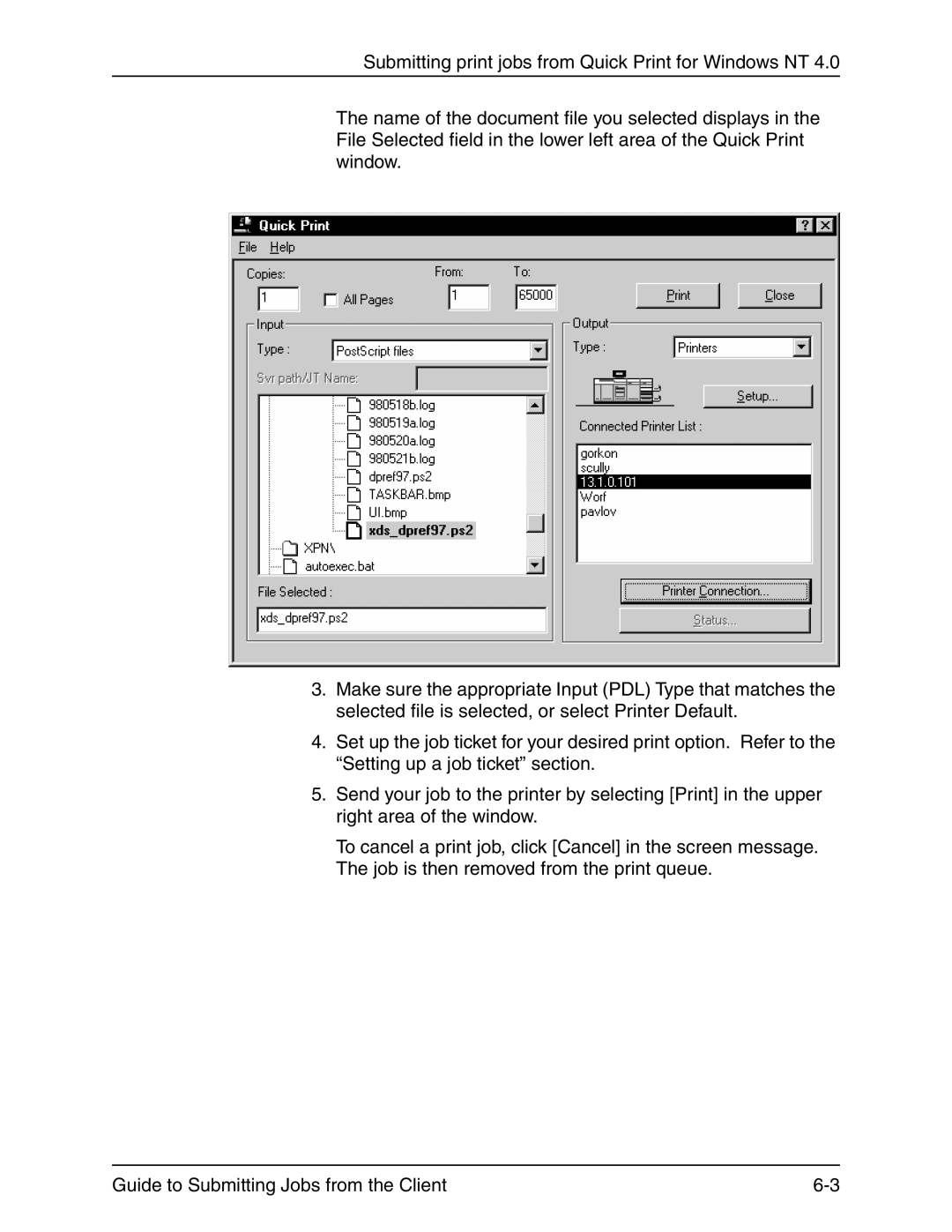Submitting print jobs from Quick Print for Windows NT 4.0
The name of the document file you selected displays in the File Selected field in the lower left area of the Quick Print window.
3.Make sure the appropriate Input (PDL) Type that matches the selected file is selected, or select Printer Default.
4.Set up the job ticket for your desired print option. Refer to the “Setting up a job ticket” section.
5.Send your job to the printer by selecting [Print] in the upper right area of the window.
To cancel a print job, click [Cancel] in the screen message. The job is then removed from the print queue.
Guide to Submitting Jobs from the Client |