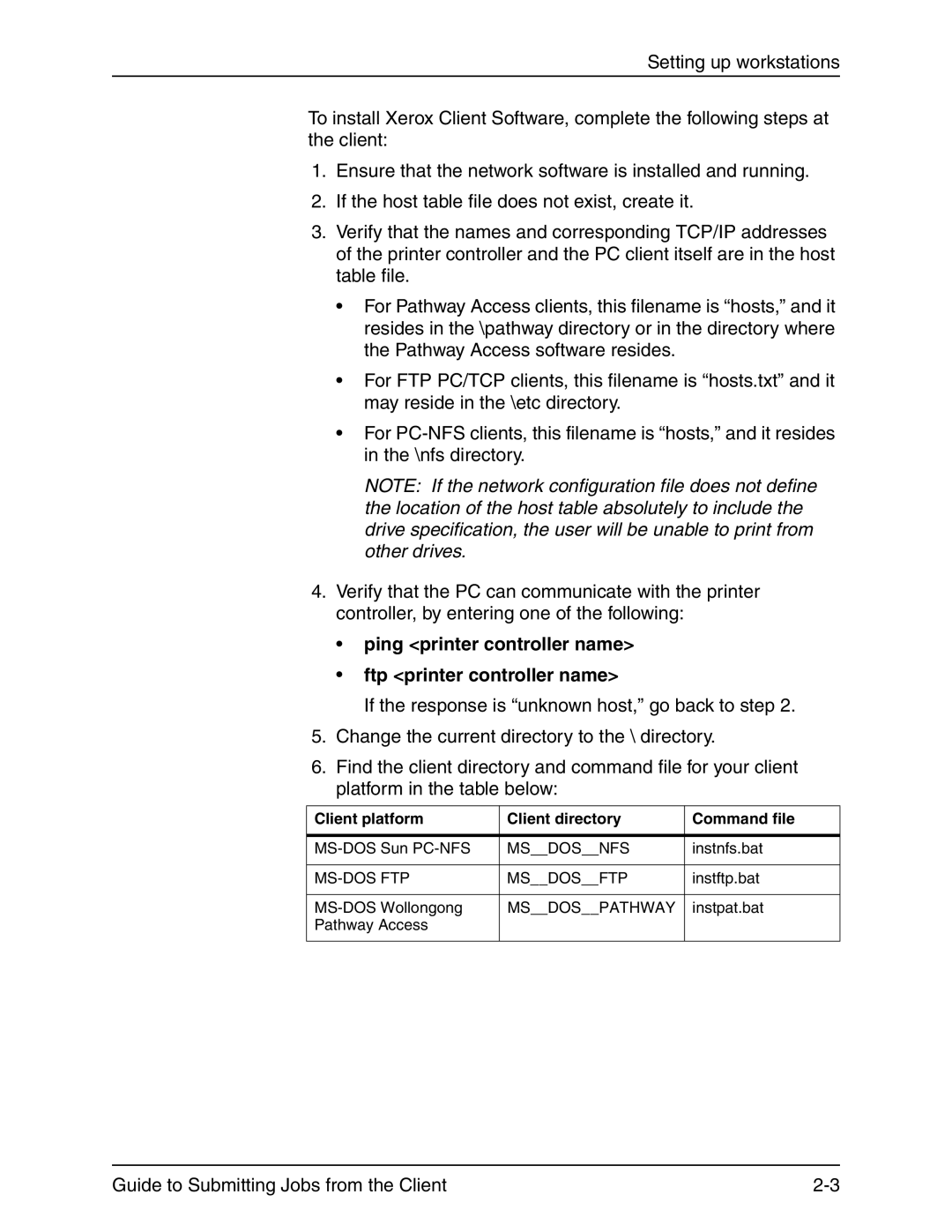Setting up workstations
To install Xerox Client Software, complete the following steps at the client:
1.Ensure that the network software is installed and running.
2.If the host table file does not exist, create it.
3.Verify that the names and corresponding TCP/IP addresses of the printer controller and the PC client itself are in the host table file.
•For Pathway Access clients, this filename is “hosts,” and it resides in the \pathway directory or in the directory where the Pathway Access software resides.
•For FTP PC/TCP clients, this filename is “hosts.txt” and it may reside in the \etc directory.
•For
NOTE: If the network configuration file does not define the location of the host table absolutely to include the drive specification, the user will be unable to print from other drives.
4.Verify that the PC can communicate with the printer controller, by entering one of the following:
•ping <printer controller name>
•ftp <printer controller name>
If the response is “unknown host,” go back to step 2.
5.Change the current directory to the \ directory.
6.Find the client directory and command file for your client platform in the table below:
Client platform | Client directory | Command file |
|
|
|
MS__DOS__NFS | instnfs.bat | |
|
|
|
MS__DOS__FTP | instftp.bat | |
|
|
|
MS__DOS__PATHWAY | instpat.bat | |
Pathway Access |
|
|
|
|
|
Guide to Submitting Jobs from the Client |