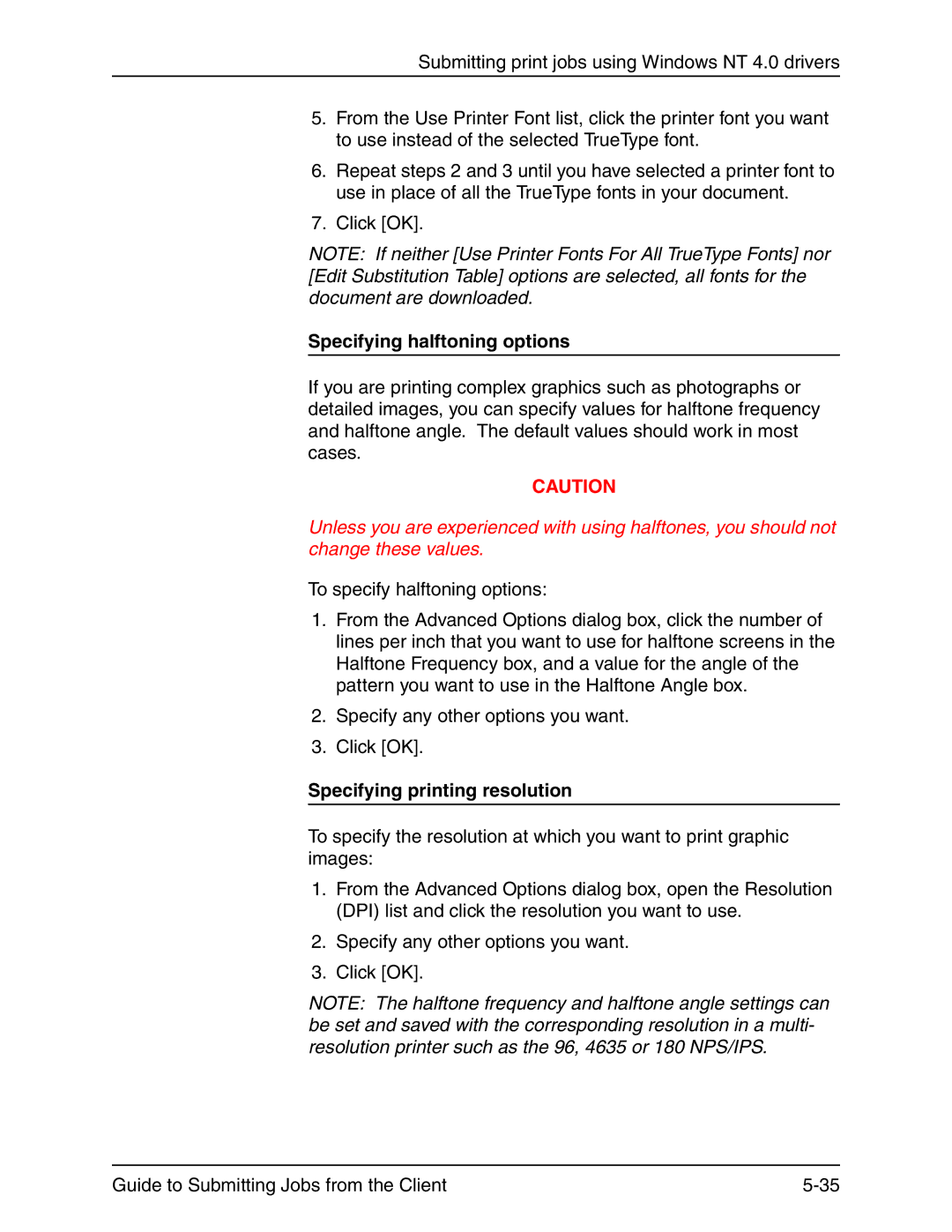Submitting print jobs using Windows NT 4.0 drivers
5.From the Use Printer Font list, click the printer font you want to use instead of the selected TrueType font.
6.Repeat steps 2 and 3 until you have selected a printer font to use in place of all the TrueType fonts in your document.
7.Click [OK].
NOTE: If neither [Use Printer Fonts For All TrueType Fonts] nor [Edit Substitution Table] options are selected, all fonts for the document are downloaded.
Specifying halftoning options
If you are printing complex graphics such as photographs or detailed images, you can specify values for halftone frequency and halftone angle. The default values should work in most cases.
CAUTION
Unless you are experienced with using halftones, you should not change these values.
To specify halftoning options:
1.From the Advanced Options dialog box, click the number of lines per inch that you want to use for halftone screens in the Halftone Frequency box, and a value for the angle of the pattern you want to use in the Halftone Angle box.
2.Specify any other options you want.
3.Click [OK].
Specifying printing resolution
To specify the resolution at which you want to print graphic images:
1.From the Advanced Options dialog box, open the Resolution (DPI) list and click the resolution you want to use.
2.Specify any other options you want.
3.Click [OK].
NOTE: The halftone frequency and halftone angle settings can be set and saved with the corresponding resolution in a multi- resolution printer such as the 96, 4635 or 180 NPS/IPS.
Guide to Submitting Jobs from the Client |