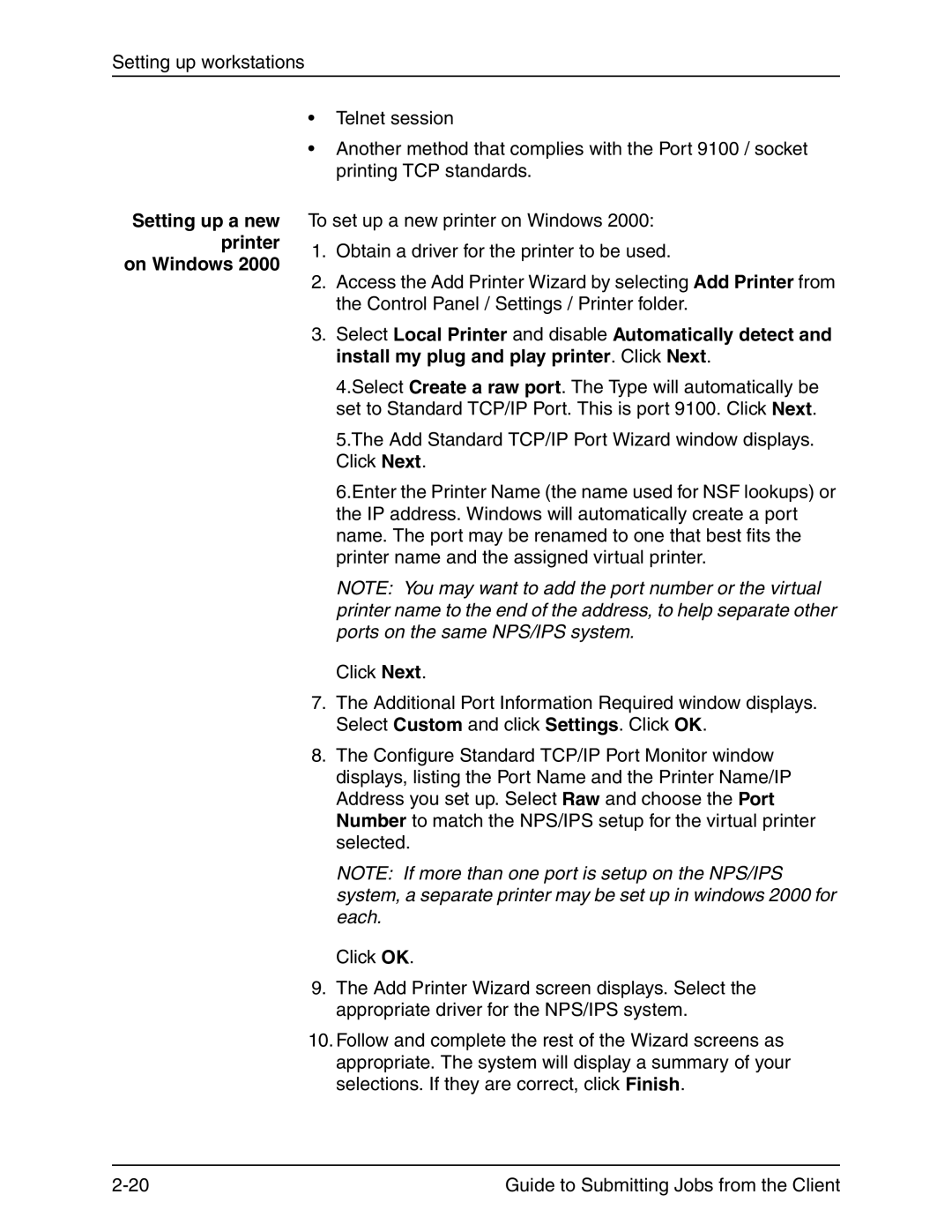Setting up workstations
Setting up a new printer on Windows 2000
•Telnet session
•Another method that complies with the Port 9100 / socket printing TCP standards.
To set up a new printer on Windows 2000:
1.Obtain a driver for the printer to be used.
2.Access the Add Printer Wizard by selecting Add Printer from the Control Panel / Settings / Printer folder.
3.Select Local Printer and disable Automatically detect and install my plug and play printer. Click Next.
4.Select Create a raw port. The Type will automatically be set to Standard TCP/IP Port. This is port 9100. Click Next.
5.The Add Standard TCP/IP Port Wizard window displays. Click Next.
6.Enter the Printer Name (the name used for NSF lookups) or the IP address. Windows will automatically create a port name. The port may be renamed to one that best fits the printer name and the assigned virtual printer.
NOTE: You may want to add the port number or the virtual printer name to the end of the address, to help separate other ports on the same NPS/IPS system.
Click Next.
7.The Additional Port Information Required window displays. Select Custom and click Settings. Click OK.
8.The Configure Standard TCP/IP Port Monitor window displays, listing the Port Name and the Printer Name/IP Address you set up. Select Raw and choose the Port Number to match the NPS/IPS setup for the virtual printer selected.
NOTE: If more than one port is setup on the NPS/IPS system, a separate printer may be set up in windows 2000 for each.
Click OK.
9.The Add Printer Wizard screen displays. Select the appropriate driver for the NPS/IPS system.
10.Follow and complete the rest of the Wizard screens as appropriate. The system will display a summary of your selections. If they are correct, click Finish.
Guide to Submitting Jobs from the Client |