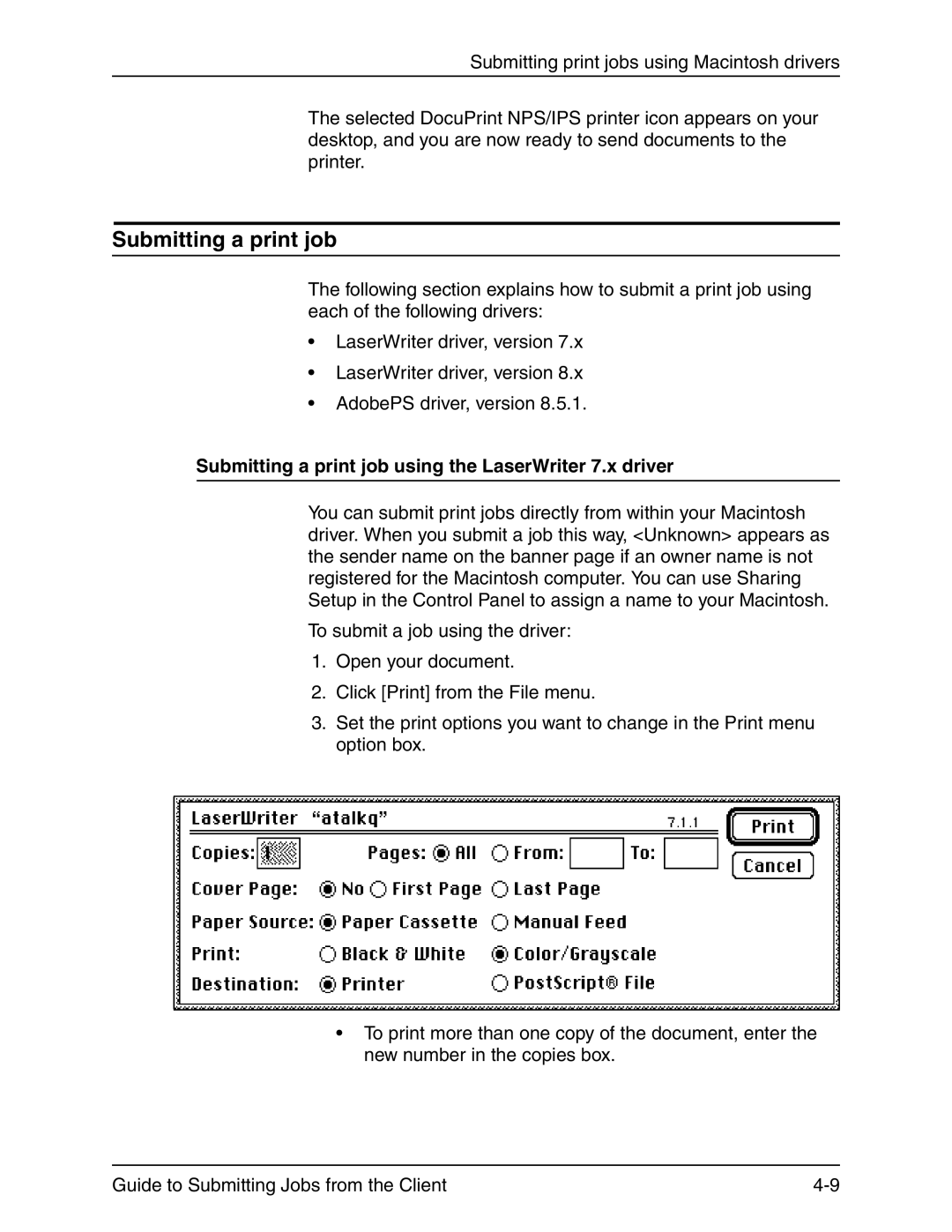Submitting print jobs using Macintosh drivers
The selected DocuPrint NPS/IPS printer icon appears on your desktop, and you are now ready to send documents to the printer.
Submitting a print job
The following section explains how to submit a print job using each of the following drivers:
•LaserWriter driver, version 7.x
•LaserWriter driver, version 8.x
•AdobePS driver, version 8.5.1.
Submitting a print job using the LaserWriter 7.x driver
You can submit print jobs directly from within your Macintosh driver. When you submit a job this way, <Unknown> appears as the sender name on the banner page if an owner name is not registered for the Macintosh computer. You can use Sharing Setup in the Control Panel to assign a name to your Macintosh.
To submit a job using the driver:
1.Open your document.
2.Click [Print] from the File menu.
3.Set the print options you want to change in the Print menu option box.
•To print more than one copy of the document, enter the new number in the copies box.
Guide to Submitting Jobs from the Client |