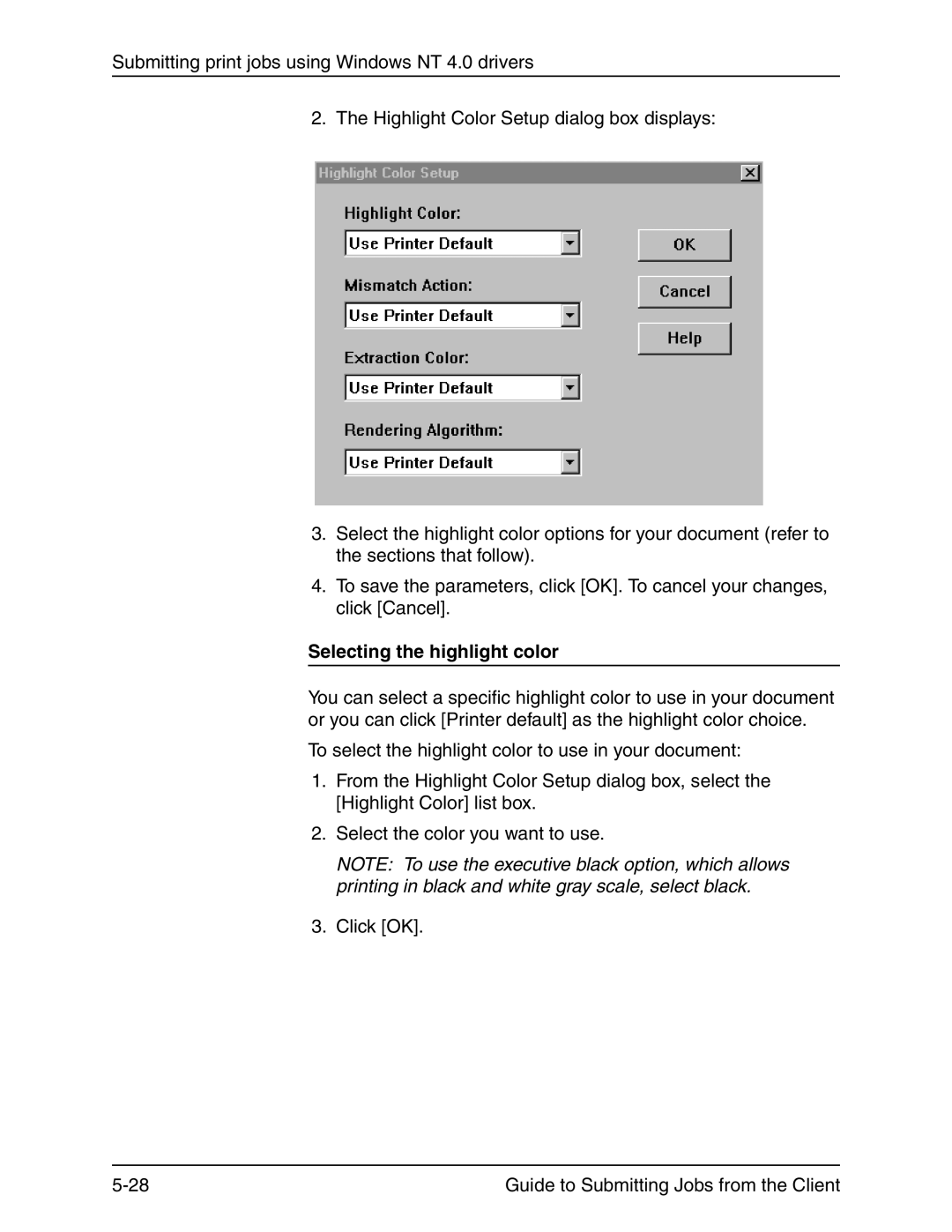Submitting print jobs using Windows NT 4.0 drivers
2. The Highlight Color Setup dialog box displays:
3.Select the highlight color options for your document (refer to the sections that follow).
4.To save the parameters, click [OK]. To cancel your changes, click [Cancel].
Selecting the highlight color
You can select a specific highlight color to use in your document or you can click [Printer default] as the highlight color choice.
To select the highlight color to use in your document:
1.From the Highlight Color Setup dialog box, select the [Highlight Color] list box.
2.Select the color you want to use.
NOTE: To use the executive black option, which allows printing in black and white gray scale, select black.
3.Click [OK].
Guide to Submitting Jobs from the Client |