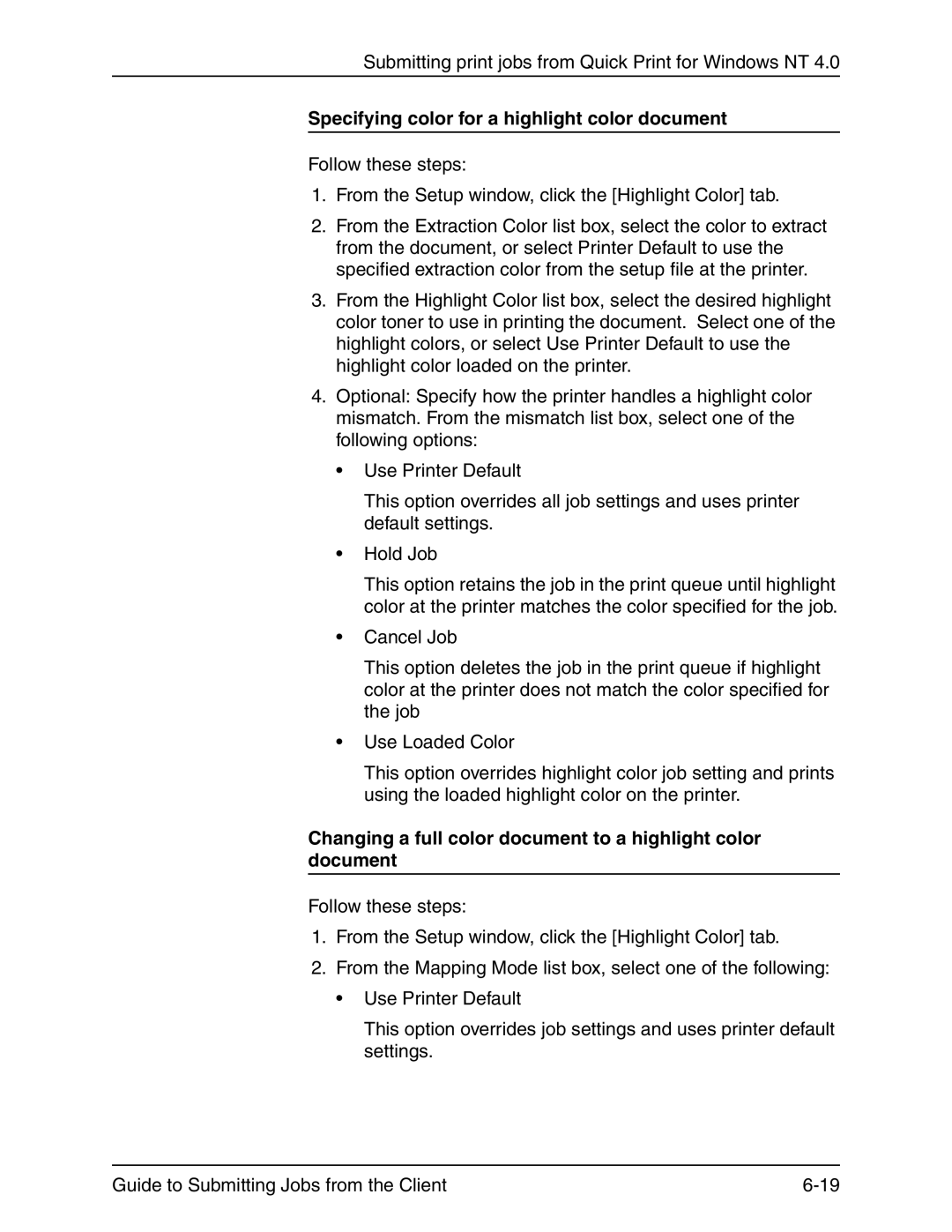Submitting print jobs from Quick Print for Windows NT 4.0
Specifying color for a highlight color document
Follow these steps:
1.From the Setup window, click the [Highlight Color] tab.
2.From the Extraction Color list box, select the color to extract from the document, or select Printer Default to use the specified extraction color from the setup file at the printer.
3.From the Highlight Color list box, select the desired highlight color toner to use in printing the document. Select one of the highlight colors, or select Use Printer Default to use the highlight color loaded on the printer.
4.Optional: Specify how the printer handles a highlight color mismatch. From the mismatch list box, select one of the following options:
•Use Printer Default
This option overrides all job settings and uses printer default settings.
•Hold Job
This option retains the job in the print queue until highlight color at the printer matches the color specified for the job.
•Cancel Job
This option deletes the job in the print queue if highlight color at the printer does not match the color specified for the job
•Use Loaded Color
This option overrides highlight color job setting and prints using the loaded highlight color on the printer.
Changing a full color document to a highlight color document
Follow these steps:
1.From the Setup window, click the [Highlight Color] tab.
2.From the Mapping Mode list box, select one of the following:
•Use Printer Default
This option overrides job settings and uses printer default settings.
Guide to Submitting Jobs from the Client |