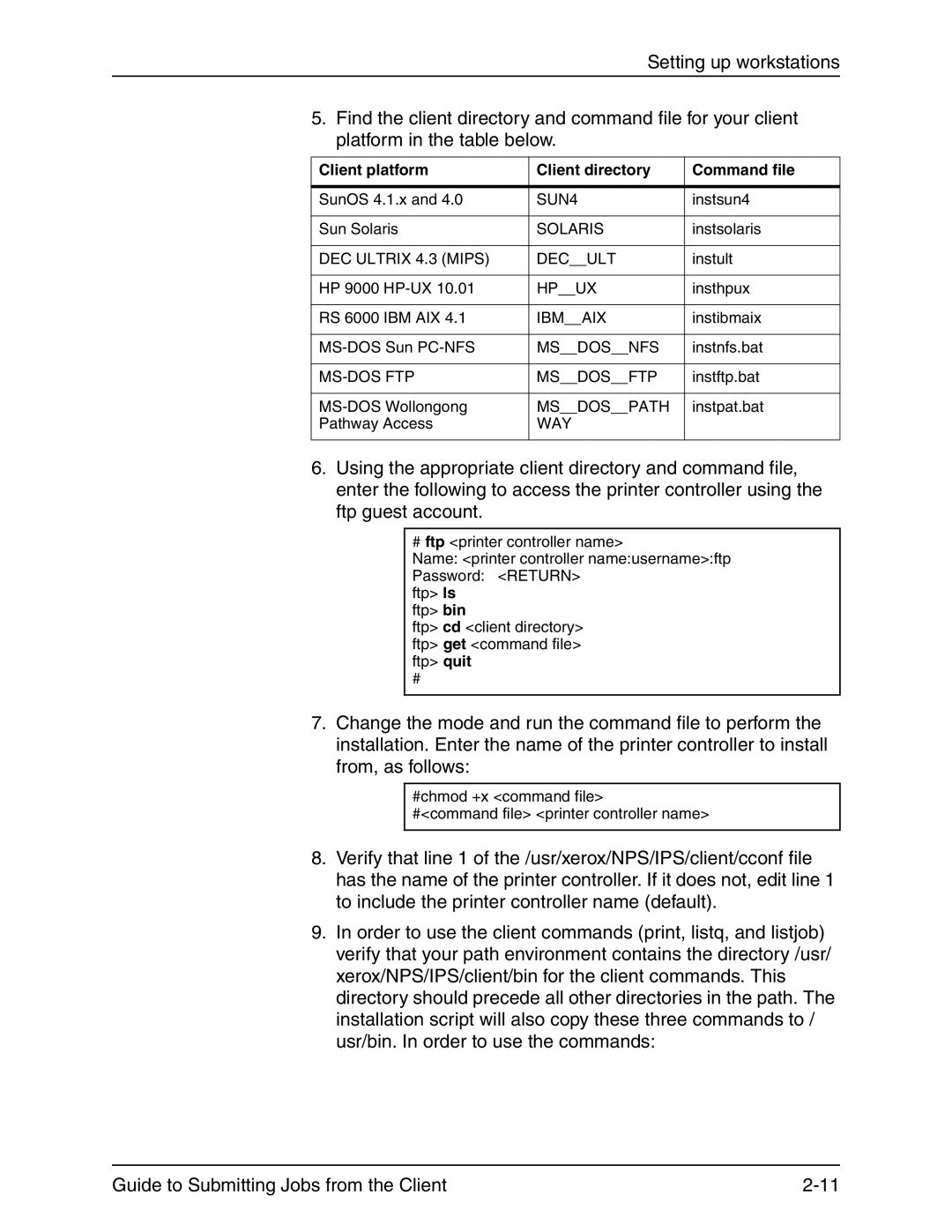Setting up workstations
5.Find the client directory and command file for your client platform in the table below.
Client platform | Client directory | Command file |
|
|
|
SunOS 4.1.x and 4.0 | SUN4 | instsun4 |
|
|
|
Sun Solaris | SOLARIS | instsolaris |
|
|
|
DEC ULTRIX 4.3 (MIPS) | DEC__ULT | instult |
|
|
|
HP 9000 | HP__UX | insthpux |
|
|
|
RS 6000 IBM AIX 4.1 | IBM__AIX | instibmaix |
|
|
|
MS__DOS__NFS | instnfs.bat | |
|
|
|
MS__DOS__FTP | instftp.bat | |
|
|
|
MS__DOS__PATH | instpat.bat | |
Pathway Access | WAY |
|
|
|
|
6.Using the appropriate client directory and command file, enter the following to access the printer controller using the ftp guest account.
# ftp <printer controller name>
Name: <printer controller name:username>:ftp
Password: <RETURN> ftp> ls
ftp> bin
ftp> cd <client directory> ftp> get <command file> ftp> quit
#
7.Change the mode and run the command file to perform the installation. Enter the name of the printer controller to install from, as follows:
#chmod +x <command file>
#<command file> <printer controller name>
8.Verify that line 1 of the /usr/xerox/NPS/IPS/client/cconf file has the name of the printer controller. If it does not, edit line 1 to include the printer controller name (default).
9.In order to use the client commands (print, listq, and listjob) verify that your path environment contains the directory /usr/ xerox/NPS/IPS/client/bin for the client commands. This directory should precede all other directories in the path. The installation script will also copy these three commands to / usr/bin. In order to use the commands:
Guide to Submitting Jobs from the Client |