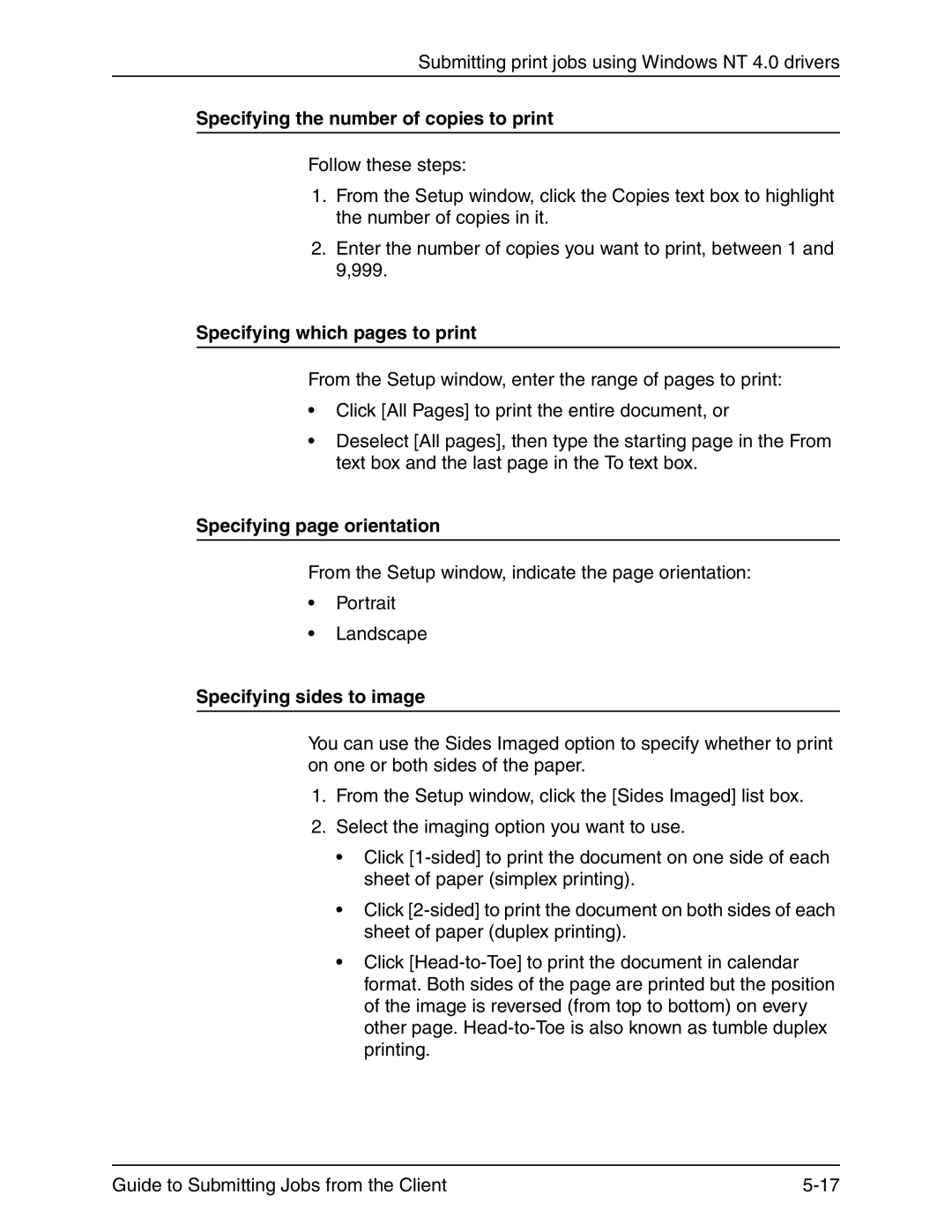Submitting print jobs using Windows NT 4.0 drivers
Specifying the number of copies to print
Follow these steps:
1.From the Setup window, click the Copies text box to highlight the number of copies in it.
2.Enter the number of copies you want to print, between 1 and 9,999.
Specifying which pages to print
From the Setup window, enter the range of pages to print:
•Click [All Pages] to print the entire document, or
•Deselect [All pages], then type the starting page in the From text box and the last page in the To text box.
Specifying page orientation
From the Setup window, indicate the page orientation:
•Portrait
•Landscape
Specifying sides to image
You can use the Sides Imaged option to specify whether to print on one or both sides of the paper.
1.From the Setup window, click the [Sides Imaged] list box.
2.Select the imaging option you want to use.
•Click
•Click
•Click
Guide to Submitting Jobs from the Client |