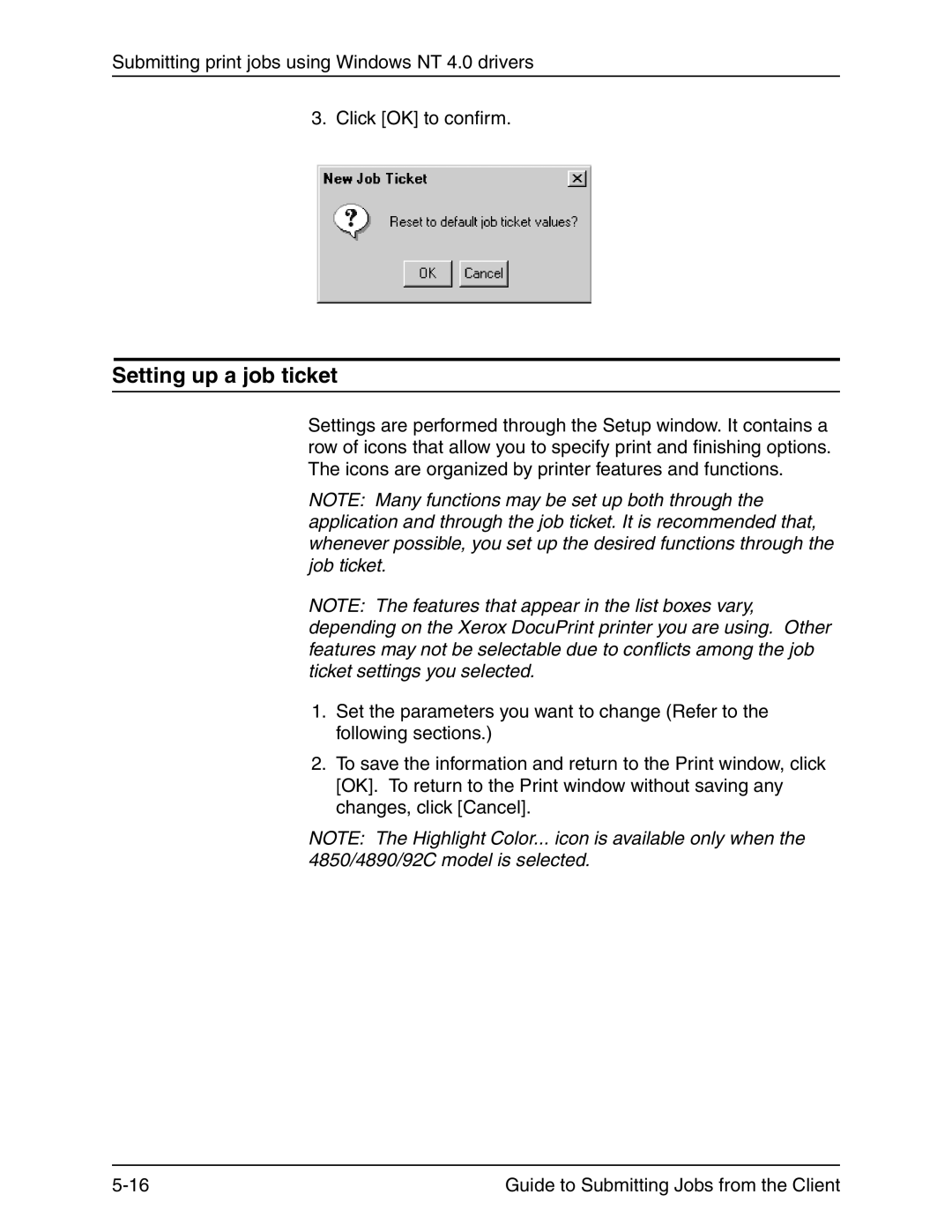Submitting print jobs using Windows NT 4.0 drivers
3. Click [OK] to confirm.
Setting up a job ticket
Settings are performed through the Setup window. It contains a row of icons that allow you to specify print and finishing options. The icons are organized by printer features and functions.
NOTE: Many functions may be set up both through the application and through the job ticket. It is recommended that, whenever possible, you set up the desired functions through the job ticket.
NOTE: The features that appear in the list boxes vary, depending on the Xerox DocuPrint printer you are using. Other features may not be selectable due to conflicts among the job ticket settings you selected.
1.Set the parameters you want to change (Refer to the following sections.)
2.To save the information and return to the Print window, click [OK]. To return to the Print window without saving any changes, click [Cancel].
NOTE: The Highlight Color... icon is available only when the 4850/4890/92C model is selected.
Guide to Submitting Jobs from the Client |