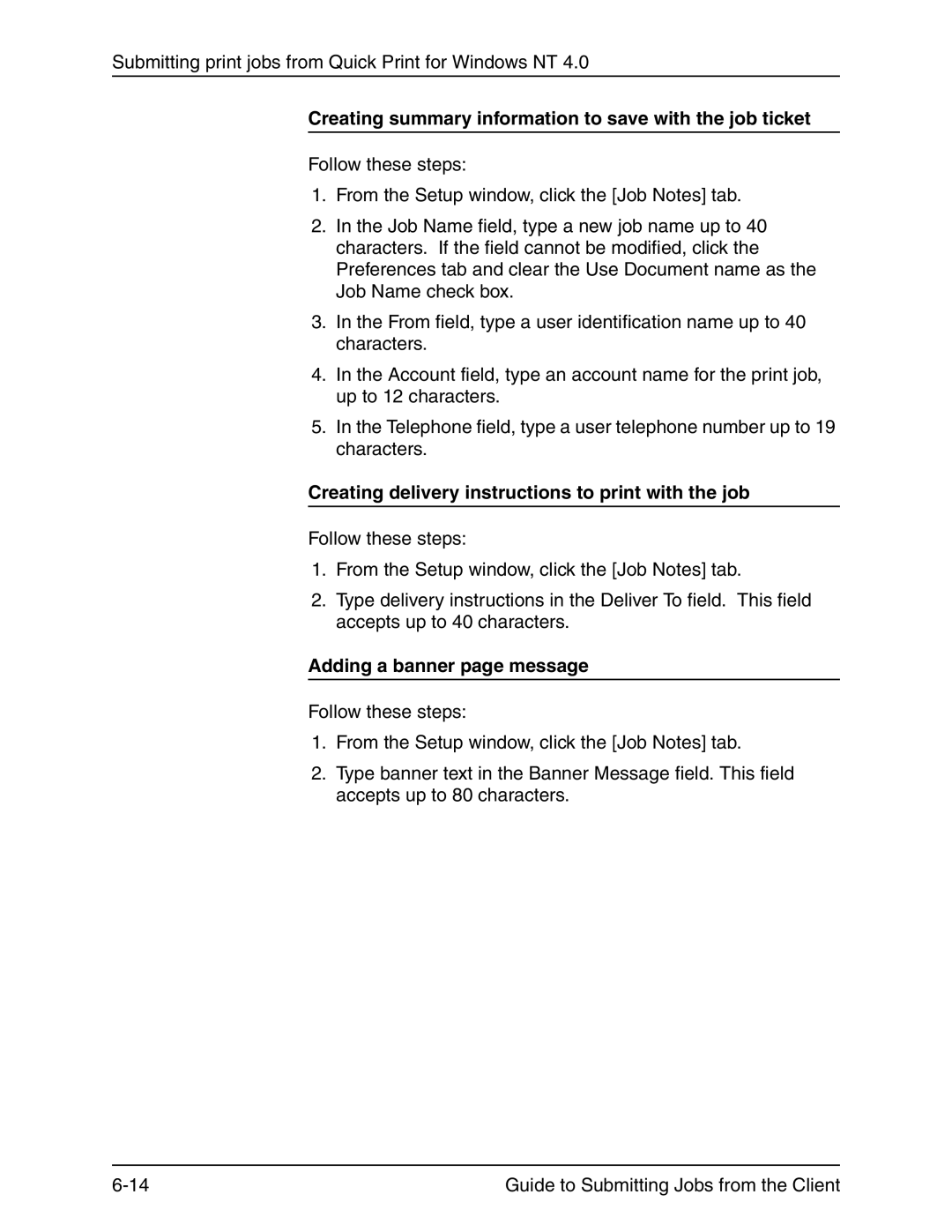Submitting print jobs from Quick Print for Windows NT 4.0
Creating summary information to save with the job ticket
Follow these steps:
1.From the Setup window, click the [Job Notes] tab.
2.In the Job Name field, type a new job name up to 40 characters. If the field cannot be modified, click the Preferences tab and clear the Use Document name as the Job Name check box.
3.In the From field, type a user identification name up to 40 characters.
4.In the Account field, type an account name for the print job, up to 12 characters.
5.In the Telephone field, type a user telephone number up to 19 characters.
Creating delivery instructions to print with the job
Follow these steps:
1.From the Setup window, click the [Job Notes] tab.
2.Type delivery instructions in the Deliver To field. This field accepts up to 40 characters.
Adding a banner page message
Follow these steps:
1.From the Setup window, click the [Job Notes] tab.
2.Type banner text in the Banner Message field. This field accepts up to 80 characters.
Guide to Submitting Jobs from the Client |