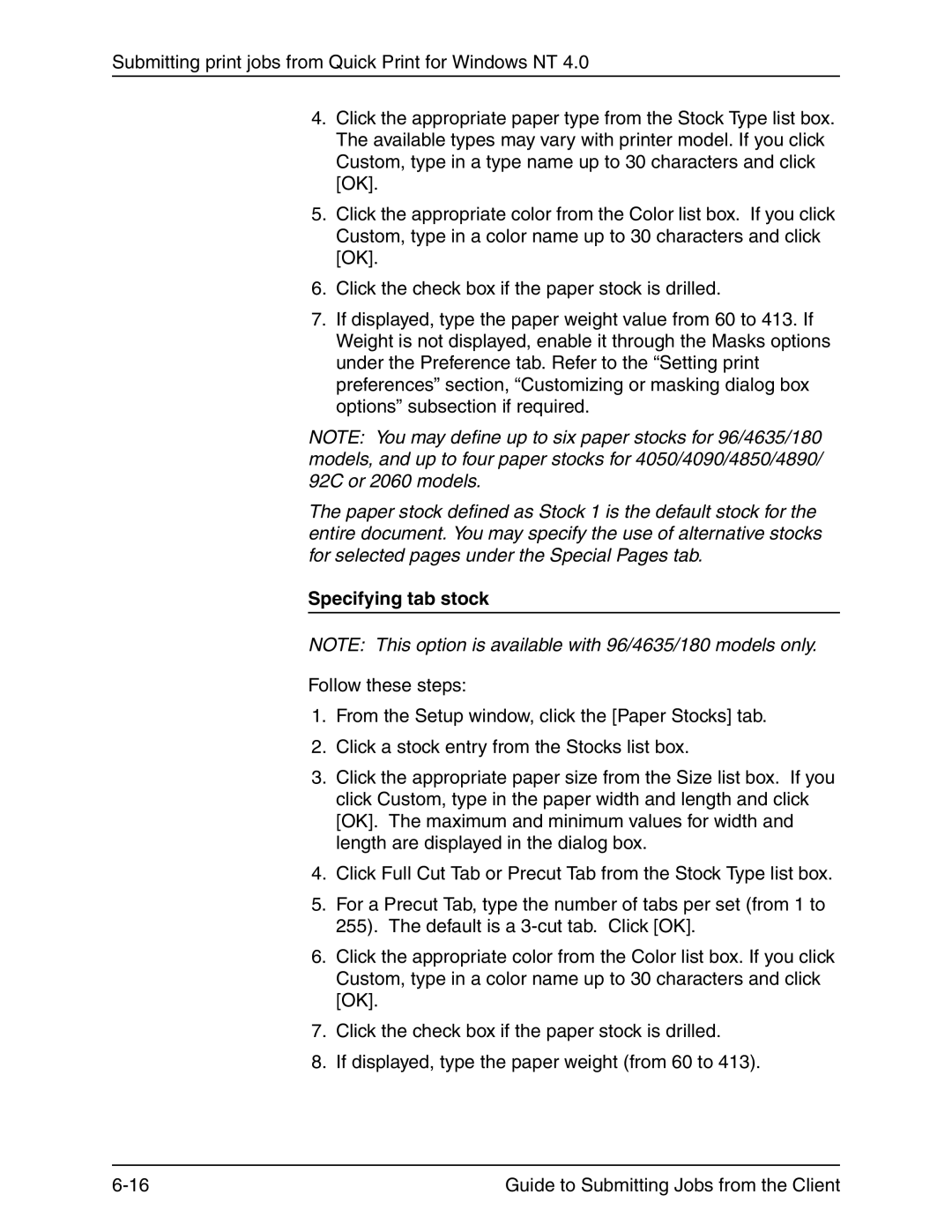Submitting print jobs from Quick Print for Windows NT 4.0
4.Click the appropriate paper type from the Stock Type list box. The available types may vary with printer model. If you click Custom, type in a type name up to 30 characters and click [OK].
5.Click the appropriate color from the Color list box. If you click Custom, type in a color name up to 30 characters and click [OK].
6.Click the check box if the paper stock is drilled.
7.If displayed, type the paper weight value from 60 to 413. If Weight is not displayed, enable it through the Masks options under the Preference tab. Refer to the “Setting print preferences” section, “Customizing or masking dialog box options” subsection if required.
NOTE: You may define up to six paper stocks for 96/4635/180 models, and up to four paper stocks for 4050/4090/4850/4890/ 92C or 2060 models.
The paper stock defined as Stock 1 is the default stock for the entire document. You may specify the use of alternative stocks for selected pages under the Special Pages tab.
Specifying tab stock
NOTE: This option is available with 96/4635/180 models only.
Follow these steps:
1.From the Setup window, click the [Paper Stocks] tab.
2.Click a stock entry from the Stocks list box.
3.Click the appropriate paper size from the Size list box. If you click Custom, type in the paper width and length and click [OK]. The maximum and minimum values for width and length are displayed in the dialog box.
4.Click Full Cut Tab or Precut Tab from the Stock Type list box.
5.For a Precut Tab, type the number of tabs per set (from 1 to 255). The default is a
6.Click the appropriate color from the Color list box. If you click Custom, type in a color name up to 30 characters and click [OK].
7.Click the check box if the paper stock is drilled.
8.If displayed, type the paper weight (from 60 to 413).
Guide to Submitting Jobs from the Client |