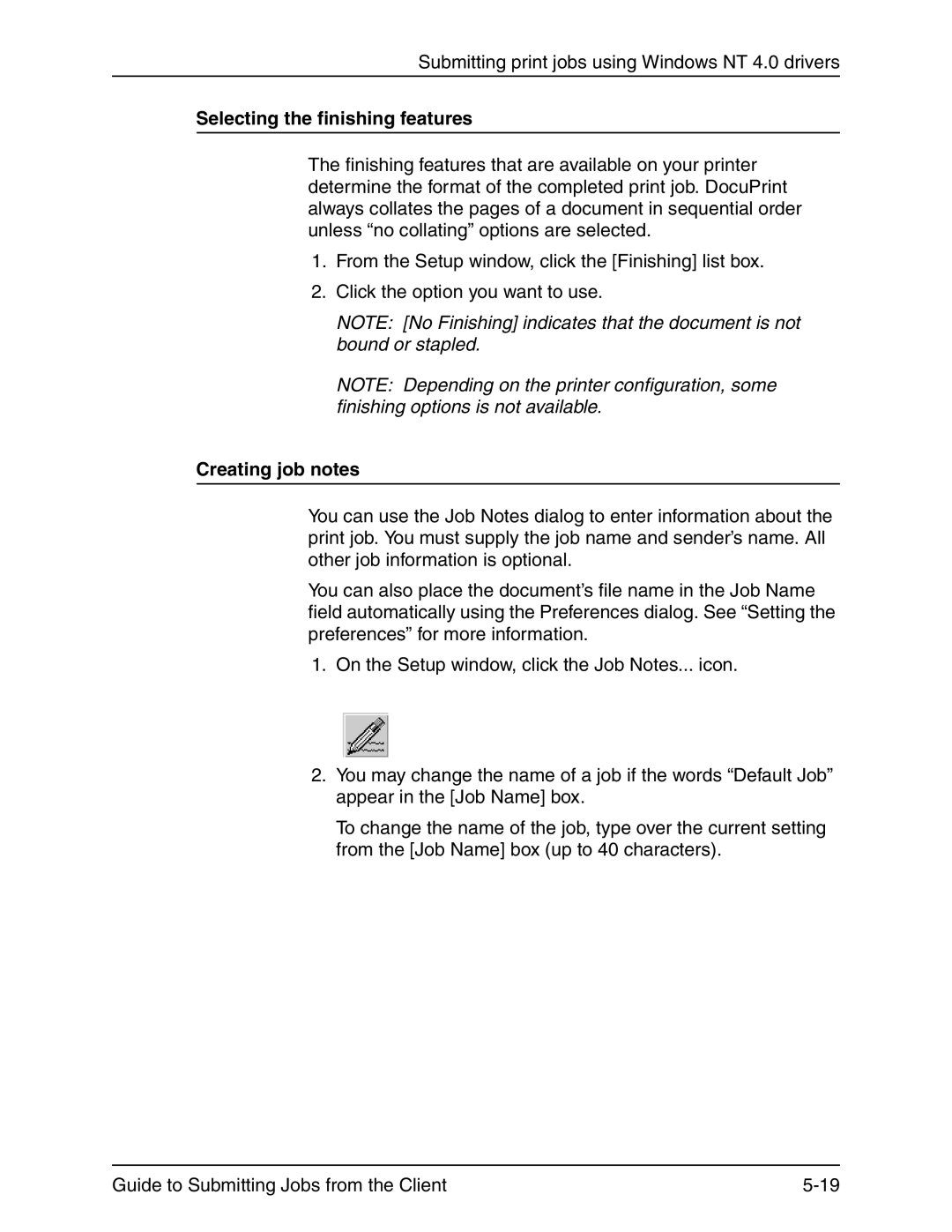Submitting print jobs using Windows NT 4.0 drivers
Selecting the finishing features
The finishing features that are available on your printer determine the format of the completed print job. DocuPrint always collates the pages of a document in sequential order unless “no collating” options are selected.
1.From the Setup window, click the [Finishing] list box.
2.Click the option you want to use.
NOTE: [No Finishing] indicates that the document is not bound or stapled.
NOTE: Depending on the printer configuration, some finishing options is not available.
Creating job notes
You can use the Job Notes dialog to enter information about the print job. You must supply the job name and sender’s name. All other job information is optional.
You can also place the document’s file name in the Job Name field automatically using the Preferences dialog. See “Setting the preferences” for more information.
1.On the Setup window, click the Job Notes... icon.
2.You may change the name of a job if the words “Default Job” appear in the [Job Name] box.
To change the name of the job, type over the current setting from the [Job Name] box (up to 40 characters).
Guide to Submitting Jobs from the Client |