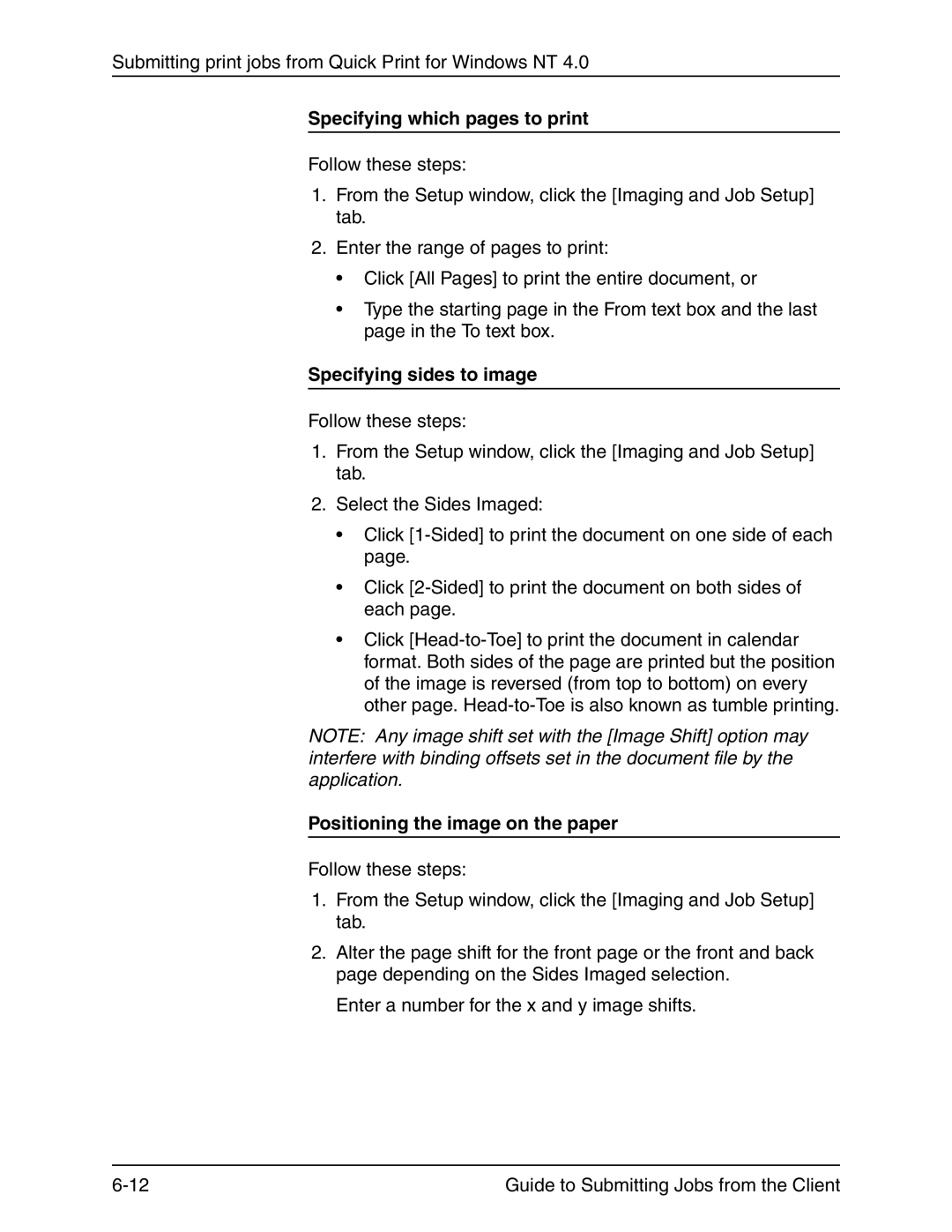Submitting print jobs from Quick Print for Windows NT 4.0
Specifying which pages to print
Follow these steps:
1.From the Setup window, click the [Imaging and Job Setup] tab.
2.Enter the range of pages to print:
•Click [All Pages] to print the entire document, or
•Type the starting page in the From text box and the last page in the To text box.
Specifying sides to image
Follow these steps:
1.From the Setup window, click the [Imaging and Job Setup] tab.
2.Select the Sides Imaged:
•Click
•Click
•Click
NOTE: Any image shift set with the [Image Shift] option may interfere with binding offsets set in the document file by the application.
Positioning the image on the paper
Follow these steps:
1.From the Setup window, click the [Imaging and Job Setup] tab.
2.Alter the page shift for the front page or the front and back page depending on the Sides Imaged selection.
Enter a number for the x and y image shifts.
Guide to Submitting Jobs from the Client |