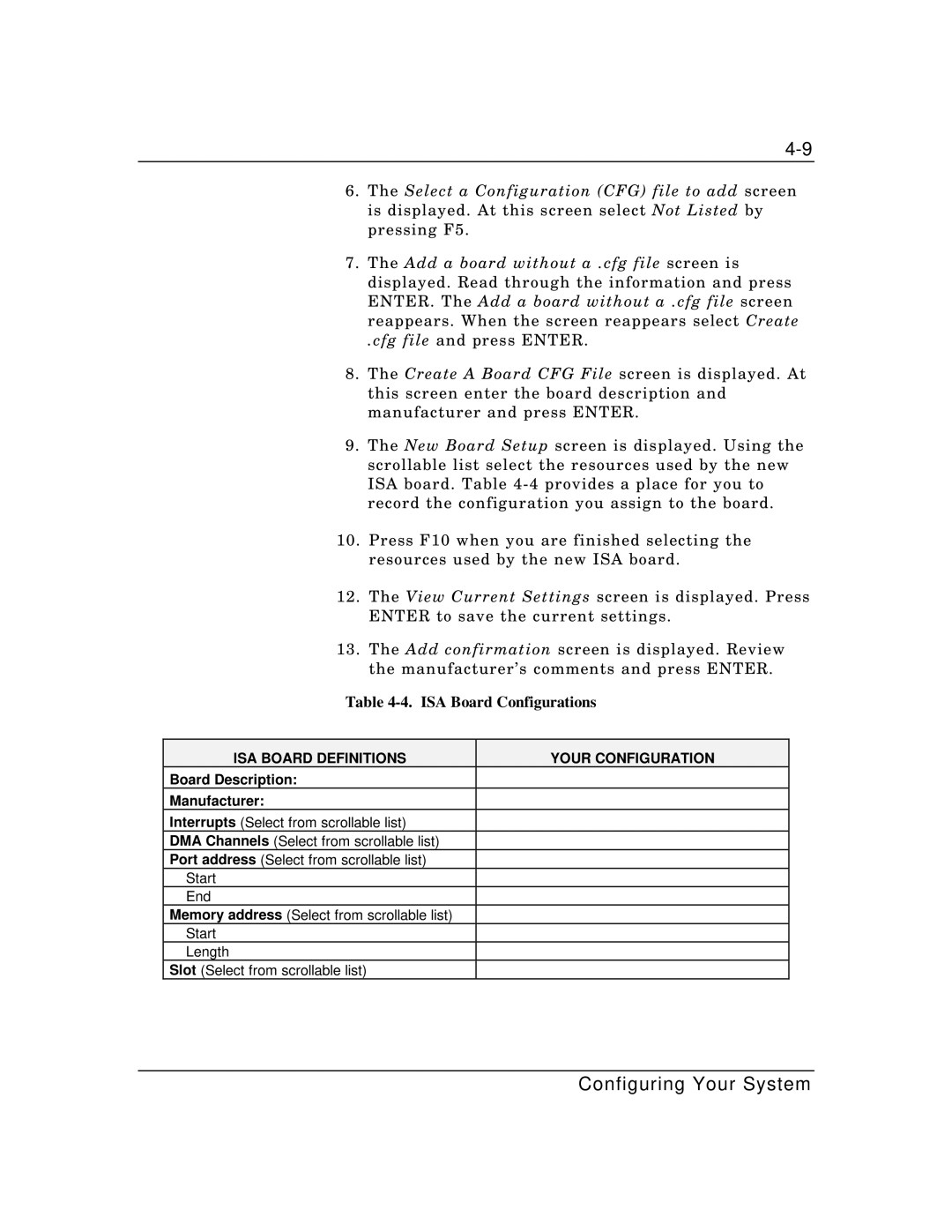6.The Select a Configuration (CFG) file to add screen is displayed. At this screen select Not Listed by pressing F5.
7.The Add a board without a .cfg file screen is displayed. Read through the information and press ENTER. The Add a board without a .cfg file screen reappears. When the screen reappears select Create
.cfg file and press ENTER.
8.The Create A Board CFG File screen is displayed. At this screen enter the board description and manufacturer and press ENTER.
9.The New Board Setup screen is displayed. Using the scrollable list select the resources used by the new ISA board. Table
10.Press F10 when you are finished selecting the resources used by the new ISA board.
12.The View Current Settings screen is displayed. Press ENTER to save the current settings.
13.The Add confirmation screen is displayed. Review the manufacturer’s comments and press ENTER.
Table 4-4. ISA Board Configurations
ISA BOARD DEFINITIONS | YOUR CONFIGURATION |
Board Description: |
|
Manufacturer: |
|
Interrupts (Select from scrollable list) |
|
DMA Channels (Select from scrollable list) |
|
Port address (Select from scrollable list) |
|
Start |
|
End |
|
Memory address (Select from scrollable list) |
|
Start |
|
Length |
|
Slot (Select from scrollable list) |
|
Configuring Your System