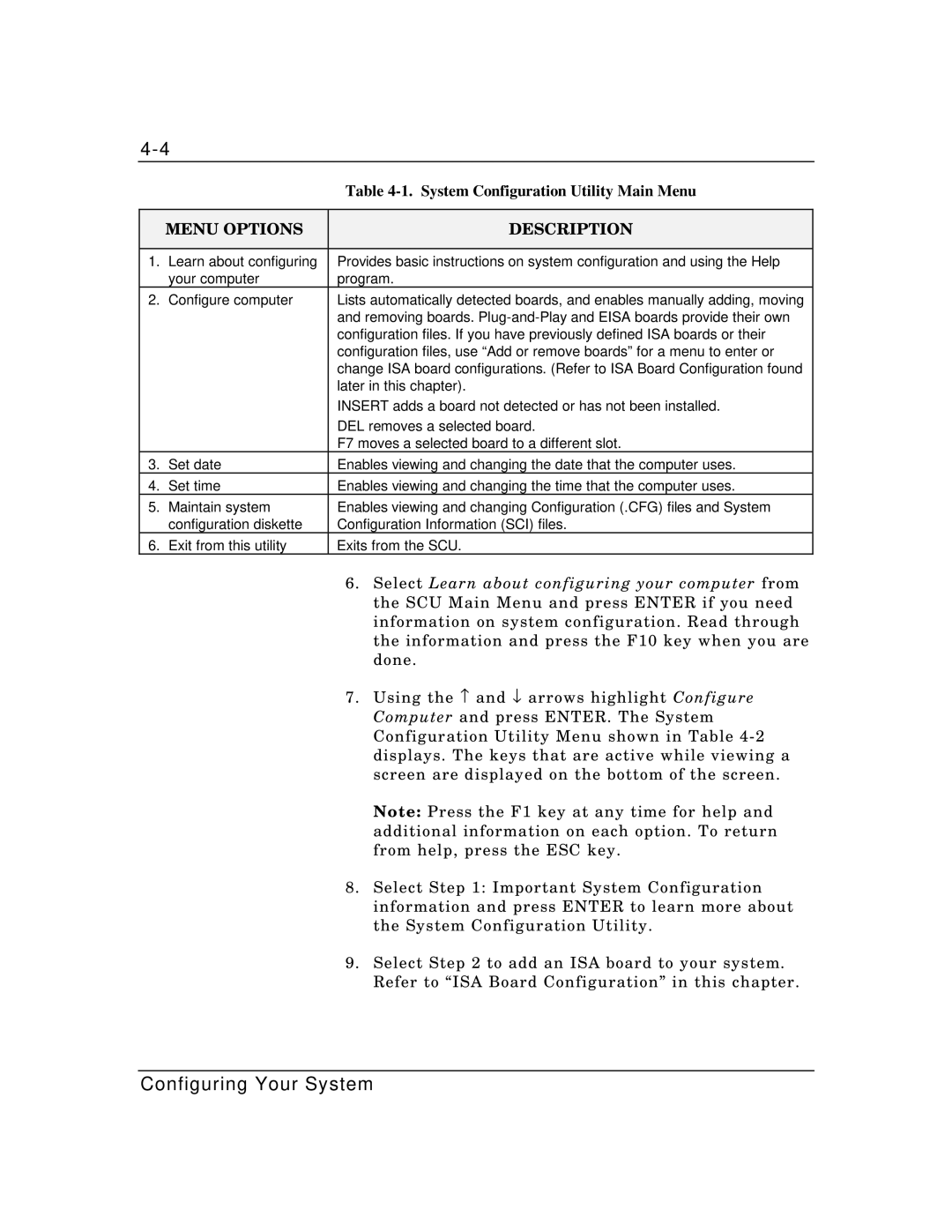|
| Table |
|
|
|
| MENU OPTIONS | DESCRIPTION |
|
|
|
1. | Learn about configuring | Provides basic instructions on system configuration and using the Help |
| your computer | program. |
2. | Configure computer | Lists automatically detected boards, and enables manually adding, moving |
|
| and removing boards. |
|
| configuration files. If you have previously defined ISA boards or their |
|
| configuration files, use “Add or remove boards” for a menu to enter or |
|
| change ISA board configurations. (Refer to ISA Board Configuration found |
|
| later in this chapter). |
|
| INSERT adds a board not detected or has not been installed. |
|
| DEL removes a selected board. |
|
| F7 moves a selected board to a different slot. |
3. | Set date | Enables viewing and changing the date that the computer uses. |
4. | Set time | Enables viewing and changing the time that the computer uses. |
5. | Maintain system | Enables viewing and changing Configuration (.CFG) files and System |
| configuration diskette | Configuration Information (SCI) files. |
6. | Exit from this utility | Exits from the SCU. |
6. Select Learn about configuring your computer from the SCU Main Menu and press ENTER if you need information on system configuration. Read through the information and press the F10 key when you are done.
7. Using the − and ↓ arrows highlight Configure Computer and press ENTER. The System Configuration Utility Menu shown in Table
Note: Press the F1 key at any time for help and additional information on each option. To return from help, press the ESC key.
8. Select Step 1: Important System Configuration information and press ENTER to learn more about the System Configuration Utility.
9. Select Step 2 to add an ISA board to your system. Refer to “ISA Board Configuration” in this chapter.
Configuring Your System