Chapter 40 Diagnostics
The following table describes the labels in this screen.
Table 206 Maintenance > Diagnostics > Packet Capture
LABEL | DESCRIPTION |
Interfaces | Enabled interfaces (except for virtual interfaces) appear under Available |
| Interfaces. Select interfaces for which to capture packets and click the right arrow |
| button to move them to the Capture Interfaces list. Use the [Shift] and/or [Ctrl] |
| key to select multiple objects. |
|
|
IP Version | Select the version of IP for which to capture packets. Select any to capture packets |
| for all IP versions. |
|
|
Protocol Type | Select the protocol of traffic for which to capture packets. Select any to capture |
| packets for all types of traffic. |
|
|
Host IP | Select a host IP address object for which to capture packets. Select any to capture |
| packets for all hosts. Select User Defined to be able to enter an IP address. |
|
|
Host Port | This field is configurable when you set the IP Type to any, tcp, or udp. Specify the |
| port number of traffic to capture. |
|
|
Continuously capture | Select this to have the ZyWALL keep capturing traffic and overwriting old packet |
and overwrite old ones | capture entries when the available storage space runs out. |
|
|
Save data to onboard | Select this to have the ZyWALL only store packet capture entries on the ZyWALL. |
storage only | The available storage size is displayed as well. |
| Note: The ZyWALLL reserves some onboard storage space as a buffer. |
|
|
Save data to USB | Select this to have the ZyWALL store packet capture entries only on a USB storage |
storage | device connected to the ZyWALL if the ZyWALL allows this. |
| Status: |
| Unused - the connected USB storage device was manually unmounted by using the |
| Remove Now button or for some reason the ZyWALL cannot mount it. |
| none - no USB storage device is connected. |
| service deactivated - USB storage feature is disabled (in Configuration > |
| Object > USB Storage), so the ZyWALL cannot use a connected USB device to |
| store system logs and other diagnostic information. |
| available - you can have the ZyWALL use the USB storage device. The available |
| storage capacity also displays. |
| Note: The ZyWALL reserves some USB storage space as a buffer. |
|
|
Captured Packet Files | When saving packet captures only to the ZyWALL’s onboard storage, specify a |
| maximum limit in megabytes for the total combined size of all the capture files on |
| the ZyWALL. |
| When saving packet captures to a connected USB storage device, specify a |
| maximum limit in megabytes for each capture file. |
| Note: If you have existing capture files and have not selected the Continuously |
| capture and overwrite old ones option, you may need to set this size larger |
| or delete existing capture files. |
| The valid range depends on the available onboard/USB storage size. The ZyWALL |
| stops the capture and generates the capture file when either the file reaches this |
| size or the time period specified in the Duration field expires. |
|
|
Split threshold | Specify a maximum size limit in megabytes for individual packet capture files. After |
| a packet capture file reaches this size, the ZyWALL starts another packet capture |
| file. |
|
|
| 513 |
ZyWALL 110/310/1100 Series User’s Guide | |
|
|