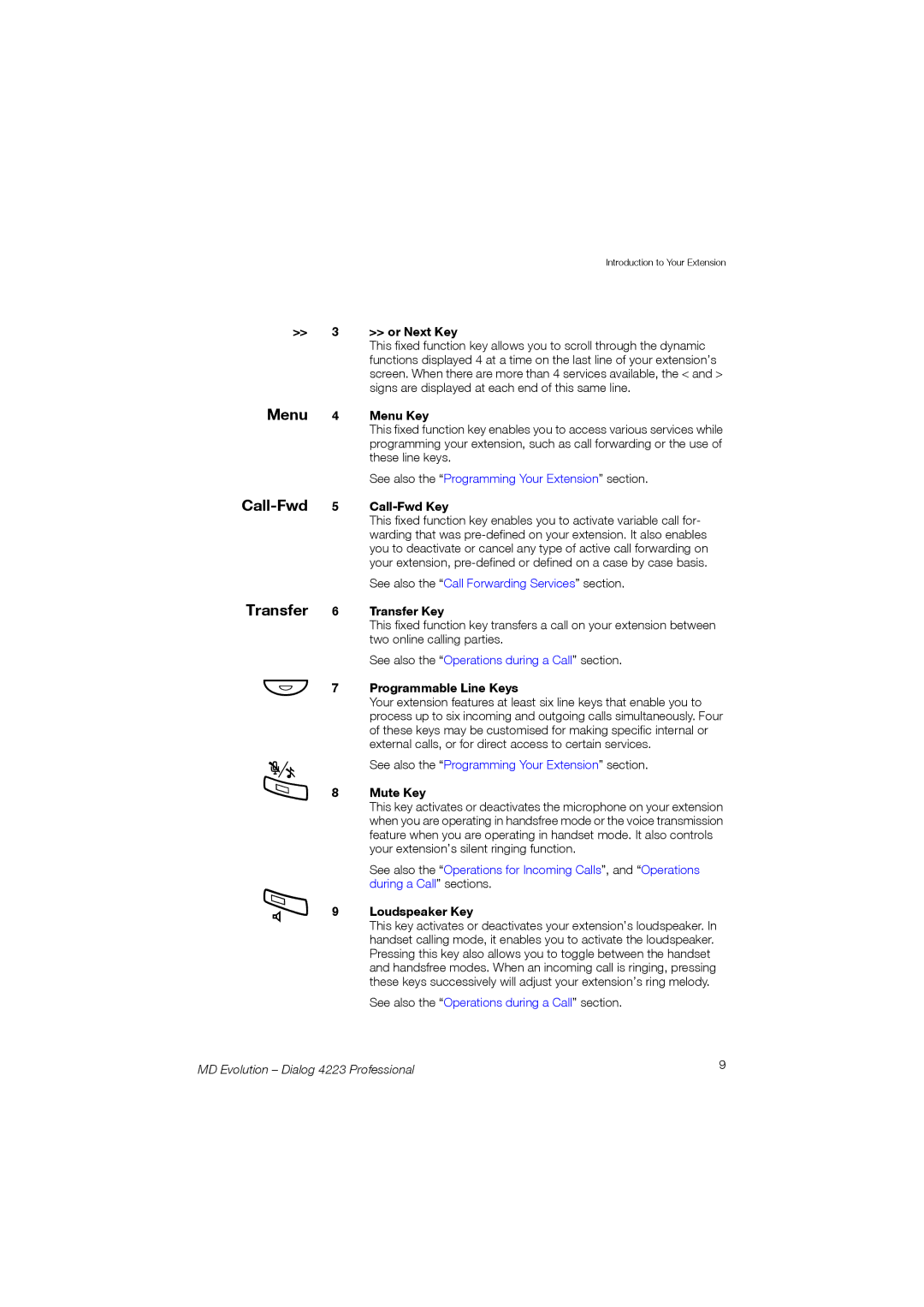Cover Page Graphic
User’s Guide
Page
Table of Contents
Page
Welcome
Warranty
Copyright
Declaration of Conformity
Important User Information
Read these safety instructions before use
Introduction to Your Extension
Dialog 4223 Extension Features
Display
Dynamic Function Keys
Menu Call-Fwd Transfer
Headset Key
Volume Control Keys
Key Clear or Erase
Location of the Microphone Location of the Loudspeaker
Extension LEDs
ÖÔ ÖÔ
Redial Callers Pickup Name
Display Information
Denied service
Accepted service
Invalid number
End of call
Tones, Voice Announcements, and Ring Tones
MD Evolution Dialog 4223 Professional
Operations for Incoming Calls
Receiving an Internal Call
Receiving an External Call
Ending a Call
Answering a Call
Answering a Second Call
L1 ÔÖ
Consulting a New Call
L2 ÔÖ L1 ÔÖ
L3 ÔÖÖMenu
Call Pick-Up on Presentation
Call Pick-Up
Pickup
Station no z
L1 ÖÔ
Silent Ringing Function
Manually Dialling a Call
Operations for Outgoing Calls
Station no z 9 z + EXT. no z No to Call z
Dial the internal extension number to contact
ABBR. no z
Calling with Abbreviated Dialling Speed Dialling
Placing a Call Using Programmable Line or Repertory Keys
Last External Number Redial
Other Options for Dialling Outgoing Calls
Redial Press the dynamic function key shown on the left
Monitoring Your Internal Calls
Subsequent Services
Automatic Call-Back on Busy Condition
Automatic Call-Back on No-Answer Condition
Voice Paging over a Free Extension’s Loudspeaker
Vpaging
Dor í
Call with Temporary Protection
Protect
Next, dial the desired number
Next, dial your user password
Station no z Password z
Call in Substitution or with Signature
Signon
Simply dial the desired external number
Dtmf End-to-End Dialling
Stop
Discrimination and Routing of External Calls
Operations during a Call
Loudspeaker Mode
Changing from Handsfree to Handset Mode
Changing from Handset to Handsfree Mode
Adjusting the Loudspeaker or Handset Listening Volume
Press this key to activate the mute mode
Muting during a Conversation
L1 ÕÔ
Enquiry Call during a Conversation
L1 Ô Ö
Refer Back Call between Two Parties or Broker’s Call
Call Transfer between Two Parties
L2 ÔÖ
Press the second line key that is flashing rapidly
Or, simply replace the handset when in handset mode
Conference Call with N Participants
Conferenc
Once again, press the dynamic function key shown on
L2 ÕÔ
Call Parking and Parked Call Retrieving
Call Hold
L1 ÔÕ L1 ÔÖ Callpark
ID. Code z
Retrieve
Directory and Call by Name
Directory, and Call List Services
Name
Name Begin z Name Suite z
Press the * key, then either the or + key
Call Log File
MD Evolution Dialog 4223 Professional
Following different types of services are available
Call Forwarding Services
MD Evolution Dialog 4223 Professional
Menu Press the Menu key
Defining a Variable Call Forward
Callfwd
FWD no z
Confirm
Call-Fwd Call-Fwd
Cancelling a Variable Call Forward
Mode
Simply press the Call-Fwd key
Deactivating a Call Forward Pre-Defined on the Call-Fwd Key
Activating a Call Forward Pre-Defined on the Call-Fwd Key
Remotefwd
Follow Me or Third Party or Remote Call Forward Service
Menu Press the Menu key on the third party set
Press the Next key to display the following screen
Password z Call-Fwd ÖÔ
Finally, enter your user password
Immediate
Call Deflection
Dial the prefix to access the call deflection service
FWD no z L2 Ô
Press the C key on your extension to disconnect
Call Forwarding Information
Message Services
Next Press the dynamic function key shown on the left
Sending a Mini-Message
Receiving a Mini-Message
Callfwd Press the dynamic function key shown on the left
Call Forward on Mini-Message or Absence
Select Confirm
Press your extension’s C key to exit programming mode
Voice Mail Services
Call Forwarding to a Voice Mailbox
Types of Individual Mailboxes
Dial
884 z=
Lx 884 ÖÔ
Internal Notification of Messages Left in Your Mailbox
External Notification of Messages Left Your Mailbox
Internal Access for Consulting
Your Voice Mail
884 z
External Access for Consulting Your Voice Mail
Password z AA did no z Station no z
Enter your user password
Consulting Services and Managing
Dial 1 to listen to the previous message
Dial 3 to listen to the next message
Dial 2 to listen to the previously selected message
Dial 4 to rewind within the current message
Lx 884 Ô
Dial 8 to listen erase the current message
Dial 8 # to erase all of the messages in your mailbox
Automatic Call-Back to the Party Who
Additional Personal Assistant Services
Left a Message
Simply dial
Begin by dialling
Personalisation Services for your Mailbox
Dial 1 to manage your greeting message
Dial 5 to manage your answering message
Dial 4 to manage your user password
Dial 9 to end personalisation
Hunt Group Common Mailbox
Common Mailbox for a Mailing List
885 z Mailbox no z
Dial the number for your company’s automated attendant AA
Attendants’ Common Mailbox
Integrated Web Server and Unified Messaging
MD Evolution Dialog 4223 Professional
Group Services
Extension Supervision and Associated Services
Hunt Groups
Rx Ô Rx ÖÔ Rx ÕÔ
Your facility may contain up to 16 hunt groups
Pickup Press the dynamic function key shown on the left
Simplified Call Pick-Up within a Hunt Group
Standby Status within a Hunt Group
L1 Ô
Menu
SEC. IN/OUT z Lx IN/OUT Ô
Press the C key to end this service
GRP. IN/OUT z Group no z
Opening/Closing a Hunt Group
Dial the prefix to open/close hunt groups
Next, dial the internal number for the involved hunt group
Tension’s programmable line keys or associated satellite
Lx IN/OUT Õ Ô
N0 BRD GRP z
Broadcast Groups
Personal Group Services
MD Evolution Dialog 4223 Professional
Mobile Extension Service
Locking Your Extension
More Features of Your Extension
Lock
Appointment Reminder
Agenda
HH MM z
Uor ÔÖ
Background Music
Music BRD z Music NO. z
Hot Line Call to Attendants
MD Evolution Dialog 4223 Professional
Secret of Identity
Tracing Malicious Calls
Malicious Press the dynamic function key shown on the left
Conversation Recording
Record Press the dynamic function key shown on the left
100
Infocomm Press the dynamic function key shown on the left
Controlling Your External Call Charges
Cost Press the dynamic function key shown on the left
MD Evolution Dialog 4223 Professional 101
NET. PREF. z
Account Codes
Press the C key
102
Account C EXT. no
Next, dial the desired external phone number
MD Evolution Dialog 4223 Professional 103
104
Programming Your Extension
MD Evolution Dialog 4223 Professional 105
Accessing Your Extension’s Programming Mode
Lines
Programming Your Extension’s Line Keys
L3 Ô Call no z
Press the line key you wish to program
Directory
Programming Your Satellite Key Panels’s Repertory Keys
R2 Ô Call no z
Press the repertory key you wish to program
Noreply
Programming Your Extension’s Variable Call-Fwd Key
Busy
NREP+BUSY
Adjusting Your Extension’s Ring and Loudspeaker Volume
Nodisturb
MD Evolution Dialog 4223 Professional 109
RING+SPKR Press the dynamic function key shown on the left
Level -/+
Press the Next key
110
MD Evolution Dialog 4223 Professional 111
Programming Your User Password
Vpaging Modify
112
Next, enter your new user password
Enter your current user password
Consulting Your Facility’s Dialling Plan
79 z OLD Pswd z NEW Pswd z
Prefixes
Plan
114
MD Evolution Dialog 4223 Professional 115
Default Actual
116
Attendant-Based Services
Call Offer or Intrusion
Intrusion Press the dynamic function key shown on the left
MD Evolution Dialog 4223 Professional 117
General Call Acceptance
Do Not Disturb Override Service
Override Press the dynamic function key shown on the left
118
MD Evolution Dialog 4223 Professional 119
Gencall
120
Answering a Call from a Door Phone
Call Pick-up for General Calls That Are Ringing
Pickup Deflect General L1 ÔÖ
MD Evolution Dialog 4223 Professional 121
122
Complete Third Party Call Forward Service
MD Evolution Dialog 4223 Professional 123
Services Reserved for Attendants
Operations for General Calls in Day Mode
Lx ÖÔ
124
MD Evolution Dialog 4223 Professional 125
126
Operations for General Calls Night Mode
MD Evolution Dialog 4223 Professional 127
Activating Day and Night Services
Night ST no z
Nonightst
128
MD Evolution Dialog 4223 Professional 129
System General Call Forward
130
Callfwd System
Menu Callfwd 2 times
Cancsyst
MD Evolution Dialog 4223 Professional 131
Menu Times
Managing the Use of the Common Bell Service
Genring
132
MD Evolution Dialog 4223 Professional 133
Accessing the General Programming Services
Reinitialising an Extension’s User Password
Password
134
Managing Abbreviated Dialling
Managing the System’s Date and Time
Time
TIME/DATE z
ABBR. List z ABBR. no z Complete no z
Abbrnb
CURSOR+
136
MD Evolution Dialog 4223 Professional 137
Inccalls
Consulting the Quality of the Facility’s Greeting
TK Group no z Period no z
Dial the number for the involved trunk group
Consulting Charge Counters for Your Facility’s Extensions
Charge Station no z
MD Evolution Dialog 4223 Professional 139
Blank Press the dynamic function key shown on the left
Major System Alarm Message Indication
Print Press the dynamic function key shown on the left
140
MD Evolution Dialog 4223 Professional 141
Alert Press the dynamic function key shown on the left
142
QSIG-MD Private Network Services
Operations for Incoming Private Calls
Available QSIG-MD Private Network Services
Operations for Outgoing Private Calls
MD Evolution Dialog 4223 Professional 143
Call forwarding services
Directory, and Call List Services
Message Services
Voice Mail Services
Non-IP Hand-Over Service
Hand Over Press the dynamic function key shown on the left
MD Evolution Dialog 4223 Professional 145
Installing Your Extension
Installing Your Extension’s Telephone Cords
MD Evolution Dialog 4223 Professional 147
148
Adjusting the Screen Angle
Installing Your Extension’s Label
MD Evolution Dialog 4223 Professional 149
150
Installing Your Extension on a Wall
MD Evolution Dialog 4223 Professional 151
152
Your Extension’s Accessories
MD Evolution Dialog 4223 Professional 153
Installing Add-on Key Panels
154
Inserting the Labels for the Add-on Key Panels
MD Evolution Dialog 4223 Professional 155
Installation and Cables for an Add-on Interface Module
Validating a Headset Connection
Connecting a Headset
+ *+ 1 z L3 # z
156
Operation in Headset Mode
158
MD Evolution Dialog 4223 Professional 159
Index
160
Common Bell
MD Evolution Dialog 4223 Professional 161
162
MD Evolution Dialog 4223 Professional 163
164
Quick Reference Guide
MD Evolution Dialog 4223 Professional 165