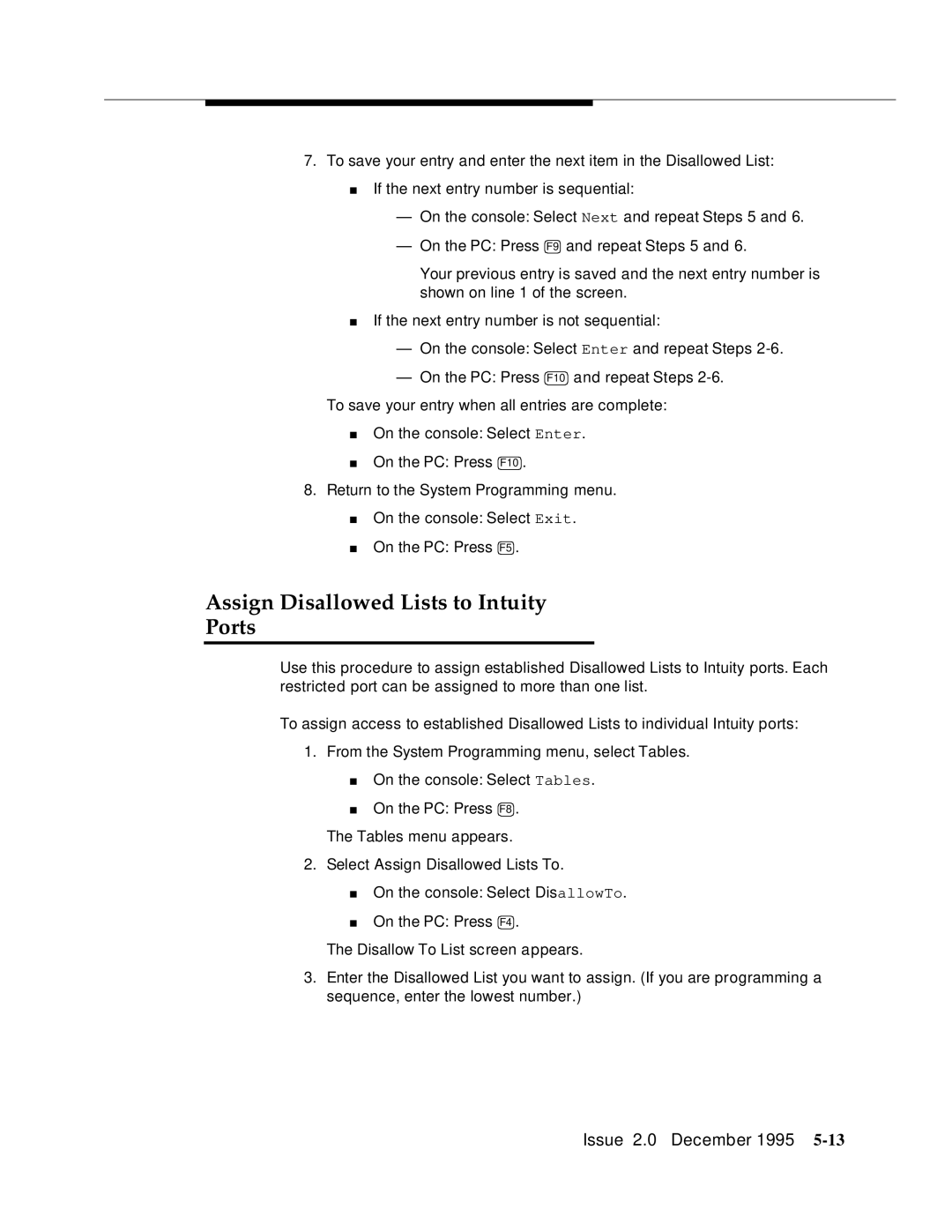7.To save your entry and enter the next item in the Disallowed List:
■If the next entry number is sequential:
—On the console: S elect Next and repeat Steps 5 and 6.
—On the PC: Press F9and re peat Steps 5 and 6.
Your previous entry is saved and the next entry number is shown on line 1 of the screen.
■If the next entry number is not sequential:
—On the console: S elect Enter and repeat Steps
—On the PC: Press F10 and repeat Steps
To save your entry when all entries are complete:
■On the console: Select Enter.
■On the PC: Press F10 .
8.Return to the System Programming menu.
■On the console: Select Exit.
■On the PC: Press F5 .
Assign Disallowed Lists to Intuity
Ports
Use this procedure to assign established Disallowed Lists to Intuity ports. Each restricted port can be assigned to more than one list.
To assign access to established Disallowed Lists to individual Intuity ports:
1.From the System Programming menu, select Tables.
■On the console: Select Tables.
■On the PC: Press F8 .
The Tables menu appears.
2.Select Assign Disallowed Lists To.
■On the console: Select DisallowTo.
■On the PC: Press F4 .
The Disallow To List screen appears.
3.Enter the Disallowed List you want to assign. (If you are programming a sequence, enter the lowest number.)