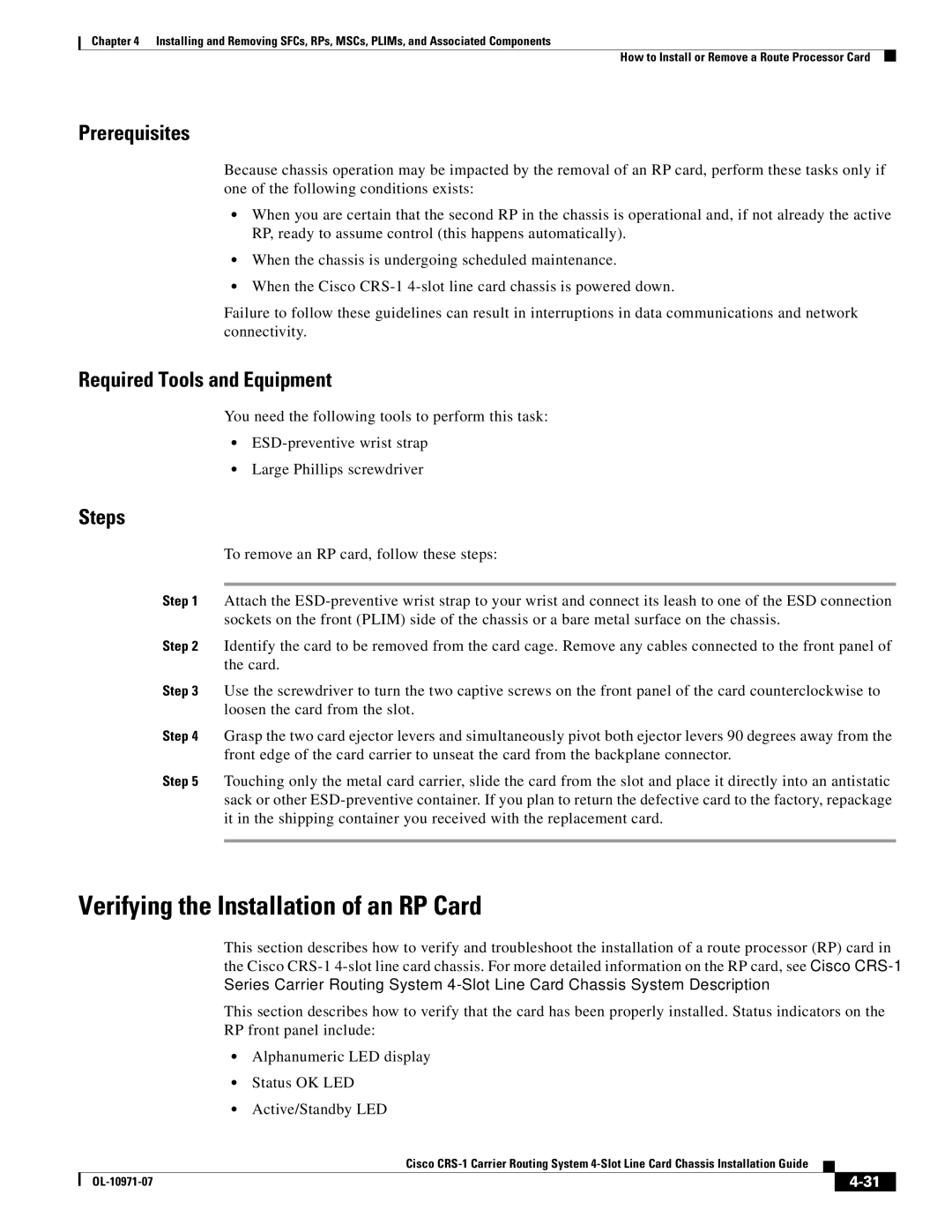Chapter 4 Installing and Removing SFCs, RPs, MSCs, PLIMs, and Associated Components
How to Install or Remove a Route Processor Card
Prerequisites
Because chassis operation may be impacted by the removal of an RP card, perform these tasks only if one of the following conditions exists:
•When you are certain that the second RP in the chassis is operational and, if not already the active RP, ready to assume control (this happens automatically).
•When the chassis is undergoing scheduled maintenance.
•When the Cisco
Failure to follow these guidelines can result in interruptions in data communications and network connectivity.
Required Tools and Equipment
You need the following tools to perform this task:
•
•Large Phillips screwdriver
Steps
To remove an RP card, follow these steps:
Step 1 Attach the
Step 2 Identify the card to be removed from the card cage. Remove any cables connected to the front panel of the card.
Step 3 Use the screwdriver to turn the two captive screws on the front panel of the card counterclockwise to loosen the card from the slot.
Step 4 Grasp the two card ejector levers and simultaneously pivot both ejector levers 90 degrees away from the front edge of the card carrier to unseat the card from the backplane connector.
Step 5 Touching only the metal card carrier, slide the card from the slot and place it directly into an antistatic sack or other
Verifying the Installation of an RP Card
This section describes how to verify and troubleshoot the installation of a route processor (RP) card in the Cisco
This section describes how to verify that the card has been properly installed. Status indicators on the RP front panel include:
•Alphanumeric LED display
•Status OK LED
•Active/Standby LED
|
| Cisco |
|
| |
|
|
| |||
|
|
|
| ||
|
|
|
| ||