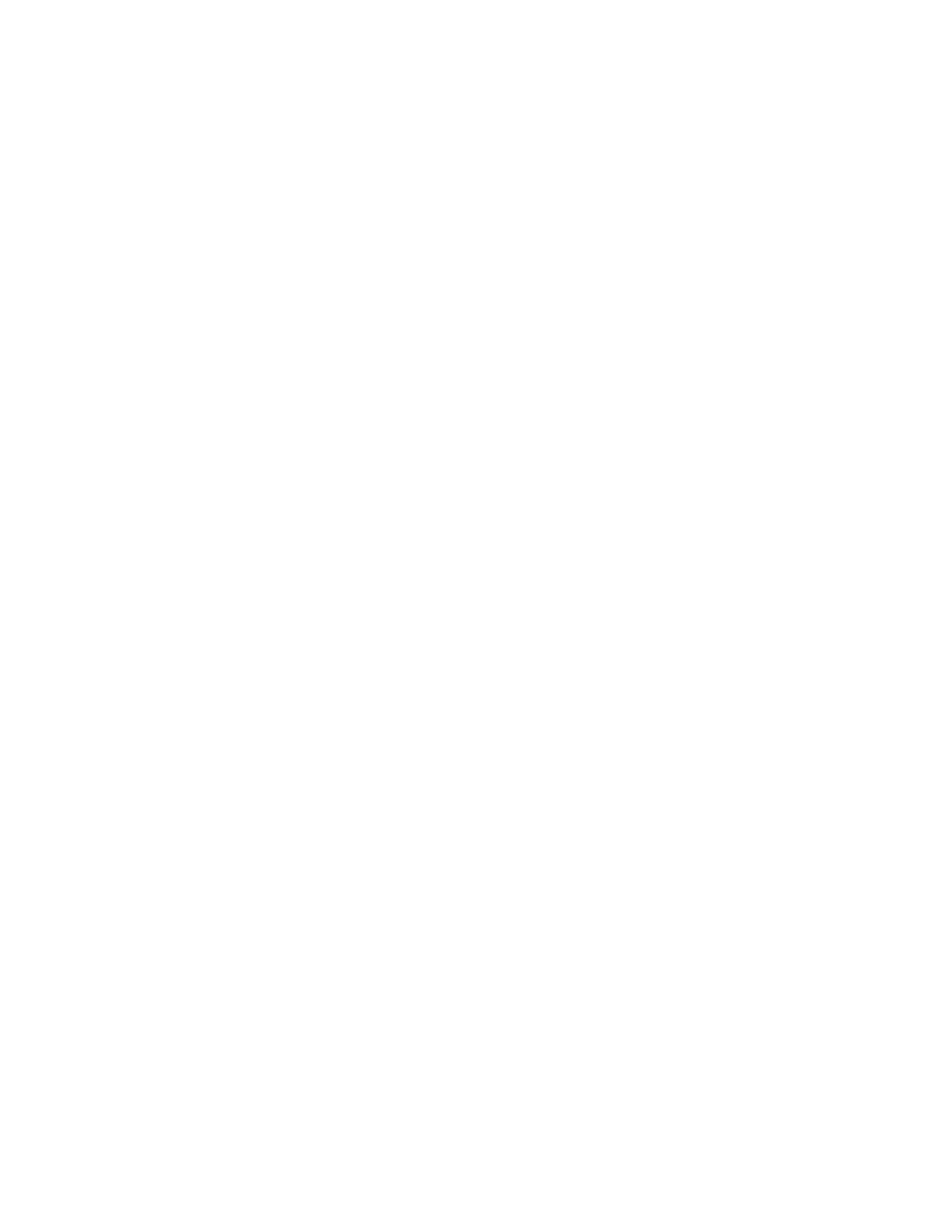Chapter 4 Installing and Removing SFCs, RPs, MSCs, PLIMs, and Associated Components
How to Install or Remove a Physical Layer Interface Module
Step 1 Attach the
Step 2 Identify the card to be replaced.
Step 3 Loosen the two captive screws holding the card in place.
Step 4 Grasp the two card ejector levers and simultaneously pivot both ejector levers 90 degrees (70 degrees for a newer PLIM) away from the front edge of the card carrier to unseat the card from the backplane connector.
Step 5 Grasp the
Step 6 Move one hand under the PLIM to guide it. Avoid touching the PLIM printed circuit board, components, or any connector pins. Do not lift cards by the
Step 7 Slide the card from the slot and place it directly into an antistatic sack or other
Warning Because invisible laser radiation may be emitted from the aperture of the port when no cable is connected, avoid exposure to laser radiation and do not stare into open apertures. Statement 70
Some PLIMs contain Class 1 lasers, and some contain Class 1M lasers. See the documentation for the specific PLIM for details.
What to Do Next
After performing this task, replace any front cover plates.
Verifying the Installation of a PLIM
This section describes how to verify that the PLIM has been properly installed.
Figure 4-30 shows the PLIM front panel (in this case, a 16 x OC-48c/STM-16c
Packet-over-SONET/SDH [POS]).
Figure 4-30 PLIM Front Panel
![]()
![]()
![]()
![]()
![]()
![]()
![]() 111850
111850
Use the status LEDs, located on the PLIM faceplate, to verify the correct installation of the card:
There are two types of LEDs on a PLIM: the
When the PLIM is properly installed, the Status LED turns green. If this LED is off, verify that the PLIM is installed correctly. (For details on the information provided by the
|
| Cisco |
|
| |
|
|
| |||
|
|
|
| ||
|
|
|
| ||