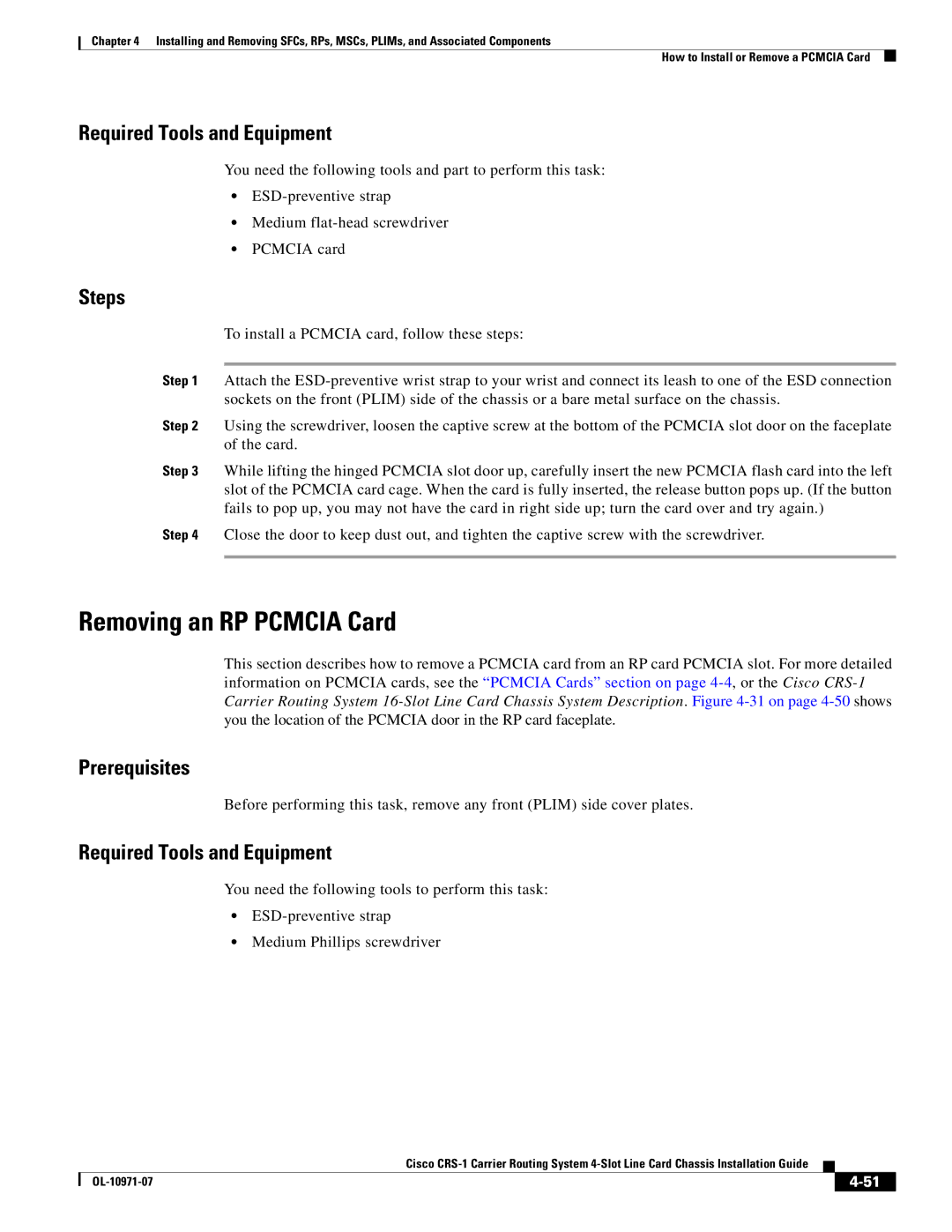Chapter 4 Installing and Removing SFCs, RPs, MSCs, PLIMs, and Associated Components
How to Install or Remove a PCMCIA Card
Required Tools and Equipment
You need the following tools and part to perform this task:
•
•Medium
•PCMCIA card
Steps
To install a PCMCIA card, follow these steps:
Step 1 Attach the
Step 2 Using the screwdriver, loosen the captive screw at the bottom of the PCMCIA slot door on the faceplate of the card.
Step 3 While lifting the hinged PCMCIA slot door up, carefully insert the new PCMCIA flash card into the left slot of the PCMCIA card cage. When the card is fully inserted, the release button pops up. (If the button fails to pop up, you may not have the card in right side up; turn the card over and try again.)
Step 4 Close the door to keep dust out, and tighten the captive screw with the screwdriver.
Removing an RP PCMCIA Card
This section describes how to remove a PCMCIA card from an RP card PCMCIA slot. For more detailed information on PCMCIA cards, see the “PCMCIA Cards” section on page
Prerequisites
Before performing this task, remove any front (PLIM) side cover plates.
Required Tools and Equipment
You need the following tools to perform this task:
•
•Medium Phillips screwdriver
|
| Cisco |
|
| |
|
|
| |||
|
|
|
| ||
|
|
|
| ||