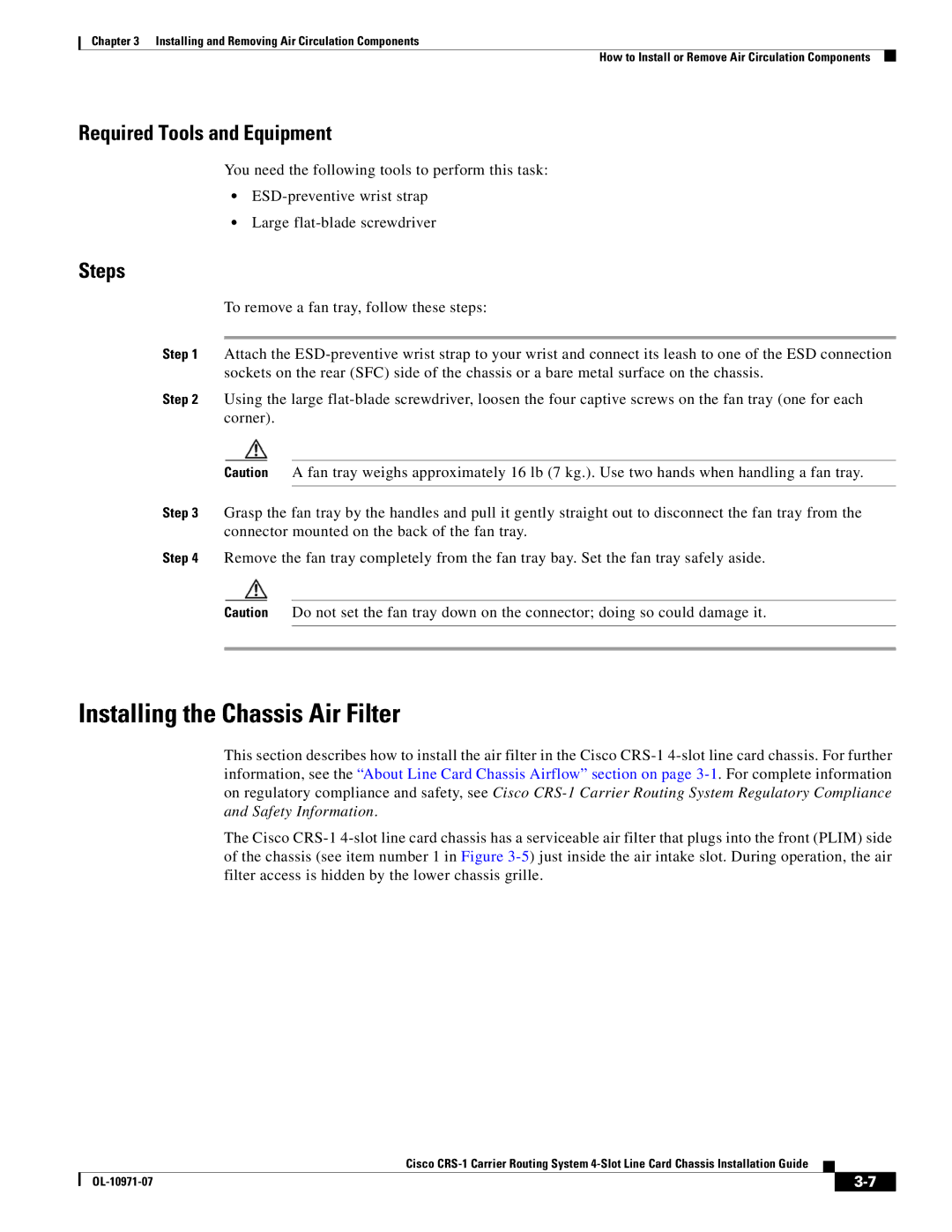Chapter 3 Installing and Removing Air Circulation Components
How to Install or Remove Air Circulation Components
Required Tools and Equipment
You need the following tools to perform this task:
•ESD-preventive wrist strap
•Large flat-blade screwdriver
Steps
To remove a fan tray, follow these steps:
Step 1 Attach the ESD-preventive wrist strap to your wrist and connect its leash to one of the ESD connection sockets on the rear (SFC) side of the chassis or a bare metal surface on the chassis.
Step 2 Using the large flat-blade screwdriver, loosen the four captive screws on the fan tray (one for each corner).
Caution A fan tray weighs approximately 16 lb (7 kg.). Use two hands when handling a fan tray.
Step 3 Grasp the fan tray by the handles and pull it gently straight out to disconnect the fan tray from the connector mounted on the back of the fan tray.
Step 4 Remove the fan tray completely from the fan tray bay. Set the fan tray safely aside.
Caution Do not set the fan tray down on the connector; doing so could damage it.
Installing the Chassis Air Filter
This section describes how to install the air filter in the Cisco CRS-1 4-slot line card chassis. For further information, see the “About Line Card Chassis Airflow” section on page 3-1. For complete information on regulatory compliance and safety, see Cisco CRS-1 Carrier Routing System Regulatory Compliance and Safety Information.
The Cisco CRS-1 4-slot line card chassis has a serviceable air filter that plugs into the front (PLIM) side of the chassis (see item number 1 in Figure 3-5) just inside the air intake slot. During operation, the air filter access is hidden by the lower chassis grille.
Cisco CRS-1 Carrier Routing System 4-Slot Line Card Chassis Installation Guide