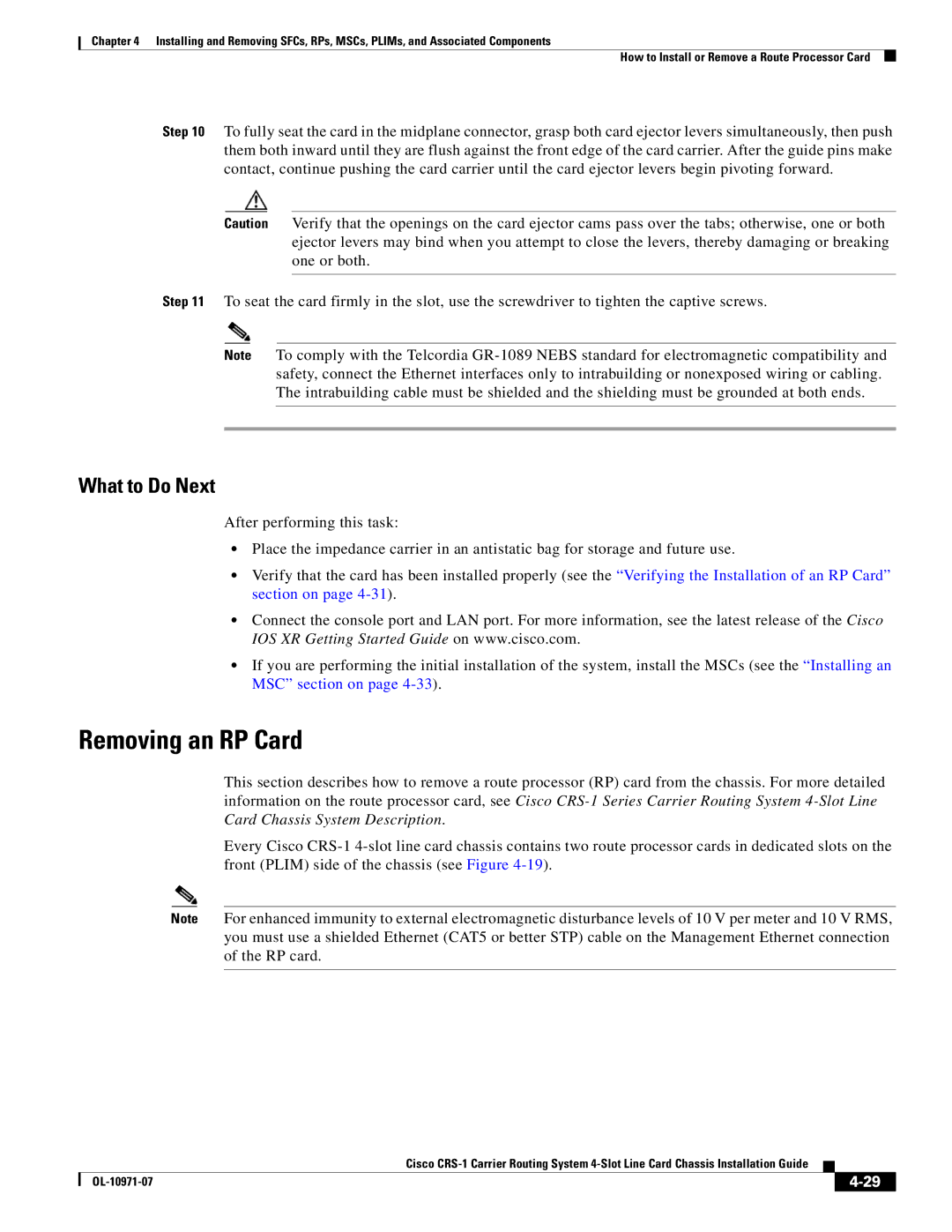Chapter 4 Installing and Removing SFCs, RPs, MSCs, PLIMs, and Associated Components
How to Install or Remove a Route Processor Card
Step 10 To fully seat the card in the midplane connector, grasp both card ejector levers simultaneously, then push them both inward until they are flush against the front edge of the card carrier. After the guide pins make contact, continue pushing the card carrier until the card ejector levers begin pivoting forward.
Caution Verify that the openings on the card ejector cams pass over the tabs; otherwise, one or both ejector levers may bind when you attempt to close the levers, thereby damaging or breaking one or both.
Step 11 To seat the card firmly in the slot, use the screwdriver to tighten the captive screws.
Note To comply with the Telcordia
What to Do Next
After performing this task:
•Place the impedance carrier in an antistatic bag for storage and future use.
•Verify that the card has been installed properly (see the “Verifying the Installation of an RP Card” section on page
•Connect the console port and LAN port. For more information, see the latest release of the Cisco IOS XR Getting Started Guide on www.cisco.com.
•If you are performing the initial installation of the system, install the MSCs (see the “Installing an MSC” section on page
Removing an RP Card
This section describes how to remove a route processor (RP) card from the chassis. For more detailed information on the route processor card, see Cisco
Every Cisco
Note For enhanced immunity to external electromagnetic disturbance levels of 10 V per meter and 10 V RMS, you must use a shielded Ethernet (CAT5 or better STP) cable on the Management Ethernet connection of the RP card.
|
| Cisco |
|
| |
|
|
| |||
|
|
|
| ||
|
|
|
| ||