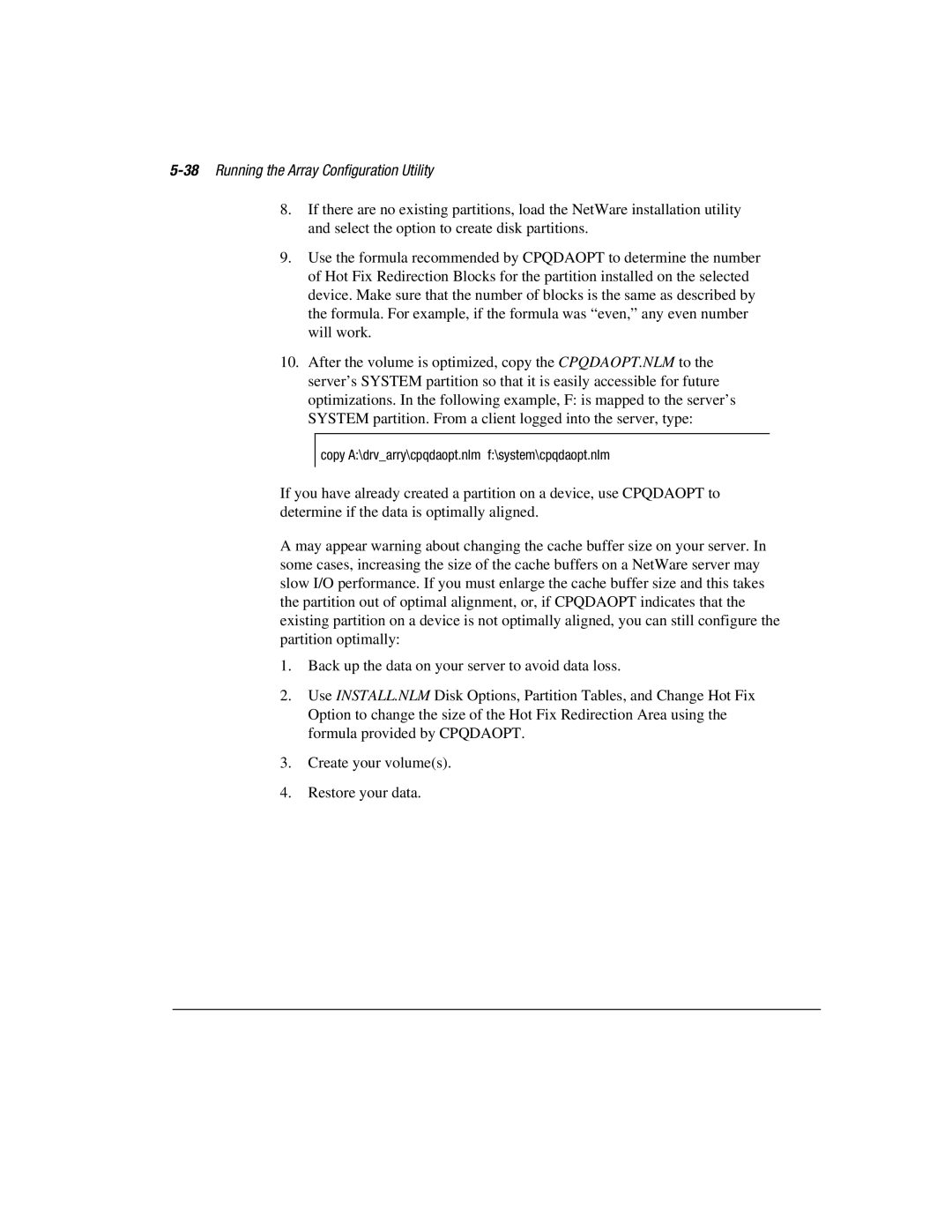5-38 Running the Array Configuration Utility
8.If there are no existing partitions, load the NetWare installation utility and select the option to create disk partitions.
9.Use the formula recommended by CPQDAOPT to determine the number of Hot Fix Redirection Blocks for the partition installed on the selected device. Make sure that the number of blocks is the same as described by the formula. For example, if the formula was “even,” any even number will work.
10.After the volume is optimized, copy the CPQDAOPT.NLM to the server’s SYSTEM partition so that it is easily accessible for future optimizations. In the following example, F: is mapped to the server’s SYSTEM partition. From a client logged into the server, type:
copy A:\drv_arry\cpqdaopt.nlm f:\system\cpqdaopt.nlm
If you have already created a partition on a device, use CPQDAOPT to determine if the data is optimally aligned.
A may appear warning about changing the cache buffer size on your server. In some cases, increasing the size of the cache buffers on a NetWare server may slow I/O performance. If you must enlarge the cache buffer size and this takes the partition out of optimal alignment, or, if CPQDAOPT indicates that the existing partition on a device is not optimally aligned, you can still configure the partition optimally:
1.Back up the data on your server to avoid data loss.
2.Use INSTALL.NLM Disk Options, Partition Tables, and Change Hot Fix Option to change the size of the Hot Fix Redirection Area using the formula provided by CPQDAOPT.
3.Create your volume(s).
4.Restore your data.