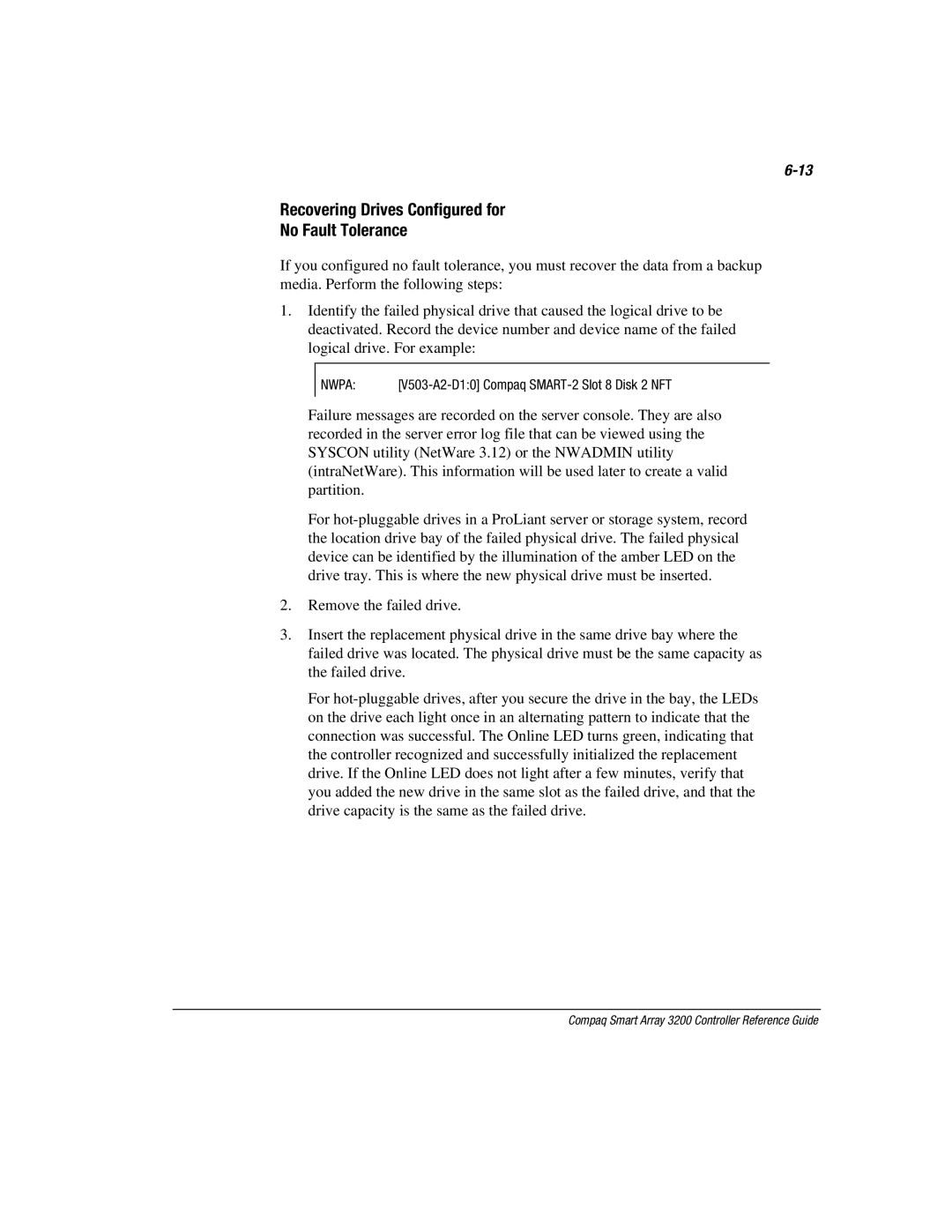Recovering Drives Configured for
No Fault Tolerance
If you configured no fault tolerance, you must recover the data from a backup media. Perform the following steps:
1.Identify the failed physical drive that caused the logical drive to be deactivated. Record the device number and device name of the failed logical drive. For example:
NWPA: |
Failure messages are recorded on the server console. They are also recorded in the server error log file that can be viewed using the SYSCON utility (NetWare 3.12) or the NWADMIN utility (intraNetWare). This information will be used later to create a valid partition.
For
2.Remove the failed drive.
3.Insert the replacement physical drive in the same drive bay where the failed drive was located. The physical drive must be the same capacity as the failed drive.
For