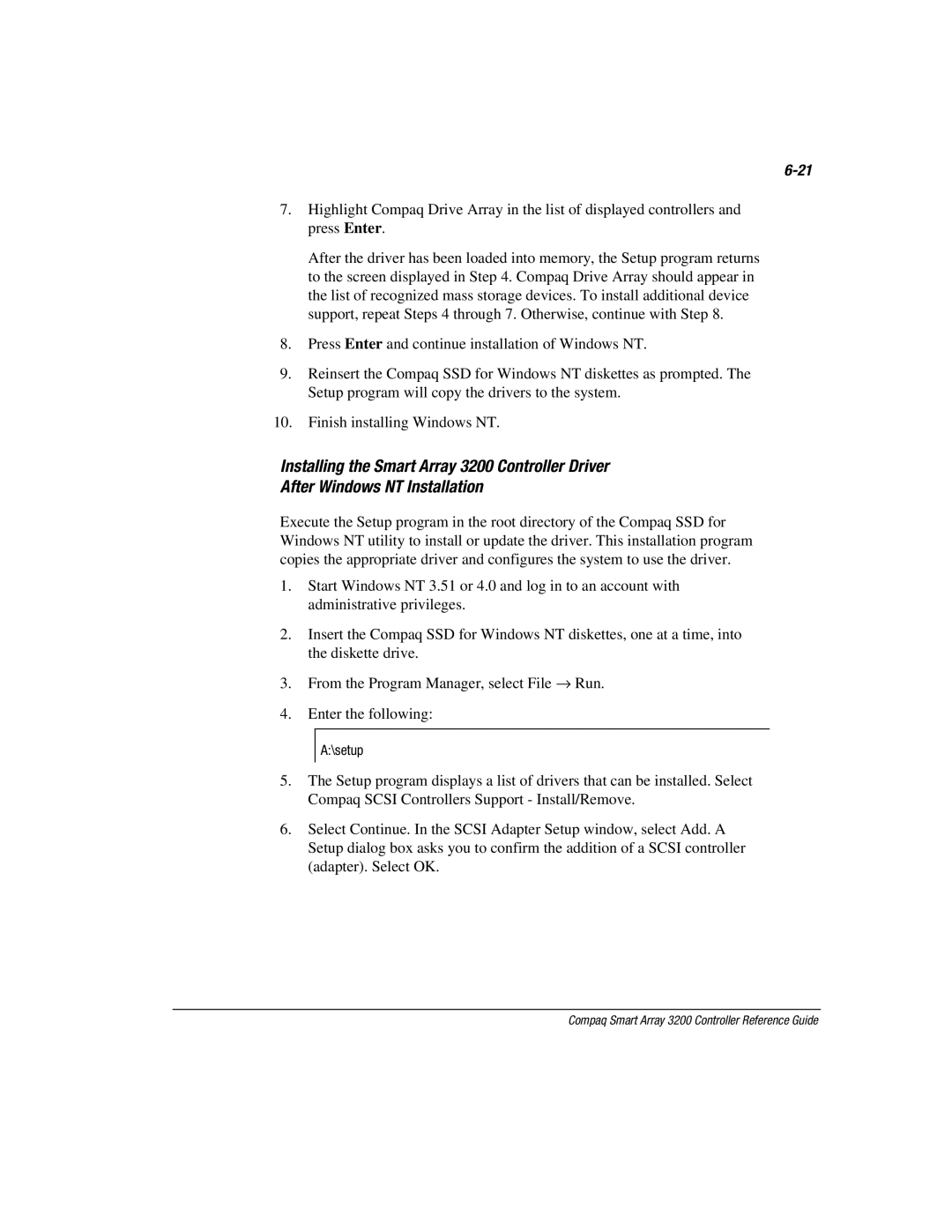7.Highlight Compaq Drive Array in the list of displayed controllers and press Enter.
After the driver has been loaded into memory, the Setup program returns to the screen displayed in Step 4. Compaq Drive Array should appear in the list of recognized mass storage devices. To install additional device support, repeat Steps 4 through 7. Otherwise, continue with Step 8.
8.Press Enter and continue installation of Windows NT.
9.Reinsert the Compaq SSD for Windows NT diskettes as prompted. The Setup program will copy the drivers to the system.
10.Finish installing Windows NT.
Installing the Smart Array 3200 Controller Driver
After Windows NT Installation
Execute the Setup program in the root directory of the Compaq SSD for Windows NT utility to install or update the driver. This installation program copies the appropriate driver and configures the system to use the driver.
1.Start Windows NT 3.51 or 4.0 and log in to an account with administrative privileges.
2.Insert the Compaq SSD for Windows NT diskettes, one at a time, into the diskette drive.
3.From the Program Manager, select File → Run.
4.Enter the following:
A:\setup
5.The Setup program displays a list of drivers that can be installed. Select Compaq SCSI Controllers Support - Install/Remove.
6.Select Continue. In the SCSI Adapter Setup window, select Add. A Setup dialog box asks you to confirm the addition of a SCSI controller (adapter). Select OK.