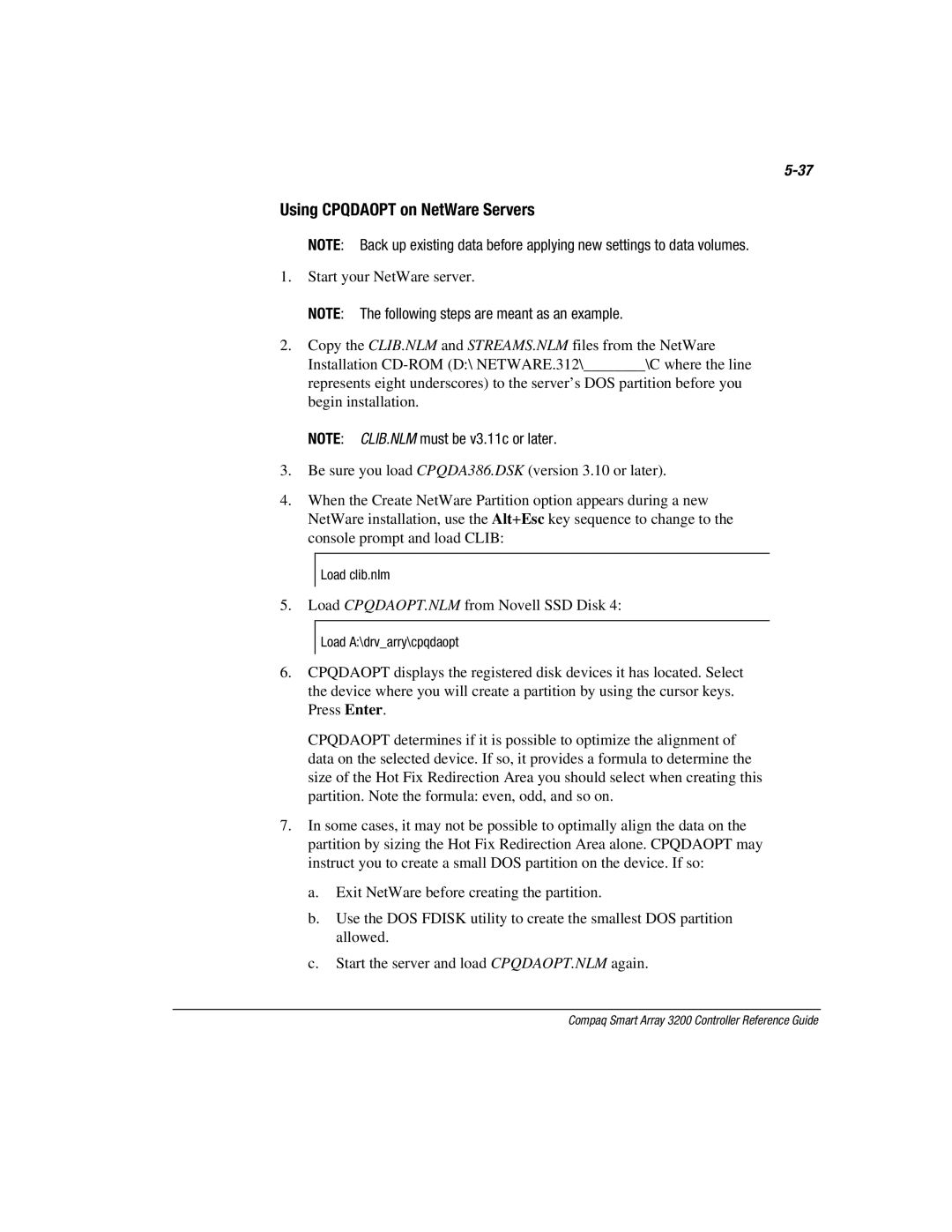Using CPQDAOPT on NetWare Servers
NOTE: Back up existing data before applying new settings to data volumes.
1.Start your NetWare server.
NOTE: The following steps are meant as an example.
2.Copy the CLIB.NLM and STREAMS.NLM files from the NetWare Installation
NOTE: CLIB.NLM must be v3.11c or later.
3.Be sure you load CPQDA386.DSK (version 3.10 or later).
4.When the Create NetWare Partition option appears during a new NetWare installation, use the Alt+Esc key sequence to change to the console prompt and load CLIB:
Load clib.nlm
5.Load CPQDAOPT.NLM from Novell SSD Disk 4:
Load A:\drv_arry\cpqdaopt
6.CPQDAOPT displays the registered disk devices it has located. Select the device where you will create a partition by using the cursor keys. Press Enter.
CPQDAOPT determines if it is possible to optimize the alignment of data on the selected device. If so, it provides a formula to determine the size of the Hot Fix Redirection Area you should select when creating this partition. Note the formula: even, odd, and so on.
7.In some cases, it may not be possible to optimally align the data on the partition by sizing the Hot Fix Redirection Area alone. CPQDAOPT may instruct you to create a small DOS partition on the device. If so:
a.Exit NetWare before creating the partition.
b.Use the DOS FDISK utility to create the smallest DOS partition allowed.
c.Start the server and load CPQDAOPT.NLM again.