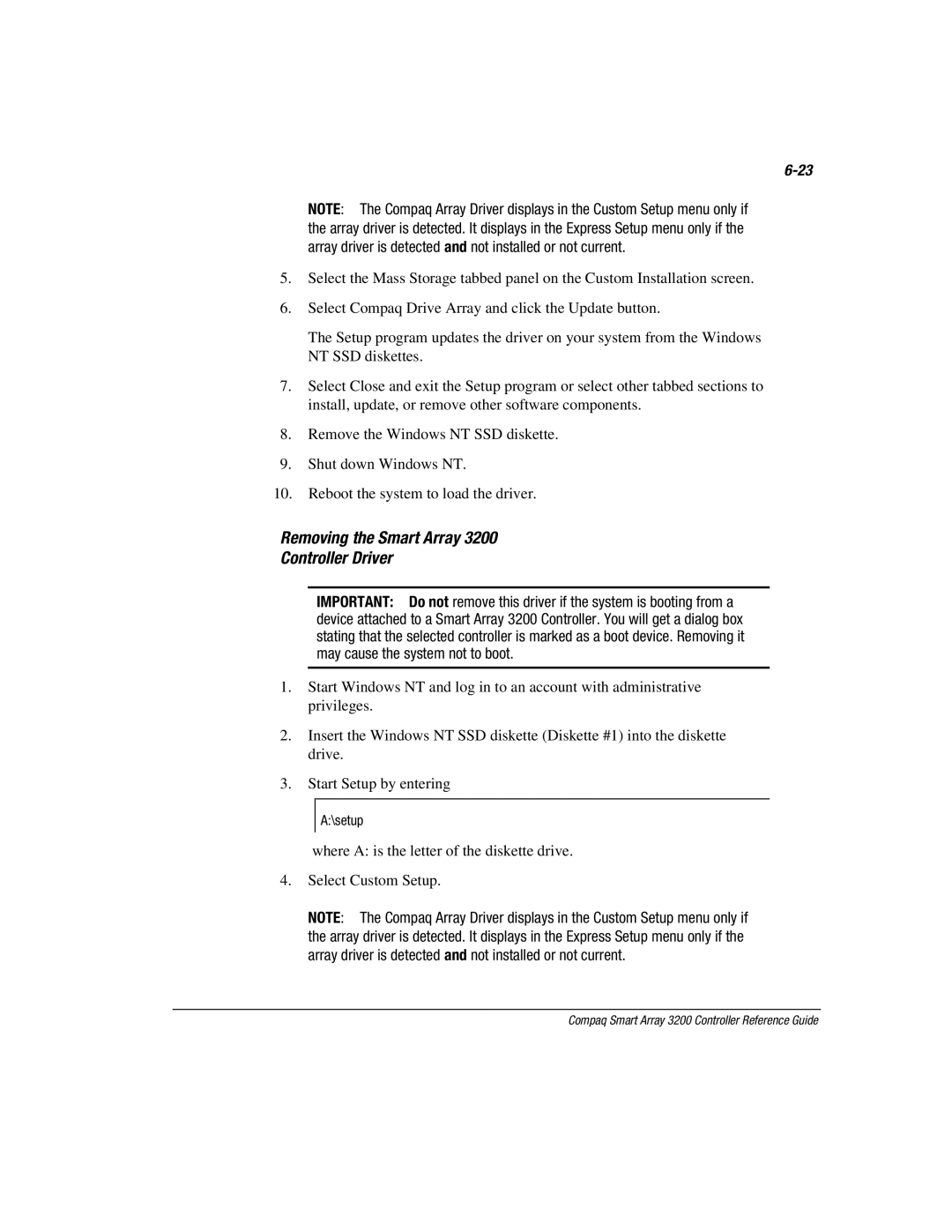NOTE: The Compaq Array Driver displays in the Custom Setup menu only if the array driver is detected. It displays in the Express Setup menu only if the array driver is detected and not installed or not current.
5.Select the Mass Storage tabbed panel on the Custom Installation screen.
6.Select Compaq Drive Array and click the Update button.
The Setup program updates the driver on your system from the Windows NT SSD diskettes.
7.Select Close and exit the Setup program or select other tabbed sections to install, update, or remove other software components.
8.Remove the Windows NT SSD diskette.
9.Shut down Windows NT.
10.Reboot the system to load the driver.
Removing the Smart Array 3200
Controller Driver
IMPORTANT: Do not remove this driver if the system is booting from a device attached to a Smart Array 3200 Controller. You will get a dialog box stating that the selected controller is marked as a boot device. Removing it may cause the system not to boot.
1.Start Windows NT and log in to an account with administrative privileges.
2.Insert the Windows NT SSD diskette (Diskette #1) into the diskette drive.
3.Start Setup by entering
A:\setup
where A: is the letter of the diskette drive.
4.Select Custom Setup.
NOTE: The Compaq Array Driver displays in the Custom Setup menu only if the array driver is detected. It displays in the Express Setup menu only if the array driver is detected and not installed or not current.