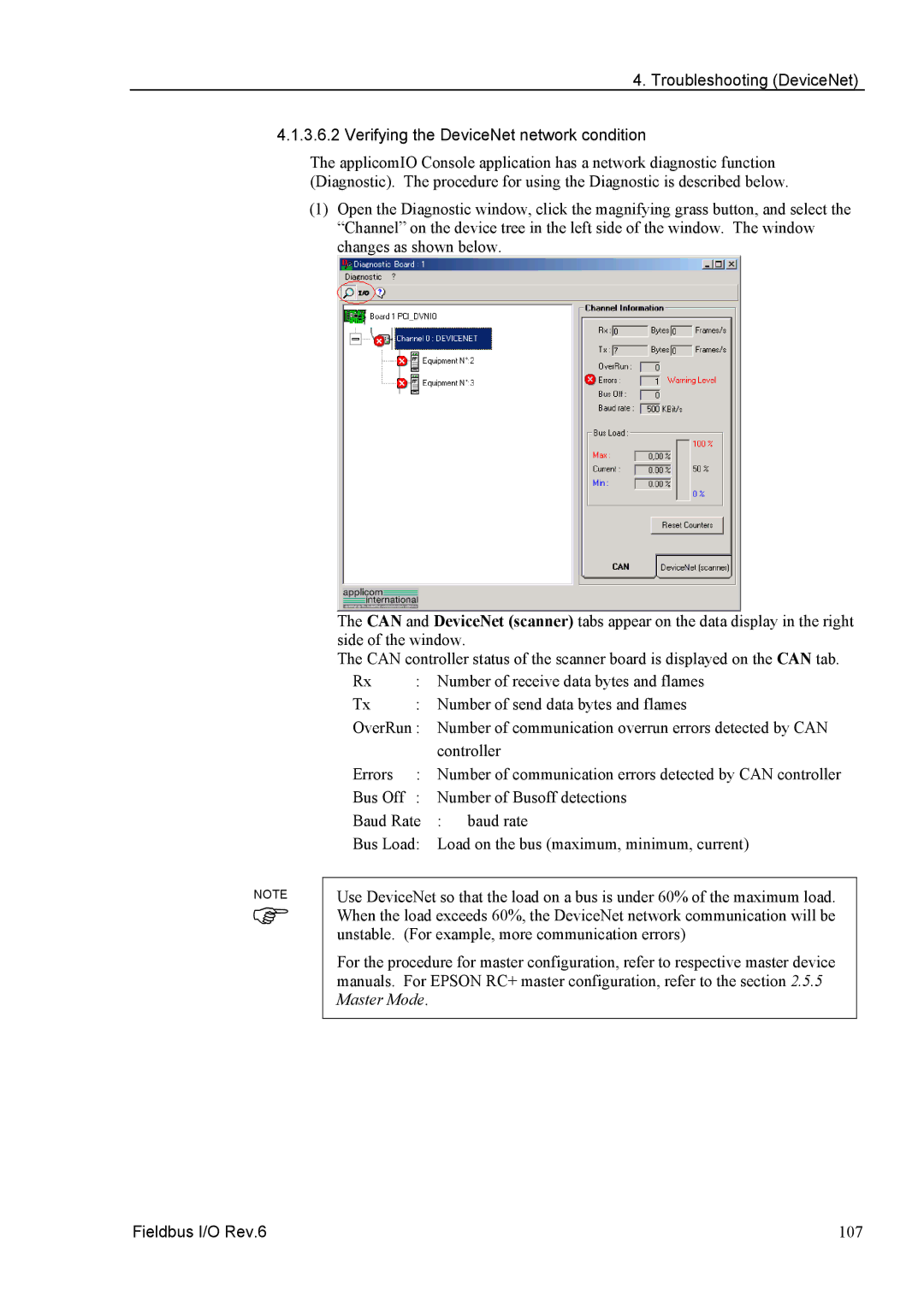4. Troubleshooting (DeviceNet)
4.1.3.6.2 Verifying the DeviceNet network condition
The applicomIO Console application has a network diagnostic function (Diagnostic). The procedure for using the Diagnostic is described below.
(1)Open the Diagnostic window, click the magnifying grass button, and select the “Channel” on the device tree in the left side of the window. The window changes as shown below.
The CAN and DeviceNet (scanner) tabs appear on the data display in the right side of the window.
The CAN controller status of the scanner board is displayed on the CAN tab.
Rx | : | Number of receive data bytes and flames |
Tx | : | Number of send data bytes and flames |
OverRun : | Number of communication overrun errors detected by CAN | |
|
| controller |
Errors | : | Number of communication errors detected by CAN controller |
Bus Off | : | Number of Busoff detections |
Baud Rate | : baud rate | |
Bus Load: | Load on the bus (maximum, minimum, current) | |
NOTE
)
Use DeviceNet so that the load on a bus is under 60% of the maximum load. When the load exceeds 60%, the DeviceNet network communication will be unstable. (For example, more communication errors)
For the procedure for master configuration, refer to respective master device manuals. For EPSON RC+ master configuration, refer to the section 2.5.5 Master Mode.
Fieldbus I/O Rev.6 | 107 |