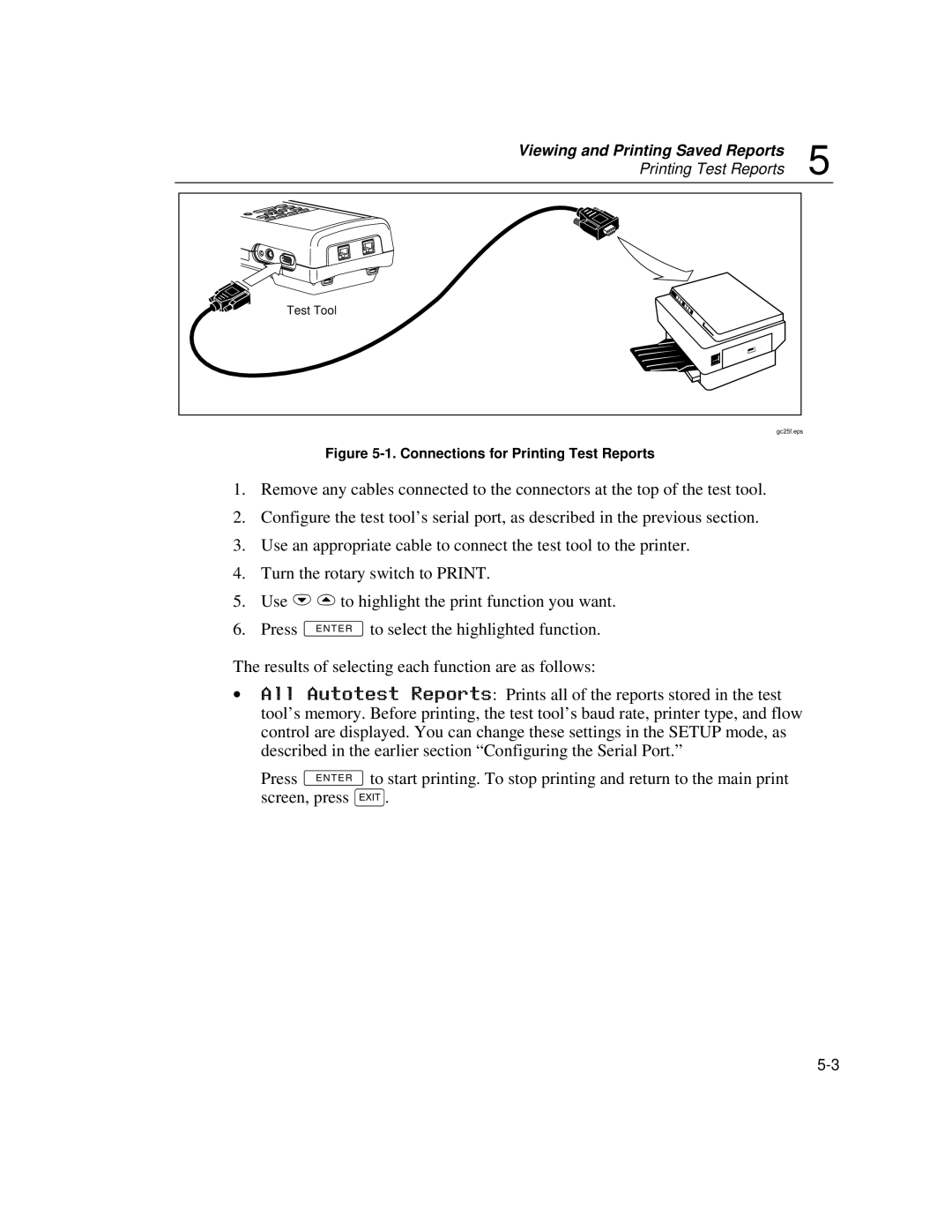Viewing and Printing Saved Reports | 5 |
Printing Test Reports |
Test Tool |
gc25f.eps |
Figure 5-1. Connections for Printing Test Reports
1.Remove any cables connected to the connectors at the top of the test tool.
2.Configure the test tool’s serial port, as described in the previous section.
3.Use an appropriate cable to connect the test tool to the printer.
4.Turn the rotary switch to PRINT.
5.Use DUto highlight the print function you want.
6.Press Eto select the highlighted function.
The results of selecting each function are as follows:
∙All Autotest Reports: Prints all of the reports stored in the test tool’s memory. Before printing, the test tool’s baud rate, printer type, and flow control are displayed. You can change these settings in the SETUP mode, as described in the earlier section “Configuring the Serial Port.”
Press Eto start printing. To stop printing and return to the main print screen, press e.