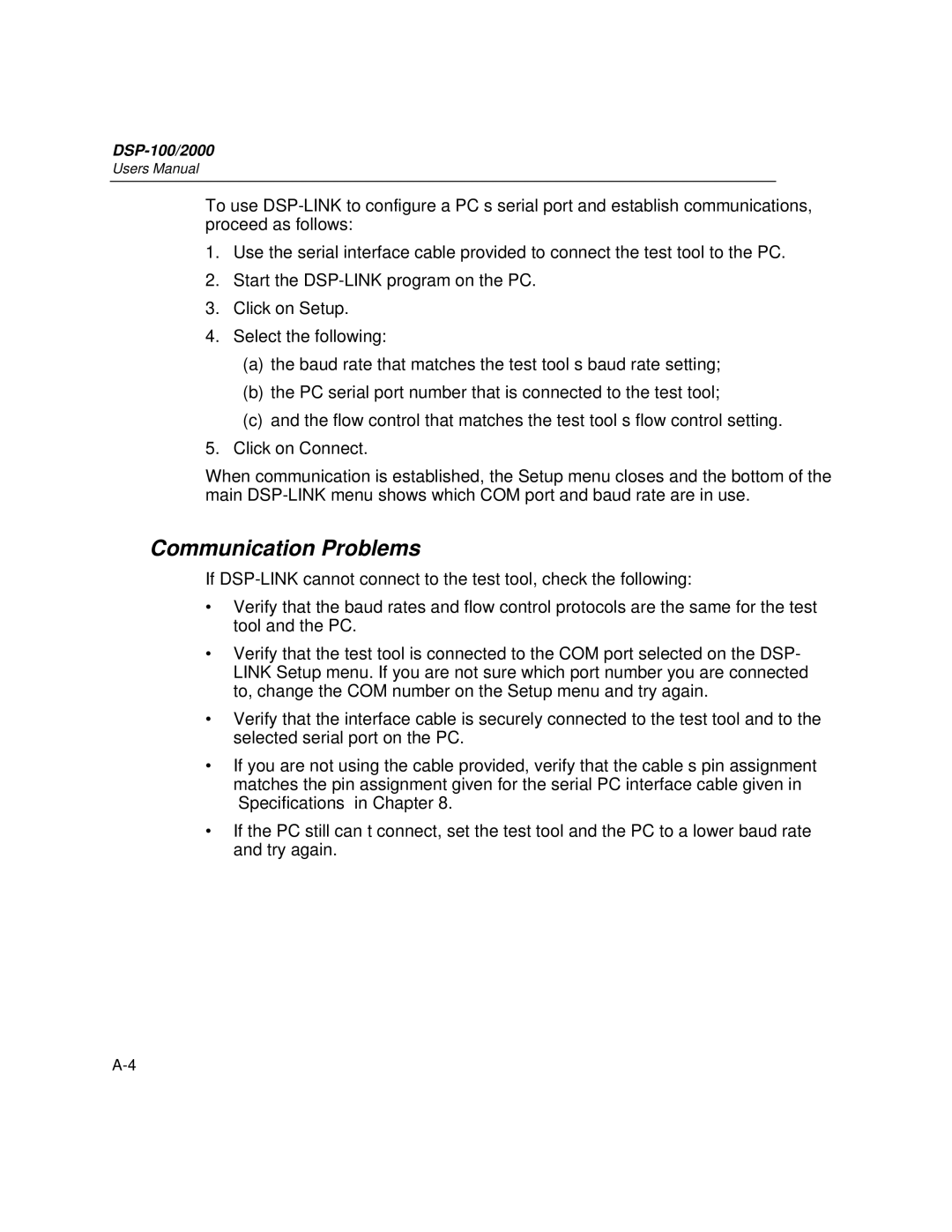DSP-100/2000
Users Manual
To use
1.Use the serial interface cable provided to connect the test tool to the PC.
2.Start the
3.Click on Setup.
4.Select the following:
(a)the baud rate that matches the test tool’s baud rate setting;
(b)the PC serial port number that is connected to the test tool;
(c)and the flow control that matches the test tool’s flow control setting.
5.Click on Connect.
When communication is established, the Setup menu closes and the bottom of the main
Communication Problems
If
∙Verify that the baud rates and flow control protocols are the same for the test tool and the PC.
∙Verify that the test tool is connected to the COM port selected on the DSP- LINK Setup menu. If you are not sure which port number you are connected to, change the COM number on the Setup menu and try again.
∙Verify that the interface cable is securely connected to the test tool and to the selected serial port on the PC.
∙If you are not using the cable provided, verify that the cable’s pin assignment matches the pin assignment given for the serial PC interface cable given in “Specifications” in Chapter 8.
∙If the PC still can’t connect, set the test tool and the PC to a lower baud rate and try again.