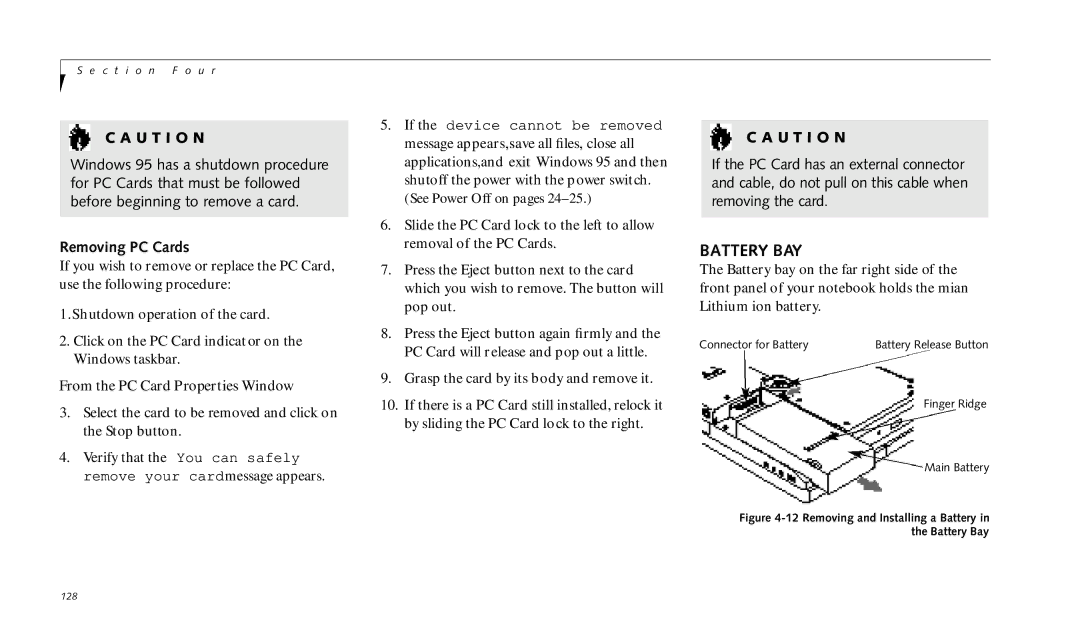S e c t i o n F o u r
C A U T I O N
Windows 95 has a shutdown procedure for PC Cards that must be followed before beginning to remove a card.
Removing PC Cards
If you wish to remove or replace the PC Card, use the following procedure:
1.Shutdown operation of the card.
2.Click on the PC Card indicat or on the Windows taskbar.
From the PC Card Properties Window
3.Select the card to be removed and click on the Stop button.
4.Verify that the You can safely remove your cardmessage appears.
5.If the device cannot be removed message appears,save all files, close all applications,and exit Windows 95 and then shutoff the power with the power switch. (See Power Off on pages
6.Slide the PC Card lock to the left to allow removal of the PC Cards.
7.Press the Eject button next to the card which you wish to remove. The button will pop out.
8.Press the Eject button again firmly and the PC Card will release and pop out a little.
9.Grasp the card by its body and remove it.
10.If there is a PC Card still installed, relock it by sliding the PC Card lock to the right.
C A U T I O N
If the PC Card has an external connector and cable, do not pull on this cable when removing the card.
BATTERY BAY
The Battery bay on the far right side of the front panel of your notebook holds the mian Lithium ion battery.
Connector for Battery | Battery Release Button |
Finger Ridge
![]() Main Battery
Main Battery
Figure 4-12 Removing and Installing a Battery in the Battery Bay
128