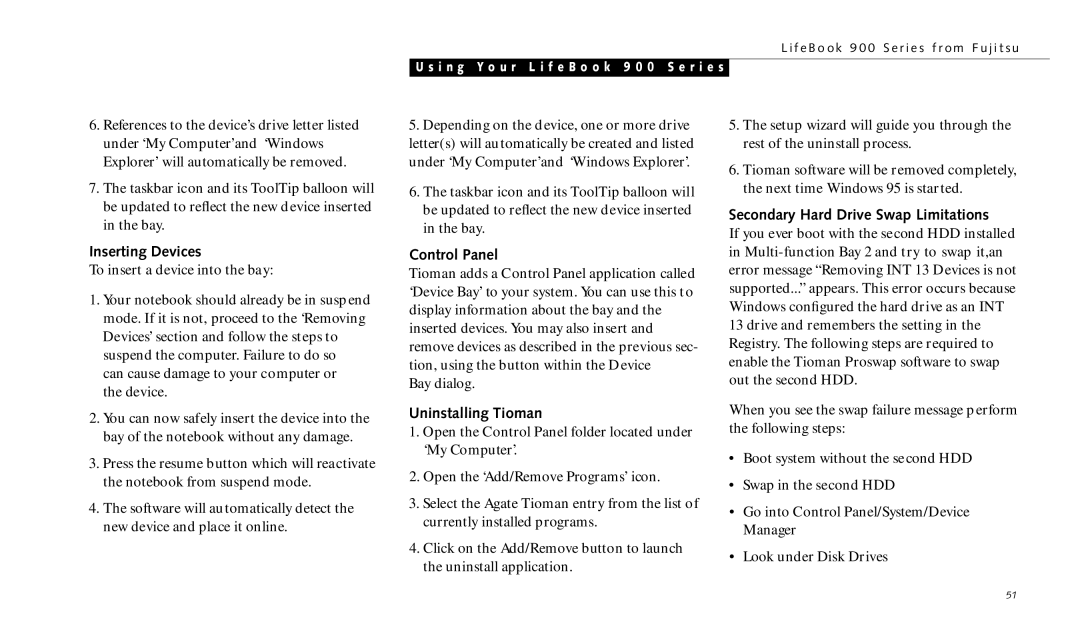L i f e B o o k 9 0 0 S e r i e s f r o m F u j i t s u
U s i n g Y o u r L i f e B o o k 9 0 0 S e r i e s
6.References to the device’s drive letter listed under ‘My Computer’and ‘Windows Explorer’ will automatically be removed.
7.The taskbar icon and its ToolTip balloon will be updated to reflect the new device inserted in the bay.
Inserting Devices
To insert a device into the bay:
1.Your notebook should already be in suspend mode. If it is not, proceed to the ‘Removing Devices’ section and follow the steps to suspend the computer. Failure to do so can cause damage to your computer or
the device.
2.You can now safely insert the device into the bay of the notebook without any damage.
3.Press the resume button which will reactivate the notebook from suspend mode.
4.The software will automatically detect the new device and place it online.
5.Depending on the device, one or more drive letter(s) will automatically be created and listed under ‘My Computer’and ‘Windows Explorer’.
6.The taskbar icon and its ToolTip balloon will be updated to reflect the new device inserted in the bay.
Control Panel
Tioman adds a Control Panel application called ‘Device Bay’ to your system. You can use this to display information about the bay and the inserted devices. You may also insert and remove devices as described in the previous sec- tion, using the button within the Device
Bay dialog.
Uninstalling Tioman
1.Open the Control Panel folder located under ‘My Computer’.
2.Open the ‘Add/Remove Programs’ icon.
3.Select the Agate Tioman entry from the list of currently installed programs.
4.Click on the Add/Remove button to launch the uninstall application.
5.The setup wizard will guide you through the rest of the uninstall process.
6.Tioman software will be removed completely, the next time Windows 95 is started.
Secondary Hard Drive Swap Limitations
If you ever boot with the second HDD installed in
When you see the swap failure message perform the following steps:
•Boot system without the second HDD
•Swap in the second HDD
•Go into Control Panel/System/Device Manager
•Look under Disk Drives
51