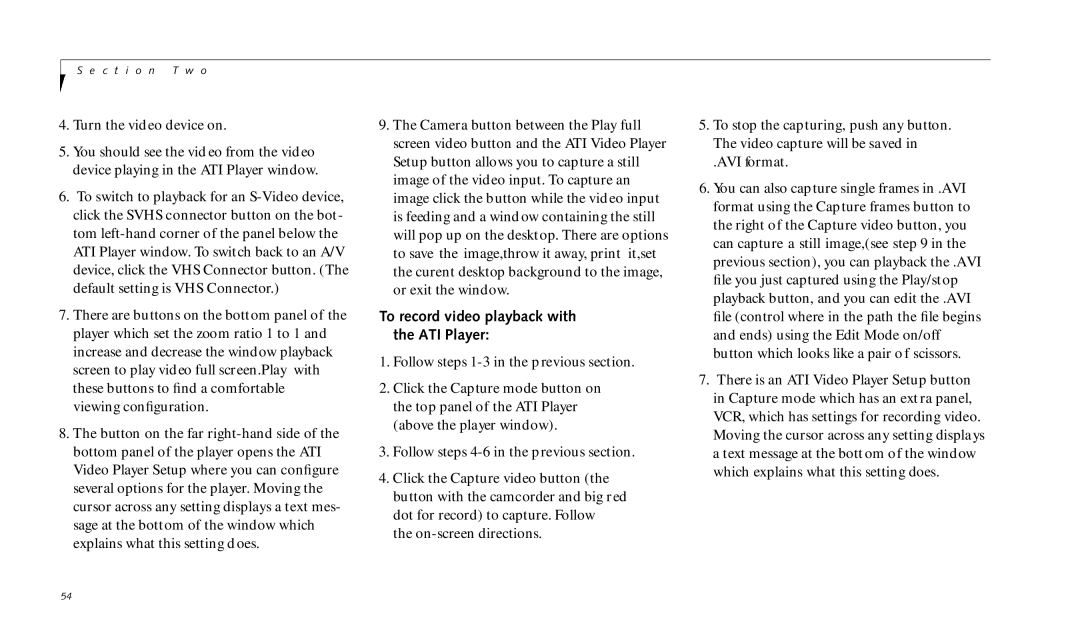S e c t i o n T w o
4.Turn the video device on.
5.You should see the vid eo from the video device playing in the ATI Player window.
6.To switch to playback for an
7.There are buttons on the bottom panel of the player which set the zoom ratio 1 to 1 and increase and decrease the window playback screen to play video full screen.Play with these buttons to find a comfortable viewing configuration.
8.The button on the far
9.The Camera button between the Play full screen video button and the ATI Video Player Setup button allows you to capture a still image of the video input. To capture an image click the button while the video input is feeding and a window containing the still will pop up on the desktop. There are options to save the image,throw it away, print it,set the curent desktop background to the image, or exit the window.
To record video playback with the ATI Player:
1.Follow steps
2.Click the Capture mode button on the top panel of the ATI Player (above the player window).
3.Follow steps
4.Click the Capture video button (the button with the camcorder and big red dot for record) to capture. Follow the
5.To stop the capturing, push any button. The video capture will be saved in
.AVI format.
6.You can also capture single frames in .AVI format using the Capture frames button to the right of the Capture video button, you can capture a still image,(see step 9 in the previous section), you can playback the .AVI file you just captured using the Play/stop playback button, and you can edit the .AVI file (control where in the path the file begins and ends) using the Edit Mode on/off button which looks like a pair of scissors.
7.There is an ATI Video Player Setup button in Capture mode which has an extra panel, VCR, which has settings for recording video. Moving the cursor across any setting displays a text message at the bott om of the window which explains what this setting does.
54