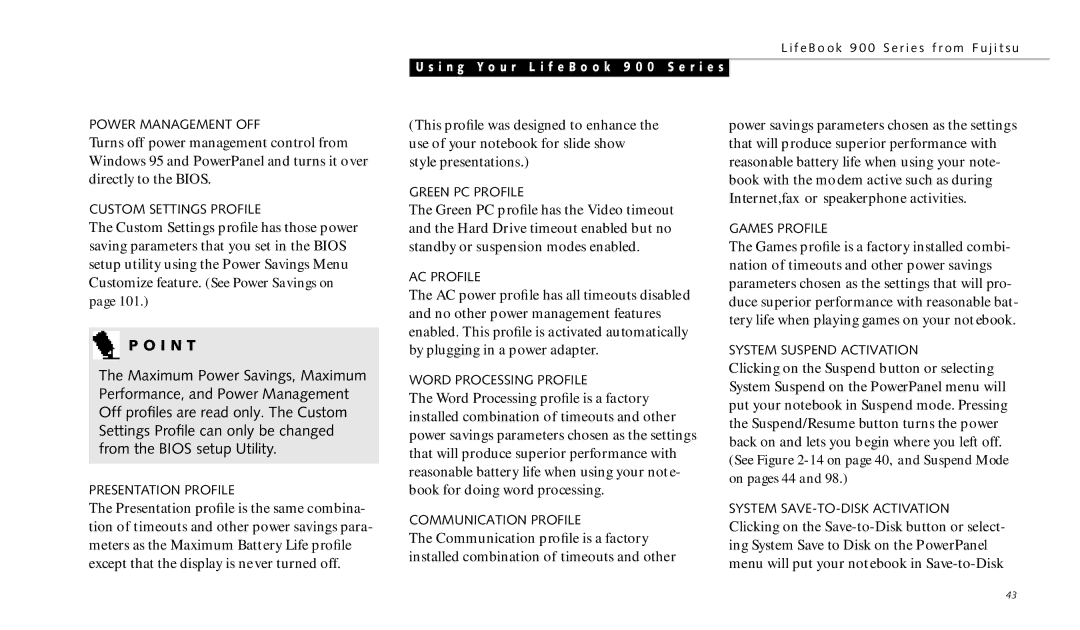L i f e B o o k 9 0 0 S e r i e s f r o m F u j i t s u
U s i n g Y o u r L i f e B o o k 9 0 0 S e r i e s
POWER MANAGEMENT OFF
Turns off power management control from Windows 95 and PowerPanel and turns it over directly to the BIOS.
CUSTOM SETTINGS PROFILE
The Custom Settings profile has those power saving parameters that you set in the BIOS setup utility using the Power Savings Menu Customize feature. (See Power Savings on page 101.)
P O I N T
The Maximum Power Savings, Maximum Performance, and Power Management Off profiles are read only. The Custom Settings Profile can only be changed from the BIOS setup Utility.
PRESENTATION PROFILE
The Presentation profile is the same combina- tion of timeouts and other power savings para- meters as the Maximum Battery Life profile except that the display is never turned off.
(This profile was designed to enhance the use of your notebook for slide show style presentations.)
GREEN PC PROFILE
The Green PC profile has the Video timeout and the Hard Drive timeout enabled but no standby or suspension modes enabled.
AC PROFILE
The AC power profile has all timeouts disabled and no other power management features enabled. This profile is activated automatically by plugging in a power adapter.
WORD PROCESSING PROFILE
The Word Processing profile is a factory installed combination of timeouts and other power savings parameters chosen as the settings that will produce superior performance with reasonable battery life when using your note- book for doing word processing.
COMMUNICATION PROFILE
The Communication profile is a factory installed combination of timeouts and other
power savings parameters chosen as the settings that will produce superior performance with reasonable battery life when using your note- book with the modem active such as during Internet,fax or speakerphone activities.
GAMES PROFILE
The Games profile is a factory installed combi- nation of timeouts and other power savings parameters chosen as the settings that will pro- duce superior performance with reasonable bat- tery life when playing games on your notebook.
SYSTEM SUSPEND ACTIVATION
Clicking on the Suspend button or selecting System Suspend on the PowerPanel menu will put your notebook in Suspend mode. Pressing the Suspend/Resume button turns the power back on and lets you begin where you left off. (See Figure
SYSTEM
Clicking on the
43