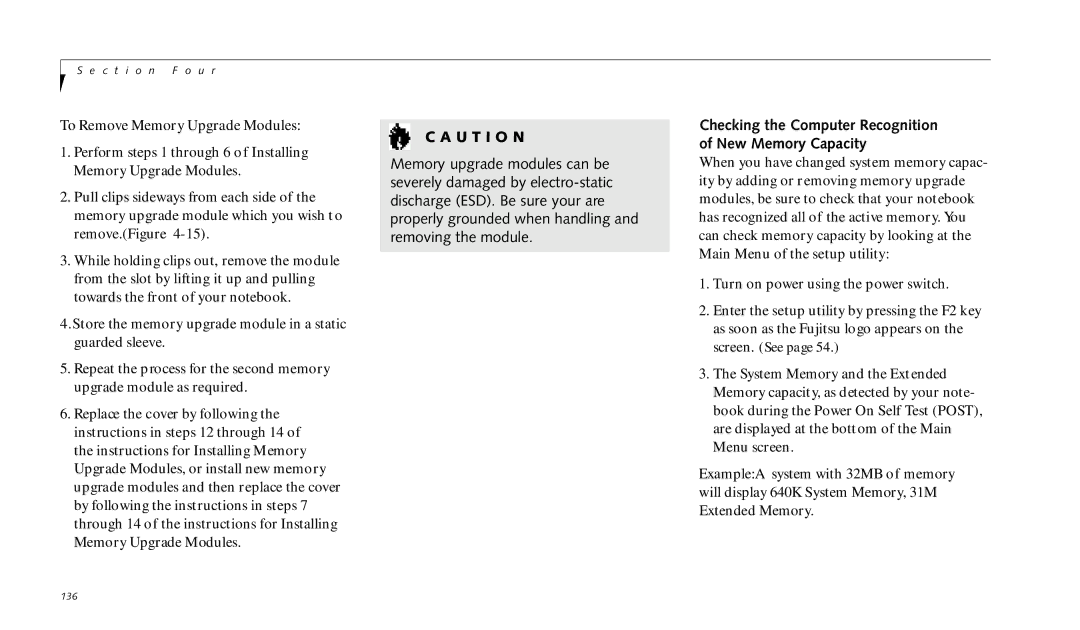S e c t i o n F o u r
To Remove Memory Upgrade Modules:
1.Perform steps 1 through 6 of Installing Memory Upgrade Modules.
2.Pull clips sideways from each side of the memory upgrade module which you wish t o remove.(Figure
3.While holding clips out, remove the module from the slot by lifting it up and pulling towards the front of your notebook.
4.Store the memory upgrade module in a static guarded sleeve.
5.Repeat the process for the second memory upgrade module as required.
6.Replace the cover by following the instructions in steps 12 through 14 of the instructions for Installing Memory Upgrade Modules, or install new memory upgrade modules and then replace the cover by following the instructions in steps 7 through 14 of the instructions for Installing Memory Upgrade Modules.
C A U T I O N
Memory upgrade modules can be severely damaged by
Checking the Computer Recognition of New Memory Capacity
When you have changed system memory capac- ity by adding or removing memory upgrade modules, be sure to check that your notebook has recognized all of the active memory. You can check memory capacity by looking at the Main Menu of the setup utility:
1.Turn on power using the power switch.
2.Enter the setup utility by pressing the F2 key as soon as the Fujitsu logo appears on the screen. (See page 54.)
3.The System Memory and the Extended Memory capacity, as detected by your note- book during the Power On Self Test (POST), are displayed at the bottom of the Main Menu screen.
Example:A system with 32MB of memory will display 640K System Memory, 31M Extended Memory.
136