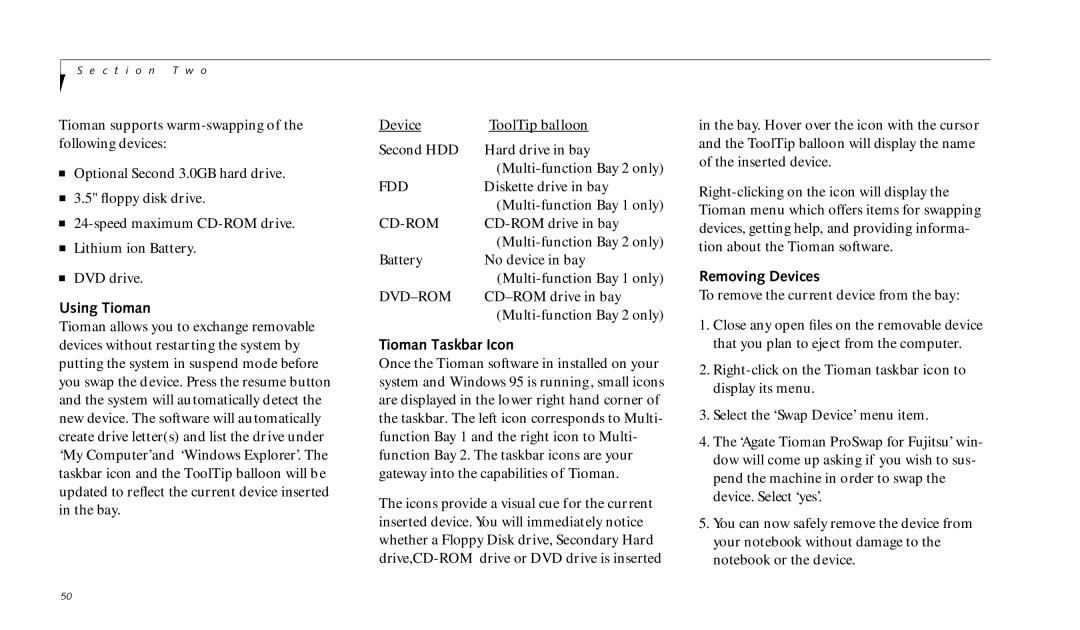S e c t i o n T w o
Tioman supports
■Optional Second 3.0GB hard drive.
■3.5" floppy disk drive.
■
■Lithium ion Battery.
■DVD drive.
Using Tioman
Tioman allows you to exchange removable devices without restarting the system by putting the system in suspend mode before you swap the device. Press the resume button and the system will automatically detect the new device. The software will automatically create drive letter(s) and list the drive under ‘My Computer’and ‘Windows Explorer’. The taskbar icon and the ToolTip balloon will be updated to reflect the current device inserted in the bay.
Device | ToolTip balloon |
Second HDD | Hard drive in bay |
| |
FDD | Diskette drive in bay |
| |
| |
| |
Battery | No device in bay |
| |
|
Tioman Taskbar Icon
Once the Tioman software in installed on your system and Windows 95 is running, small icons are displayed in the lower right hand corner of the taskbar. The left icon corresponds to Multi- function Bay 1 and the right icon to Multi- function Bay 2. The taskbar icons are your gateway into the capabilities of Tioman.
The icons provide a visual cue for the current inserted device. You will immediately notice whether a Floppy Disk drive, Secondary Hard
in the bay. Hover over the icon with the cursor and the ToolTip balloon will display the name of the inserted device.
Removing Devices
To remove the current device from the bay:
1.Close any open files on the removable device that you plan to eject from the computer.
2.
3.Select the ‘Swap Device’ menu item.
4.The ‘Agate Tioman ProSwap for Fujitsu’ win- dow will come up asking if you wish to sus- pend the machine in order to swap the device. Select ‘yes’.
5.You can now safely remove the device from your notebook without damage to the notebook or the device.
50