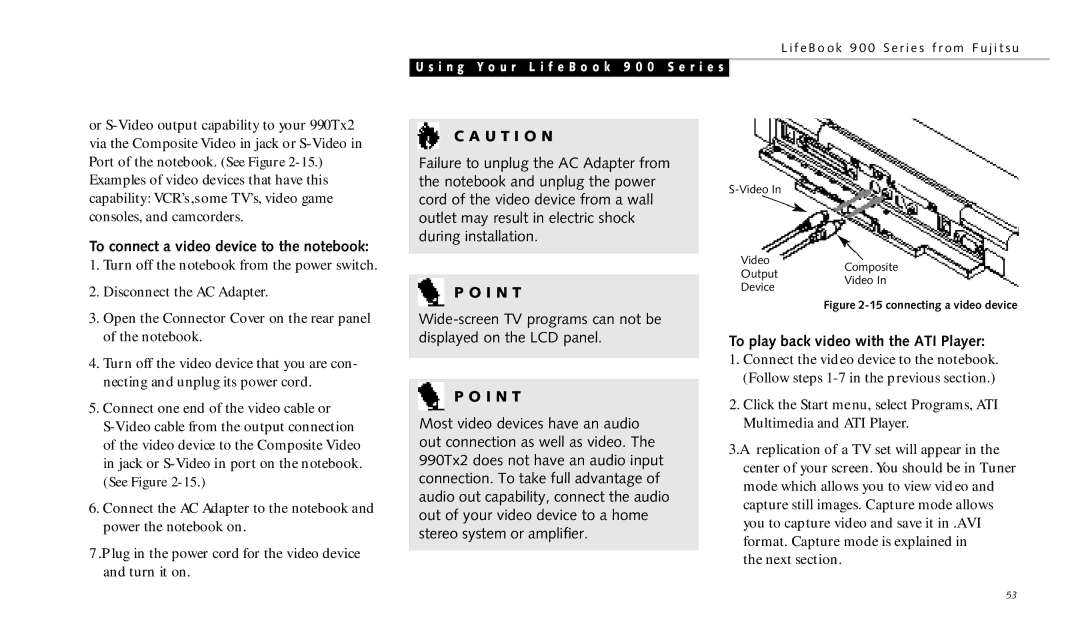L i f e B o o k 9 0 0 S e r i e s f r o m F u j i t s u
U s i n g Y o u r L i f e B o o k 9 0 0 S e r i e s
or
To connect a video device to the notebook:
1. Turn off the notebook from the power switch. |
C A U T I O N
Failure to unplug the AC Adapter from the notebook and unplug the power cord of the video device from a wall outlet may result in electric shock during installation.
Video
Composite
Output
2. Disconnect the AC Adapter. |
P O I N T
Device
Video In
3. Open the Connector Cover on the rear panel |
of the notebook. |
4. Turn off the video device that you are con- |
necting and unplug its power cord. |
5. Connect one end of the video cable or |
of the video device to the Composite Video |
in jack or |
(See Figure |
6. Connect the AC Adapter to the notebook and |
power the notebook on. |
7 .P lug in the power cord for the video device and turn it on.
P O I N T
Most video devices have an audio out connection as well as video. The 990Tx2 does not have an audio input connection. To take full advantage of audio out capability, connect the audio out of your video device to a home stereo system or amplifier.
Figure 2-15 connecting a video device
To play back video with the ATI Player:
1.Connect the video device to the notebook. (Follow steps
2.Click the Start menu, select Programs, ATI Multimedia and ATI Player.
3.A replication of a TV set will appear in the center of your screen. You should be in Tuner mode which allows you to view video and capture still images. Capture mode allows you to capture video and save it in .AVI format. Capture mode is explained in
the next section.
53