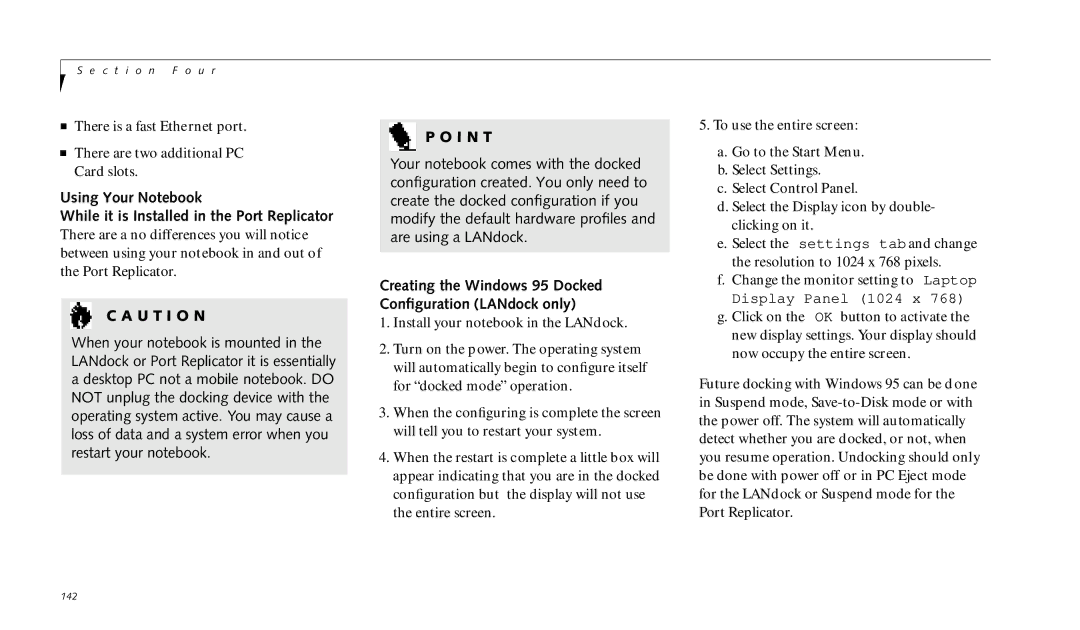S e c t i o n F o u r
■There is a fast Ethernet port.
■There are two additional PC Card slots.
Using Your Notebook
While it is Installed in the Port Replicator There are a no differences you will notice between using your notebook in and out of the Port Replicator.
C A U T I O N
When your notebook is mounted in the LANdock or Port Replicator it is essentially a desktop PC not a mobile notebook. DO NOT unplug the docking device with the operating system active. You may cause a loss of data and a system error when you restart your notebook.
P O I N T
Your notebook comes with the docked configuration created. You only need to create the docked configuration if you modify the default hardware profiles and are using a LANdock.
Creating the Windows 95 Docked Configuration (LANdock only)
1.Install your notebook in the LANdock.
2.Turn on the power. The operating system will automatically begin to configure itself for “docked mode” operation.
3.When the configuring is complete the screen will tell you to restart your system.
4.When the restart is complete a little box will appear indicating that you are in the docked configuration but the display will not use the entire screen.
5.To use the entire screen:
a.Go to the Start Menu.
b.Select Settings.
c.Select Control Panel.
d.Select the Display icon by double- clicking on it.
e.Select the settings tab and change the resolution to 1024 x 768 pixels.
f.Change the monitor setting to Laptop Display Panel (1024 x 768).
g.Click on the OK button to activate the new display settings. Your display should now occupy the entire screen.
Future docking with Windows 95 can be done in Suspend mode,
142