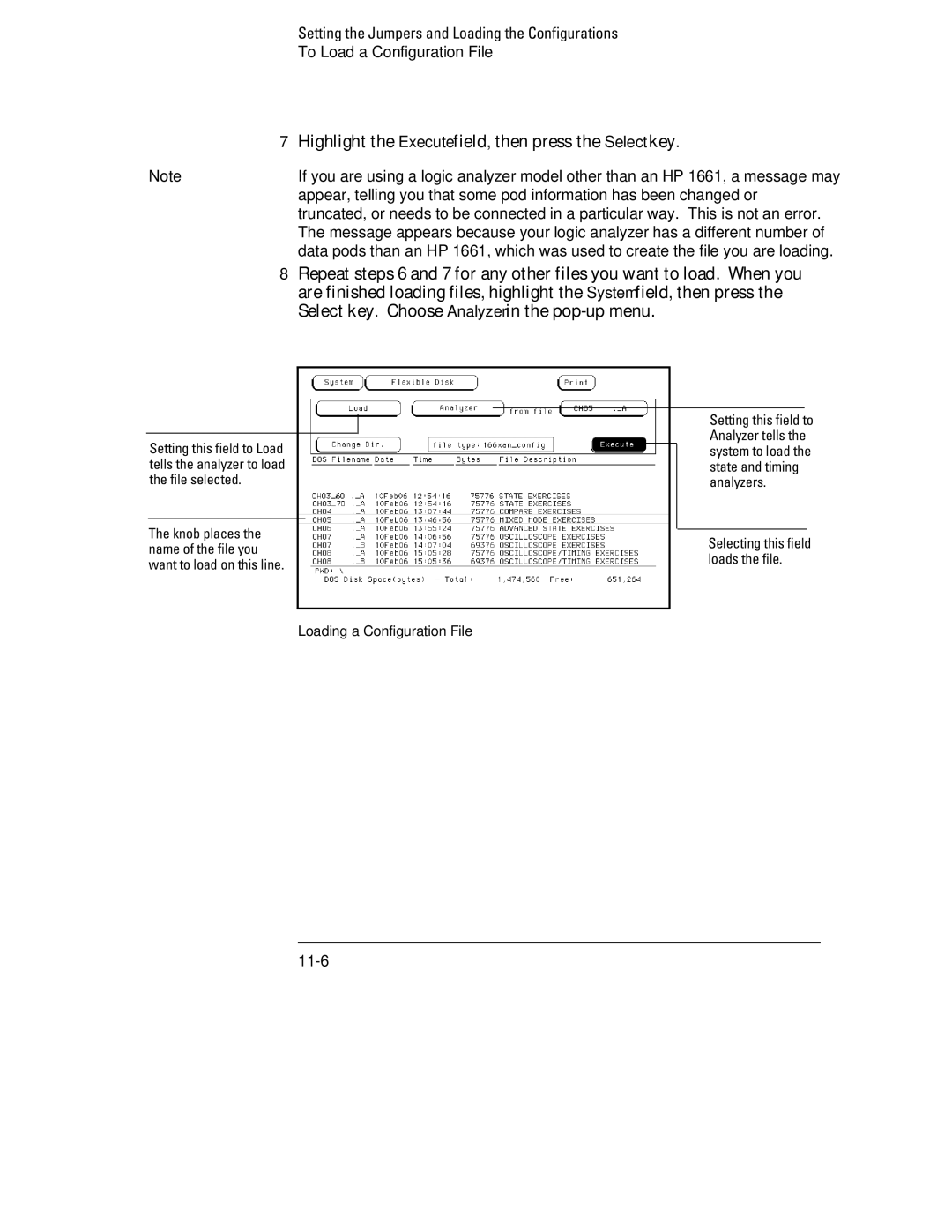Training Kit for HP 1660/70 Series Logic Analyzers
Training Guide
Ready, Set, Run
Easy Steps to Logic Analysis with the HP 1660/70 Series
Next
Logic Analysis made easy a self-paced training guide
Using a Mouse
This Book
Contents
Mixed Mode Correlation of State and Timing Data
Triggering the Oscilloscope with the Timing Analyzer
Setting the Jumpers and Loading the Configurations
Using the Analyzer Understanding Measurement Process
Using the Analyzer and Understanding the Measurement Process
Using the Analyzer
To Highlight a Field
To Select a Field
To Scroll Through Lists and Menus
Understanding the Measurement Process
Map to target
Set up analyzers
Set up trigger
Configure Arming Control Use Arming Control if
Run Measurement
View data
Introduction to Timing Analysis
Introduction to Timing Analysis
Before You Begin
Decide what to do next
Connect Pod
Set the jumpers as shown below
Put the Analyzer into Timing Mode
Analyzer is Timing mode
Change a Label Name
Press the Done key
Modify Channel Assignments
Define a Term for the Timing Trigger
Set Up the Trigger Specification
Trigger on the Term and Examine the Waveform
Do This
Page
Introduction to State Analysis
Introduction to State Analysis
Introduction to State Analysis
Put the Analyzer into State Mode
Analyzer is in state mode
Set Up the State Clock
Press the Done key to close the Master Clock pop-up menu
Represents state count
Modify the Channel Assignments
Define a Term for the State Trigger
Press the Trigger Menu key
Set Up Level 1 of the State Trigger Specification
Continuing until the trigger pattern 00 is found
Set Up Level 2 of the State Trigger Specification
Press the Done key to close the Sequence Level 2 pop-up menu
Press the Run key Observe the State Listing
Use the table below to view and change the state listing
Create Symbols to Display State Data
When the base field is set to Symbol
Create Additional Symbols
Select and View Symbols in the State Listing
Press the List Menu key
Comparing State Traces
Comparing State Traces
Load the Analyzer with the configuration file, CH04.A
Check the Configuration
Check the configuration
Set Up the State Trigger Specification
Run the Analyzer and View the State Listing
Press the Run key Observe the listing
Copy the State Listing to the Compare Reference
Reference listing
Change the Jumper to Acquire a Different State Listing
Run the Analyzer and Find the Errors
Page
Mixed Mode Correlation of State and Timing Data
Mixed Mode Correlation of State and Timing Data
Load the Analyzer with the configuration file, CH05.A
Connect the Pod 3 connector to the probe assembly
+5 V power for the training board
Connect the Timing Analyzer
Press the Config Menu key
Put the Analyzer into State and Timing Modes
Change a Label Name and Modify Channel Assignments
Turn on the Tcount Label in the Waveform Menu
Press the Waveform Menu key to display Waveform Machine2
A3 assigned to it
Clear the Timing Analyzer Trigger
Enable Time Correlation between the Timing State Analyzers
Arm the Timing Analyzer with the State Analyzer
Press the Done key to return to the Trigger Menu
View the Mixed-Mode Display with Time-Correlated Markers
Press the Trigger Menu key twice
Advanced State Triggering
Advanced State Triggering
Load the Analyzer with the configuration file, CH06.A
Channel of pod A1 are showing activity
Define State Trigger Terms a through d
022, 033,
Define State Trigger Term e and Range1
Assigned decimal values 050 through
Add State Trigger Sequence Levels
Set Up Level 1 of the State Trigger Specification
Then find and store the term e value
Set Up Level 3 of the State Trigger Specification
Press the Done key to close the Sequence Level 3 pop-up menu
Defining a Combination Trigger Term
Press the Done key to close the Sequence Level 4 pop-up menu
Before finding and triggering on term e
Check the Trigger Specification
Run the State Analyzer and View the Data
Term e, followed by anystate
Ripple Counter Output and Stored States
Page
Using the Oscilloscope
Using the Oscilloscope
Load the configuration files CH07.A and CH07.B
Supply the +5 V power for the training board
Connect the Channel 1 Oscilloscope Probe
Get the Waveform on the Display
Channel C1
Delete Channel 2 from the Display
Occupies the entire display
Zoom and Scroll Through the Clock Waveform
Highlight the s/Div field
Measure the Clock Period Manually
Read the period of the clock in the Tx to To field
Measure the Clock Period with Auto Measure
Read the clock period in the box below the top row of fields
Read Voltage with the Markers
Triggering the Oscilloscope with the Timing Analyzer
Triggering the Oscilloscope with the Timing Analyzer
Load the configuration files CH08.A, and CH08.B
Set the Jumpers
Connect the Oscilloscope Probe
If Pod 1 is not connected to J1, connect it now
Running the Oscilloscope with Autoscale
Change the Oscilloscope Trigger
Glitch
Turn On the Timing Analyzer
Set Up the Timing Format Menu
Press the Format Menu key
Set to glitch
Define the Timing Trigger Term Edge
Set Up the Timing Trigger Specification
Arm the Oscilloscope with the Timing Analyzer
Press the Done key to exit the Arming Control pop-up menu
Which allows the scope to capture the glitch
Displayed when you run the analyzer
Add Oscilloscope Waveform to the Timing Waveforms
Capture the Glitch with the Timing Analyzer Oscilloscope
Align the Glitch Displayed by the Oscilloscope Analyzer
Analyzer display is time-aligned with the scope display
Using the Pattern Generator
Using the Pattern Generator
Load the configuration file for , CH0360.A
Connect the Pattern Generator
Pod 4 of the pattern generator
Turn On the Timing Analyzer
Highlight Turn Label Off, and press the Select key
Modifying the Channel Assignments
Set Up the Timing Analyzer Trigger Term
Add a Pattern Generator Label to the Timing Waveform Display
Set Up the Pattern Generator Format Menu
Lower four bits of Pod 4 is assigned to the label Patgen
Program the Pattern Generator Output
Use the knob to scroll to the field under
Add Program Lines
0001, 0010, 0100, 1000 to the logic analyzer
Using the Pattern Generator
Stop the Pattern Generator
Page
Introduction to Inverse Assembly
Introduction to Inverse Assembly
Necessary configurations
Load the Inverse Assembler and Sample Listing
View the Address, Data, and Status Labels
View the Assembly Listing
Filter the Captured Data
HP 1661C, or the HP 1661CS analyzer
Setting the Jumpers and Loading the Configurations
Setting the Jumpers
To Set the Jumpers
Loading the Configurations
To Load a Configuration File
Highlight the Execute field, then press the Select key
Select key. Choose Analyzer in the pop-up menu
All About the Logic Analyzer Training Board
Power Source
Circuit Description
Jumpers
Jumpers
Schematic
Errors
Index
Index
Document Warranty
Product Warranty