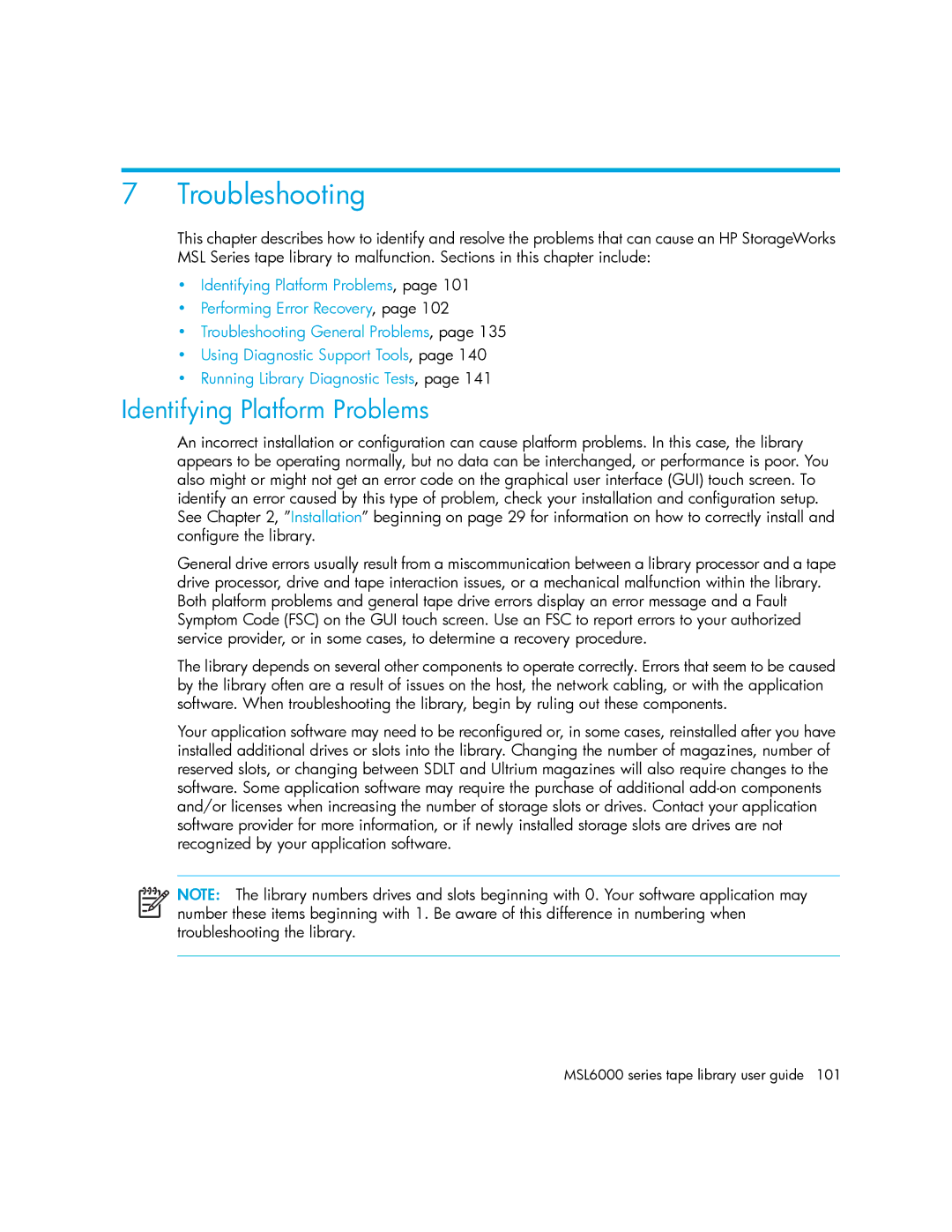7 Troubleshooting
This chapter describes how to identify and resolve the problems that can cause an HP StorageWorks MSL Series tape library to malfunction. Sections in this chapter include:
•Identifying Platform Problems, page 101
•Performing Error Recovery, page 102
•Troubleshooting General Problems, page 135
•Using Diagnostic Support Tools, page 140
•Running Library Diagnostic Tests, page 141
Identifying Platform Problems
An incorrect installation or configuration can cause platform problems. In this case, the library appears to be operating normally, but no data can be interchanged, or performance is poor. You also might or might not get an error code on the graphical user interface (GUI) touch screen. To identify an error caused by this type of problem, check your installation and configuration setup. See Chapter 2, ”Installation” beginning on page 29 for information on how to correctly install and configure the library.
General drive errors usually result from a miscommunication between a library processor and a tape drive processor, drive and tape interaction issues, or a mechanical malfunction within the library. Both platform problems and general tape drive errors display an error message and a Fault Symptom Code (FSC) on the GUI touch screen. Use an FSC to report errors to your authorized service provider, or in some cases, to determine a recovery procedure.
The library depends on several other components to operate correctly. Errors that seem to be caused by the library often are a result of issues on the host, the network cabling, or with the application software. When troubleshooting the library, begin by ruling out these components.
Your application software may need to be reconfigured or, in some cases, reinstalled after you have installed additional drives or slots into the library. Changing the number of magazines, number of reserved slots, or changing between SDLT and Ultrium magazines will also require changes to the software. Some application software may require the purchase of additional
NOTE: The library numbers drives and slots beginning with 0. Your software application may number these items beginning with 1. Be aware of this difference in numbering when troubleshooting the library.