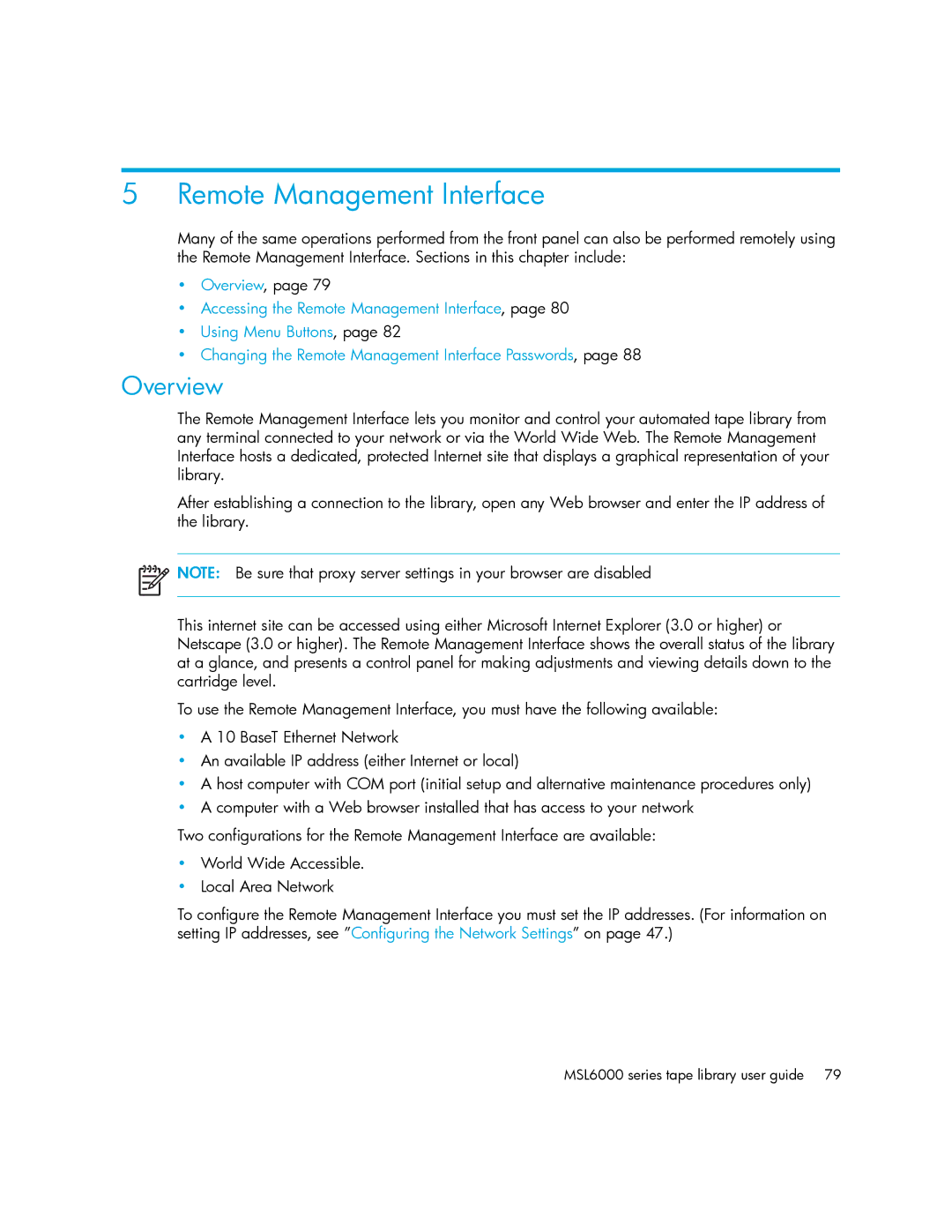5 Remote Management Interface
Many of the same operations performed from the front panel can also be performed remotely using the Remote Management Interface. Sections in this chapter include:
•Overview, page 79
•Accessing the Remote Management Interface, page 80
•Using Menu Buttons, page 82
•Changing the Remote Management Interface Passwords, page 88
Overview
The Remote Management Interface lets you monitor and control your automated tape library from any terminal connected to your network or via the World Wide Web. The Remote Management Interface hosts a dedicated, protected Internet site that displays a graphical representation of your library.
After establishing a connection to the library, open any Web browser and enter the IP address of the library.
![]() NOTE: Be sure that proxy server settings in your browser are disabled
NOTE: Be sure that proxy server settings in your browser are disabled
This internet site can be accessed using either Microsoft Internet Explorer (3.0 or higher) or Netscape (3.0 or higher). The Remote Management Interface shows the overall status of the library at a glance, and presents a control panel for making adjustments and viewing details down to the cartridge level.
To use the Remote Management Interface, you must have the following available:
•A 10 BaseT Ethernet Network
•An available IP address (either Internet or local)
•A host computer with COM port (initial setup and alternative maintenance procedures only)
•A computer with a Web browser installed that has access to your network
Two configurations for the Remote Management Interface are available:
•World Wide Accessible.
•Local Area Network
To configure the Remote Management Interface you must set the IP addresses. (For information on setting IP addresses, see ”Configuring the Network Settings” on page 47.)